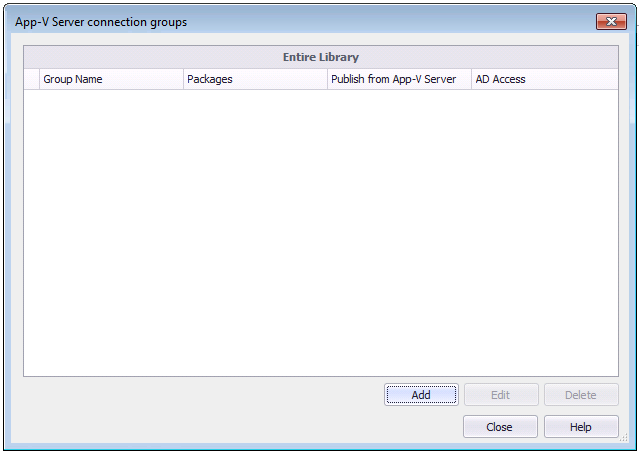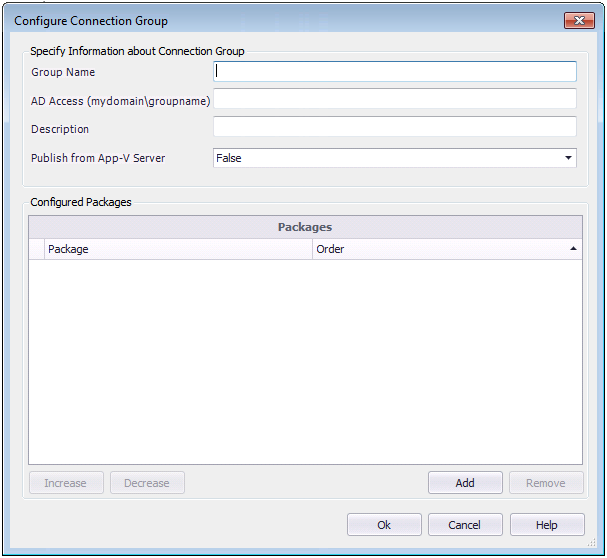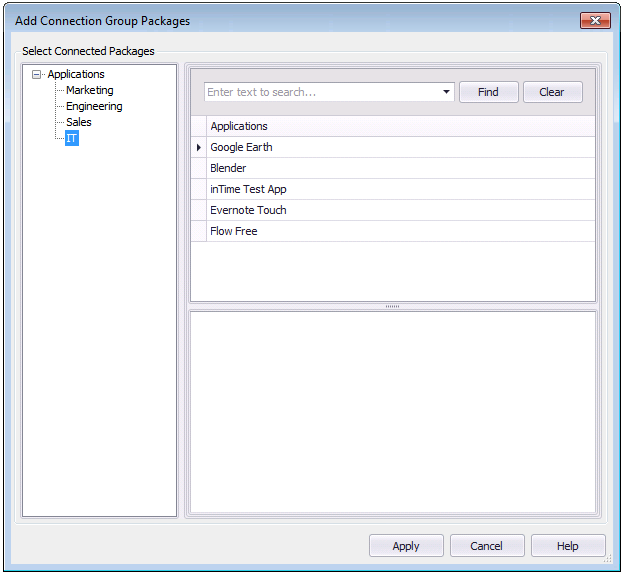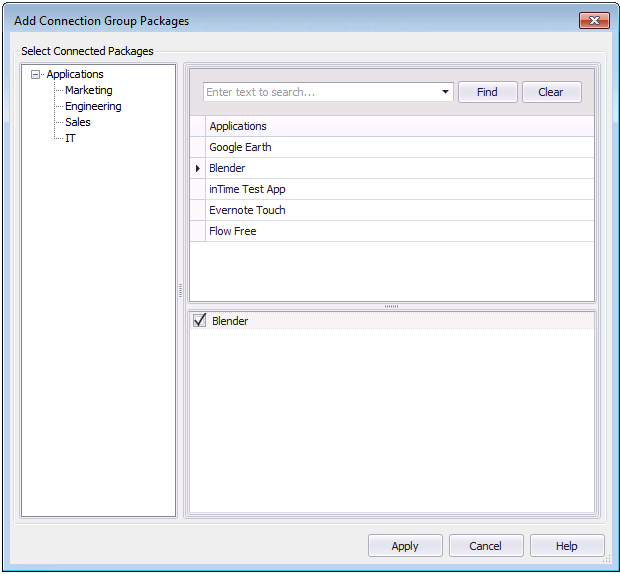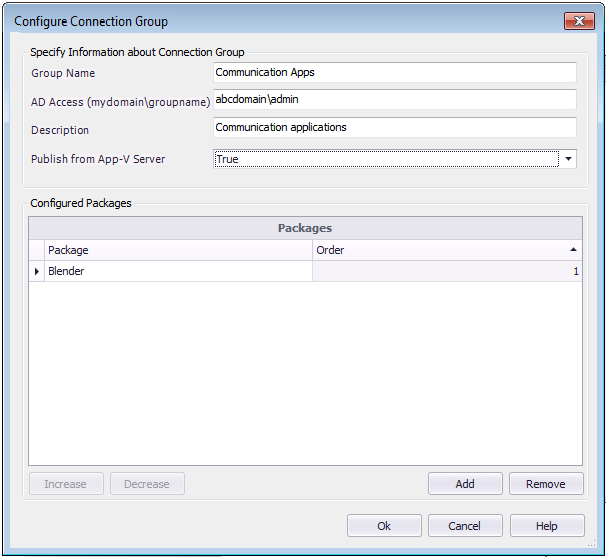Creating an App-V Server Virtual Environment
AdminStudio 2021 | 21.0 | Application Manager
App-V Server virtual environments are called connection groups. Connection groups contain the name of groups that a package is associated with. You can create or edit a connection group using the App-V Server Connection Groups dialog box, which can be opened using either of these methods:
|
•
|
From the ribbon—On the Application Manager Home tab, click App-V Virtual Environments > App-V Server Environment in the ribbon. |
|
•
|
From the Home Deployment Type View—With the Application Catalog Home tab selected, select an App-V 5.0 package in the tree to open the Home Deployment Type View. Then open the App-V Deployment Data > Advanced Settings tab and click in the Connection Group field. |
To create an App-V Server connection group for App-V 5.0 packages, perform the following steps:
To create an App-V Server connection group:
|
1.
|
Open the Home tab of Application Catalog. |
|
2.
|
In the ribbon, click App-V Virtual Environments > App-V Server Environment. The App-V Server Connection Groups dialog box opens. |
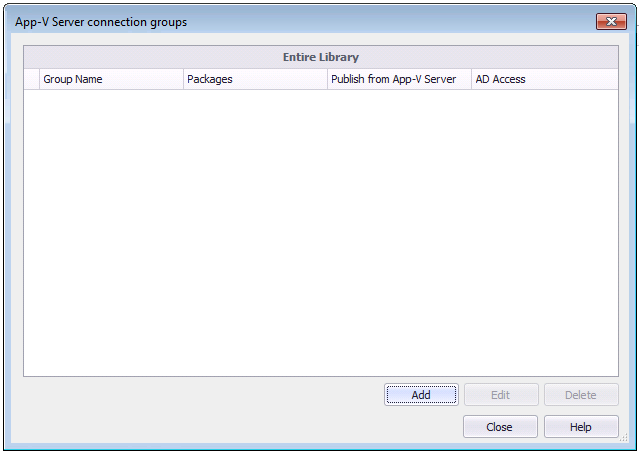
|
3.
|
Click Add to create a new connection group. The Configure Connection Group dialog box opens. |
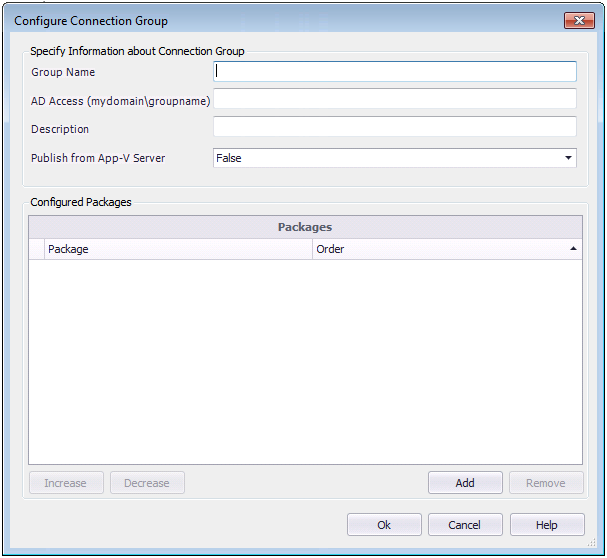
|
4.
|
In the Group Name field, enter a name to identify this new connection group. |
|
5.
|
In the AD Access field, enter the name of the Active Directory group that will have permission to access this connection group. |
|
6.
|
In the Description field, enter a description of the purpose of this connection group. |
|
7.
|
From the Publish from App-V Server list, select one of the following options: |
|
•
|
False—Do not publish from App-V server. |
|
•
|
True—Publish from App-V server. |
|
8.
|
To add App-V packages to this connection group, click Add. The Add Connection Group Packages dialog box opens. |
|
9.
|
Under Select Connected Packages, select the group in the tree that contains the App-V package that you want to add to the connection group. The packages in that group are listed under Applications. |
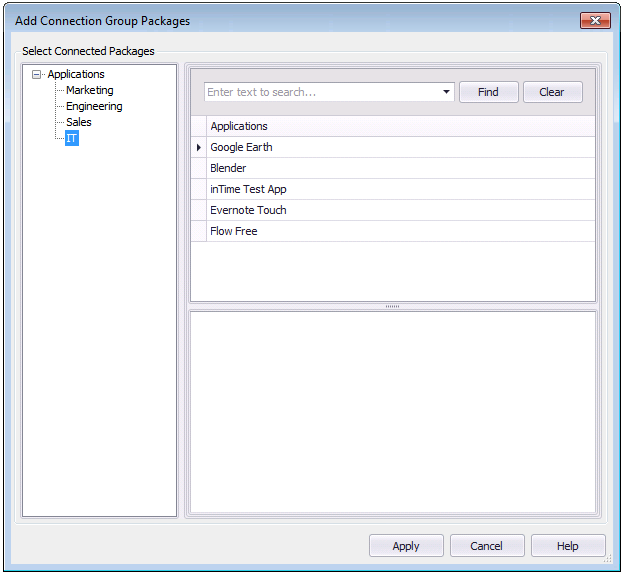
|
10.
|
Under Applications, select an application that contains an App-V 5.0 package. The App-V 5.0 package is listed in the lower pane. |
Note:If you select an application that does not have an App-V 5.0 deployment type, nothing will be listed in the lower pane.
|
11.
|
Select the App-V 5.0 package and click Apply. |
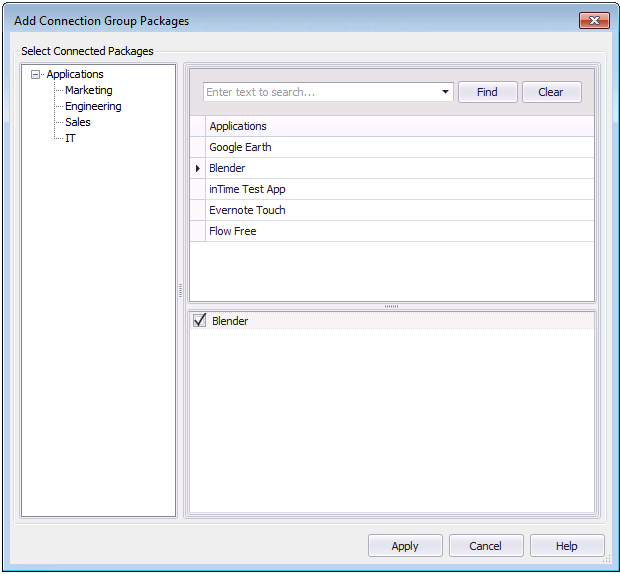
The App-V 5.0 package is now listed under Configured Packages on the Configure Connection Group dialog box.
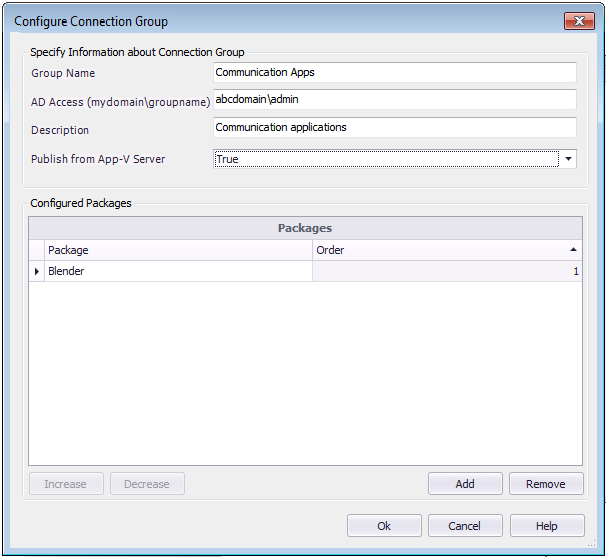
|
12.
|
Repeat above steps to add additional App-V 5.0 packages to the connection group. |
Note:The order of packages in the connection group is important. This determines the order in which the package contents are merged. So, if there was a conflict (example: same registry value), the content of the first package would be used.
|
13.
|
When you are done adding App-V 5.0 packages to the connection group, click OK. The new connection group is now listed on the App-V Server Connection Groups dialog box. |
See Also
App-V Server Connection Groups Dialog Box
Configure Connection Group Dialog Box
Add Connection Group Packages Dialog Box