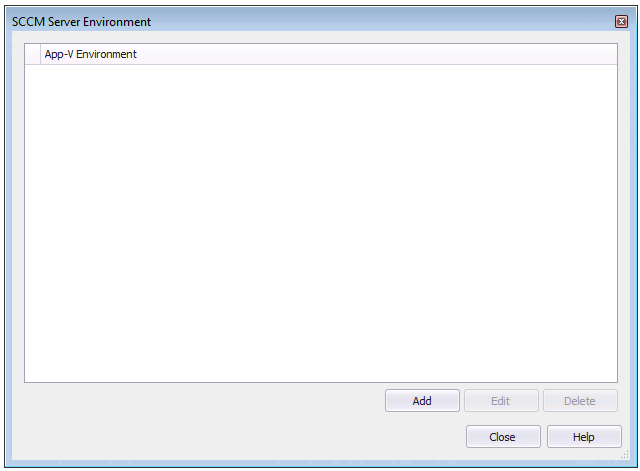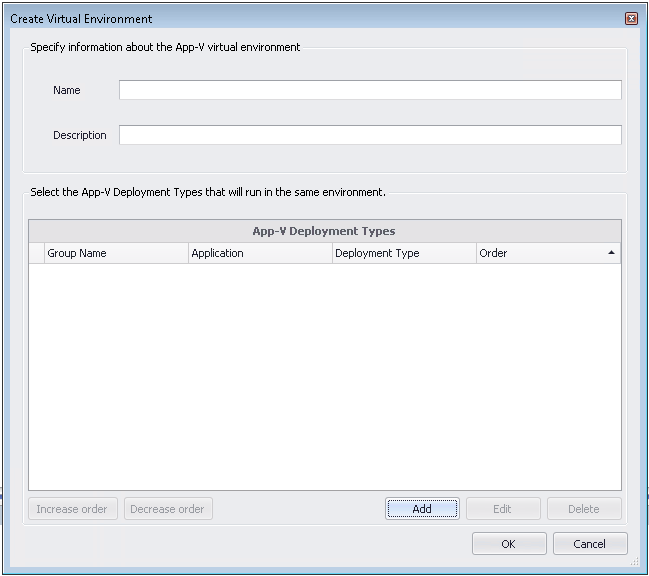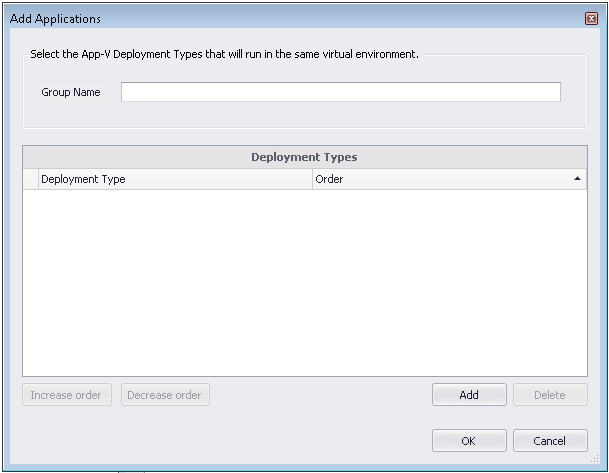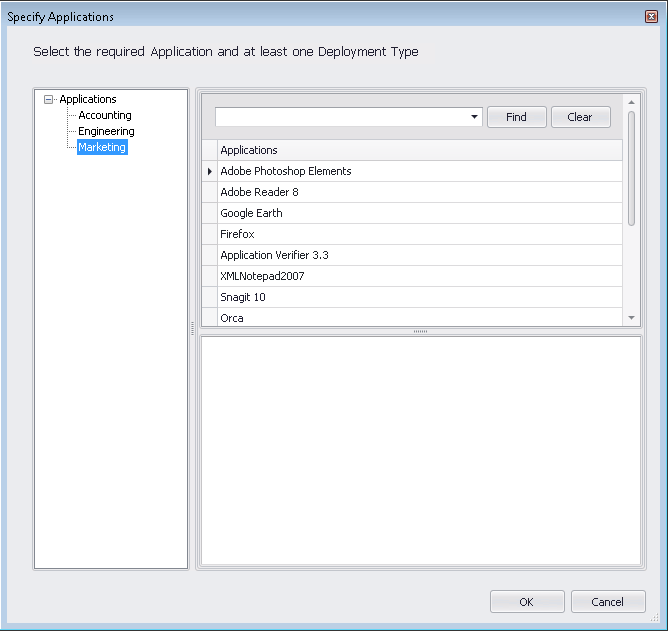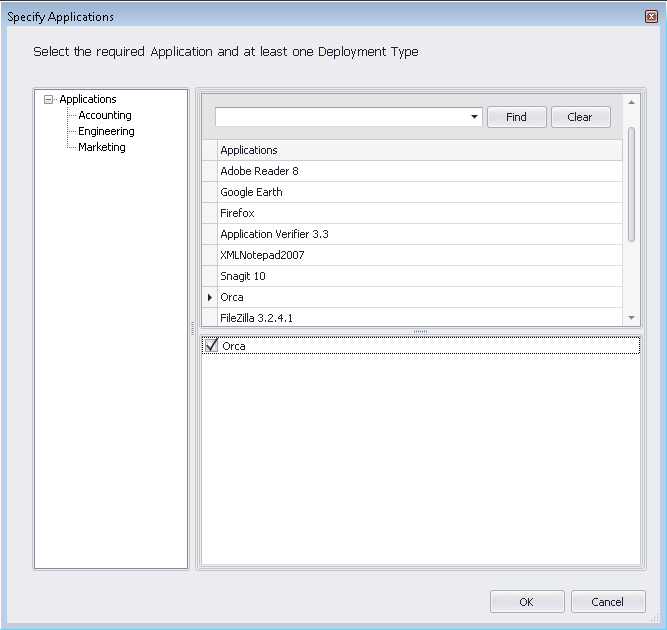Creating a ConfigMgr (Formerly called as System Center Configuration Manager) Server Virtual Environment
AdminStudio 2021 | 21.0 | Application Manager
To create a ConfigMgr (Formerly called as System Center Configuration Manager) Server App-V virtual environment for App-V 5.0 packages, perform the following steps:
To create a ConfigMgr (Formerly called as System Center Configuration Manager) Server App-V virtual environment:
|
1.
|
Open the Home tab of Application Catalog. |
|
2.
|
Select a package in the tree and open the Deployment Data subtab of the Home Deployment Type View. |
|
3.
|
Click App-V Virtual Environments in the ribbon and then select SCCM Server Environment. The SCCM Server Environment dialog box opens. |
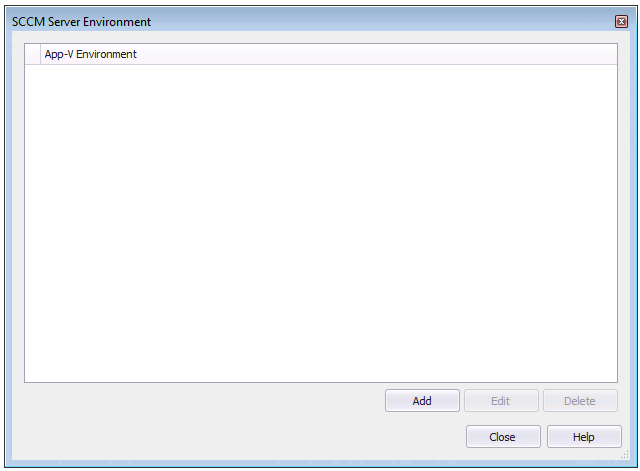
|
4.
|
Click Add. The Create Virtual Environment dialog box opens. |
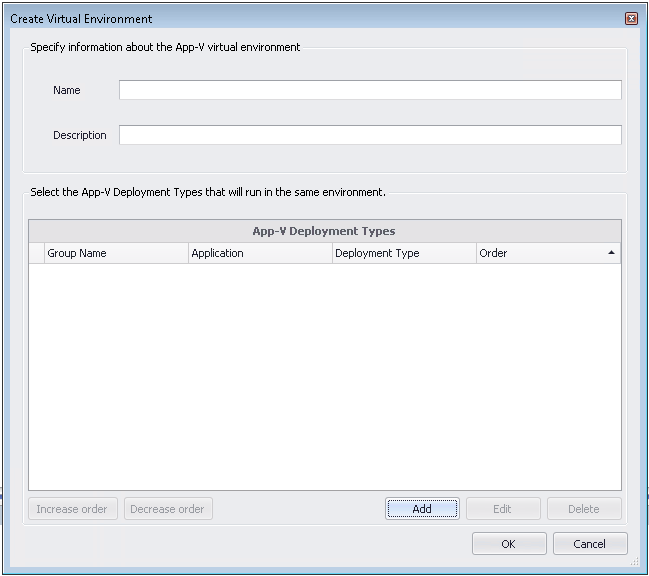
|
5.
|
In the Name field, enter a name to identify this virtual environment. |
|
6.
|
In the Description field, enter a description of the purpose of this virtual environment. |
|
7.
|
Click Add to add an App-V deployment type group. The Add Applications dialog box opens. |
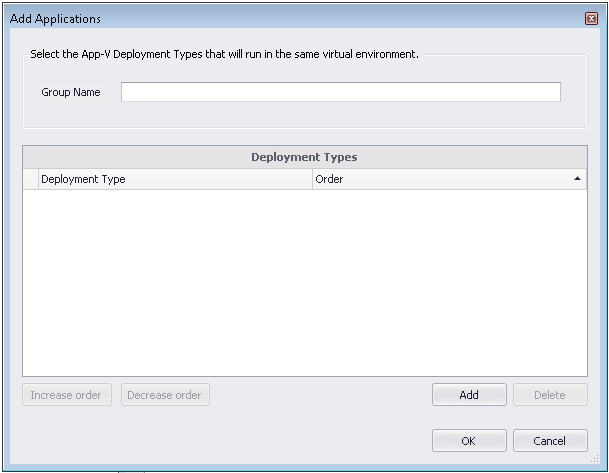
|
8.
|
Enter a Group Name to identify the group of App-V 5.0 packages that you are going to add. |
|
9.
|
Click Add. The Specify Applications dialog box opens, which provides a tree structure that you can use to select an App-V 5.0 application. |
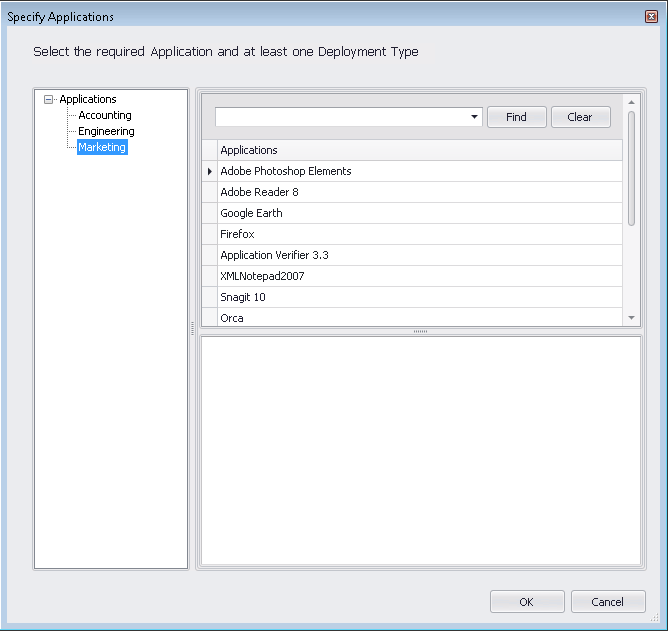
|
10.
|
In the tree structure on the left, select the group that contains the App-V 5.0 package that you want to add. The names of the applications in that group are listed in the top pane. |
|
11.
|
In the top pane, select the application that contains the App-V 5.0 package that you want to add. The App-V 5.0 deployment type is listed in the lower pane. |
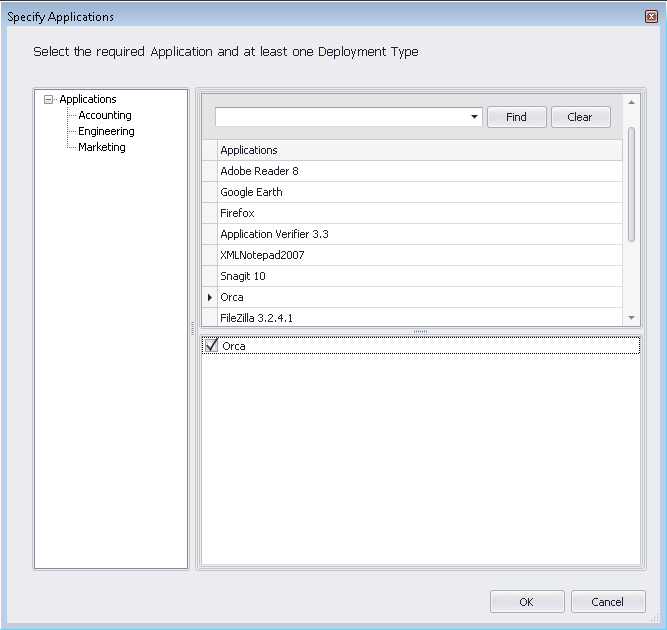
|
12.
|
Select the App-V 5.0 deployment type and click OK. The selected package is now listed on the Add Applications dialog box. |
Note:If more than one deployment type is listed on the Add Applications dialog box, you could use the Increase order and Decrease order buttons to reorder the list. When multiple virtual applications modify the same file system or registry values on a client computer, the application with the highest order will take precedence.
|
13.
|
Click OK. The group containing the selected App-V 5.0 package is now listed on the Create Virtual Environment dialog box. |
Note:If more than one group is listed on the Create Virtual Environment dialog box, you could use the Increase order and Decrease order buttons to reorder the list. When multiple virtual applications modify the same file system or registry values on a client computer, the application with the highest order will take precedence.
|
14.
|
Click OK. The new App-V virtual environment is now listed on the SCCM Server Environment dialog box. |