Creating Custom Mobile Tests Using the Mobile Test Wizard
AdminStudio 2021 | 21.0 | Application Manager
Edition:This feature is included with AdminStudio Professional Edition with Mobile.
AdminStudio’s mobile risk assessment tests enable you to find out which features a specific mobile app uses, such as telephone, location services, camera, microphone, etc. You can enhance this testing by using the Mobile Test Wizard to create custom tests that combine risk assessment checks with AND or OR operators.
For example, you could create a custom test to see if a mobile application uses a gyroscope OR accelerometer. Or you could create a test that determines whether a mobile application uses location services AND allows location tracking.
To create a custom test, perform the following steps.
To create a custom mobile test:
| 1. | In Application Catalog, select Options on the Application Catalog menu. The Options dialog box opens. |
| 2. | Open the General Options > Mobile Tests tab. |

Existing mobile tests, if any, are listed in the pane on the right, under one of the listed categories.
| 3. | Click New. The Select the Tests panel opens. |
| 4. | From the Test Type list, select a category. The available tests in that category are listed in the box on the left. |

| 5. | Use the arrow buttons to move the tests you want to include in the custom test to the list on the right. As you add the tests, join them using AND or OR operators by making selections from the Operator drop down list. |

For example, the following test would test a iOS mobile app to see if it requires iPad and WiFi.
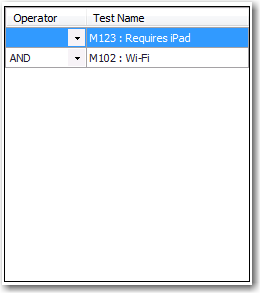
| 6. | After you have selected the tests and joined them with the AND or OR operator, you click Next. The Provide the Test Details panel opens. |
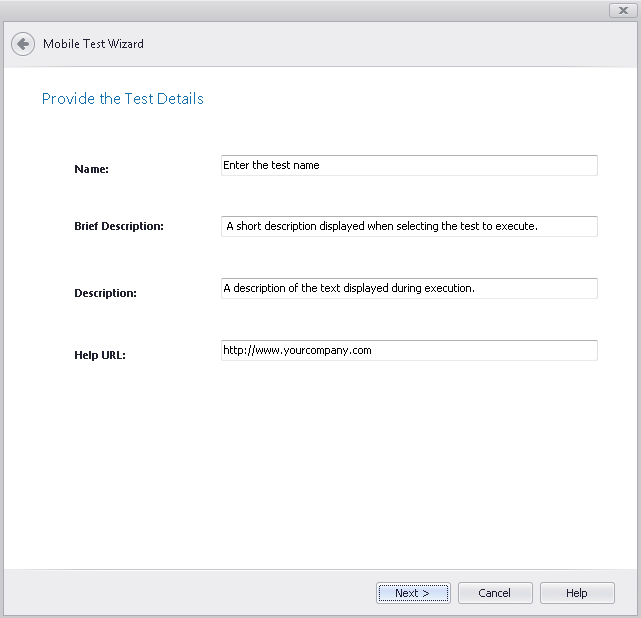
| 7. | Enter the following information: |
|
Property |
Description |
|
Name |
Enter a name to identify this custom test. This name will be displayed on the Mobile Tests panel of the Options dialog box. This name will also be displayed on the Select Tests to Execute dialog box, and in test results on the Analyze tabs. |
|
Brief Description |
Enter a short description of the purpose of this test. This text will be displayed under Brief Description on the Select Tests to Execute dialog box when this test is selected in the tree. |
|
Description |
Enter a thorough description of how this test works and why it was created. This text will be displayed under Background on the Select Tests to Execute dialog box when this test is selected in the tree. |
|
More Information |
Enter a link to a web page that provides additional information on this custom mobile test. This hypertext link will be listed under More Information on the Select Tests to Execute dialog box when this test is selected in the tree. |
| 8. | Click Next. The Summary panel opens. |
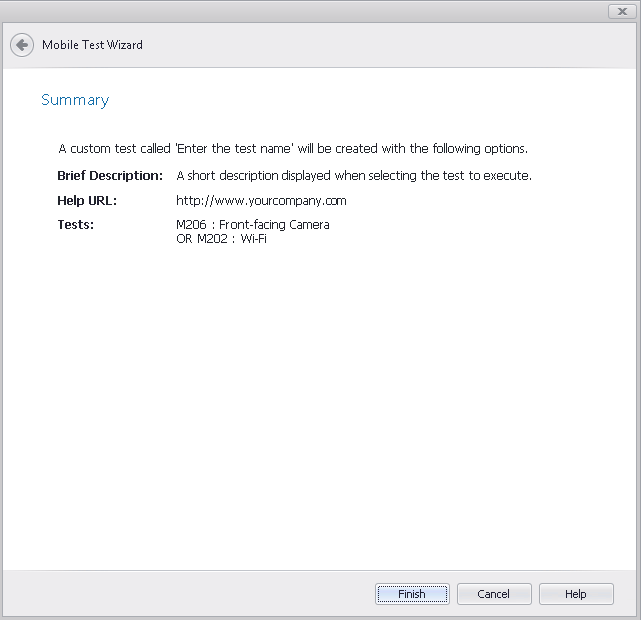
| 9. | Click Finish. The custom mobile test is created. |
Viewing Custom Mobile Tests
After you create a custom mobile test, it is listed on the Mobile Tests tab of the Options dialog box
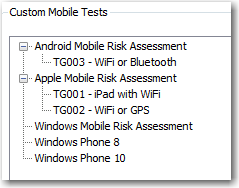
Custom Mobile Test on the Mobile Tests Tab of Options Dialog Box
The custom mobile test is also listed in the tree on the Select Tests to Execute dialog box at the bottom of the list of tests in that category:

Select Tests to Execute Dialog Box
The information that was entered in the Brief Description, Description, and Help URL fields of the Provide the Test Details panel of the Mobile Test Wizard is displayed in the pane on the right of the Select Tests to Execute dialog box when the custom test is selected in the tree.
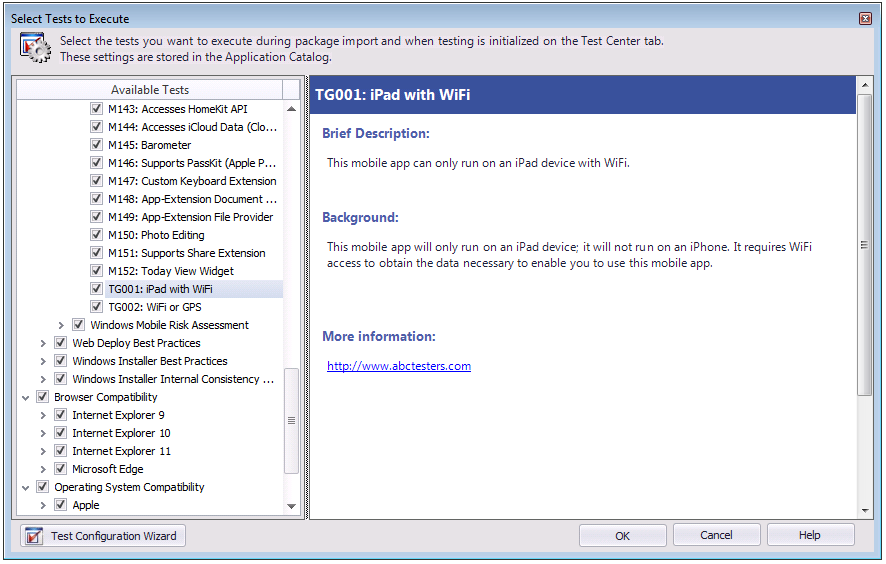
Select Tests to Execute Dialog Box
When this issue is detected during the testing of a mobile app, the error message is listed on the Best Practices tab in Analyze.

Custom Test Displayed on Best Practices Tab of Analyze
See Also