About Status Icons
AdminStudio 2021 | 21.0 | Application Manager
In Analyze views, groups, applications, and packages are assigned a test status in each test group using status icons. For packages, the status icon identifies that package’s test status. For groups and applications, Analyze considers all of the packages in that group or application, and displays the status icon for the package that has the status at the highest hierarchical level, as described in Hierarchical Level of Status Icons.
| • | Status Icons Displayed in the Supportability Risks Columns |
| • | Hierarchical Level of Status Icons |
Status Icons Displayed in the Supportability Risks Columns
The following status icons are displayed in the Supportability Risks columns of the Analyze Application/Group views.
|
Level |
Icon |
Name |
Tested? |
Error/Warning Status |
||||||
|
1 |
|
Error With Fix |
Yes |
|
||||||
|
2 |
|
Error |
Yes |
|
||||||
|
3 |
|
Warning With Fix |
Yes |
|
||||||
|
4 |
|
Warning |
Yes |
|
||||||
|
5 |
|
Ready With Suppressed Error(s) |
Yes |
|
||||||
|
6 |
|
Ready With Suppressed Warning(s) |
Yes |
|
||||||
|
7 |
|
Ready |
Yes |
|
||||||
|
8 |
|
Not Applicable |
No |
None of the tests in this category were applicable to the package. For example, Browser Compatibility tests are not applicable to App-V packages. |
Note:The Error With Fix and Warning With Fix statuses are considered at a higher level than their Error/Warning counterparts to indicate that there is an action that you can take (performing automated issue resolution) to alter the final test status of those packages.
Hierarchical Level of Status Icons
In the previous table, the Level column identifies each icon’s hierarchical level. To determine which status icon should be displayed for a group or an application, Analyze considers all of the packages in that group or application, and displays the status icon with the highest hierarchical level.
For example, if all of the packages in a group were tested except one, then that group would have a status icon of Not Run (level 1). If five packages in a group had no errors or warnings (meaning it they had the Ready status, which is level 8), but one contained a warning (level 5), that group would be assigned a status icon of Warning.
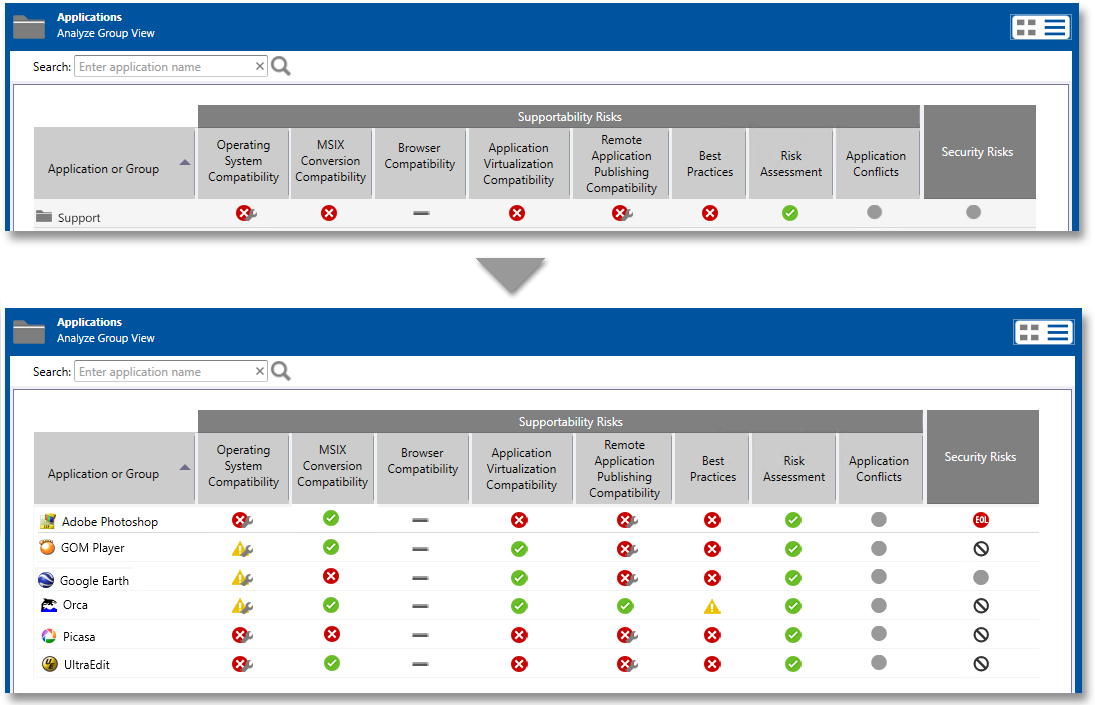
Example of Hierarchical Level of Status Icons
Here are a few more examples that are displayed in the Example of Hierarchical Level of Status Icons figure:
| • | In the Operating System Compatibility column, the Support group is assigned an overall test status of Error With Fix (level 2) because that is the highest level test status of all of the packages in that group (Warning With Fix is level 4, while Warning is level 5, and Not Applicable is level 9). |
| • | In the Application Conflicts column, the Support group is assigned an overall test status of Not Run, because at least one package in that group has a test status of Not Run (level 1), which is the highest level test status. |
| • | The Picasa application contains two packages: a Windows Installer package and an App-V package. In the Best Practices column, the Picasa application is assigned the overall test status of its Windows Installer package (Error With Fix) instead of the status of its App-V package (Error) because Error With Fix is level 2, while Error is level 3. |






