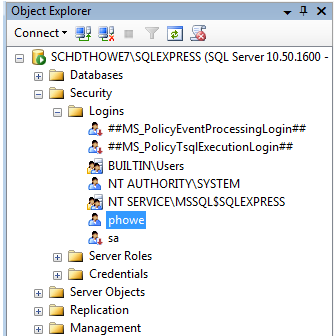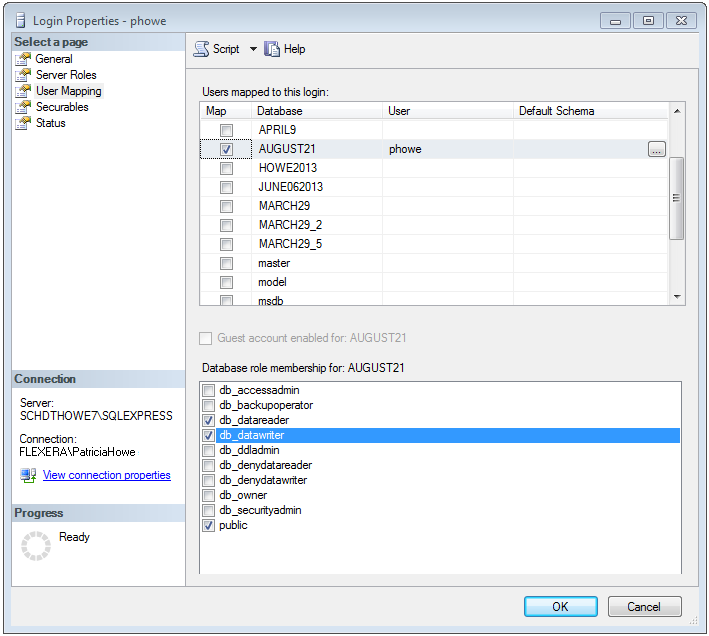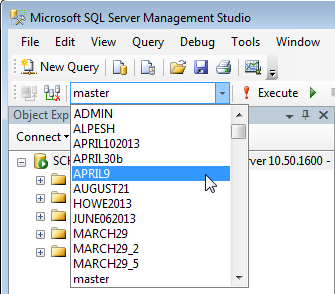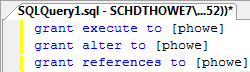Required Permissions on Application Catalog Databases
AdminStudio 2021 | 21.0 | Application Manager
Edition:Application Manager is included with AdminStudio Professional and Enterprise Editions.
In order to connect to an AdminStudio Application Catalog database, users require the following permissions on the database:
To assign these required permissions, perform the following steps:
To assign required permissions to an AdminStudio Application Catalog:
|
1.
|
Open Microsoft SQL Server Management Studio. |
|
2.
|
In the Object Explorer, open the Security > Logins node and right-click on the user account or user group that you want to assign permissions to. |
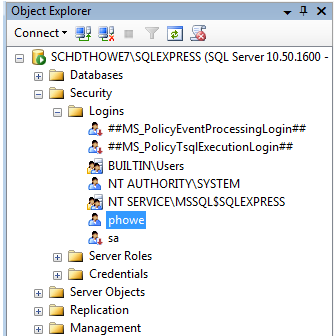
|
3.
|
Select Properties from the shortcut menu. The Login Properties dialog box opens. |
|
4.
|
Select User Mapping in the tree. The User Mapping view of the Login Properties dialog box opens. |
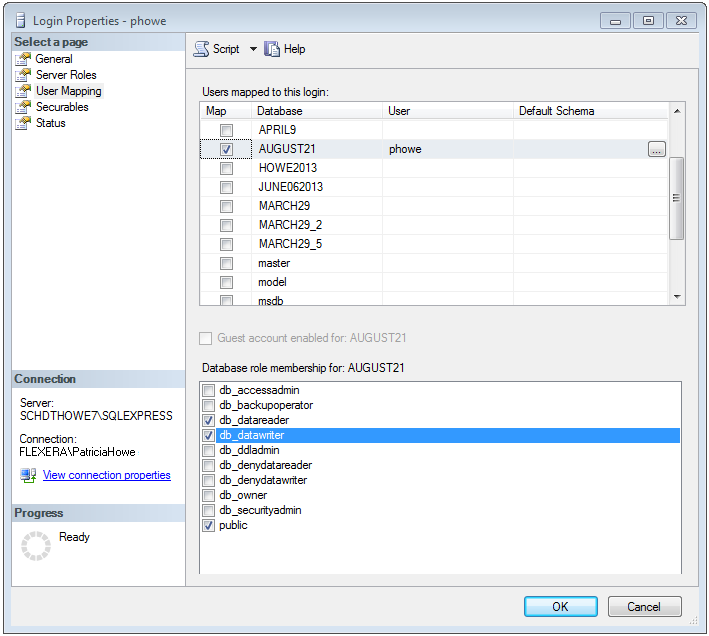
|
5.
|
In the Users mapped to this login list, select the database that you want to assign permissions to. |
|
6.
|
In the Database role membership for: [DatabaseName] list, select db_datareader and db_datawriter. |
|
7.
|
Click OK to close the Login Properties dialog box. |
|
8.
|
In the toolbar, open the drop-down list and select the name of the AdminStudio database that you want to assign permissions to. |
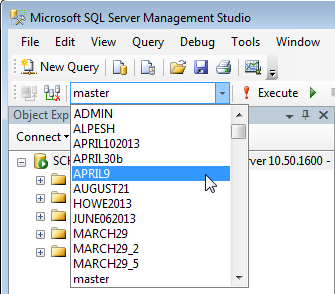
|
9.
|
Next, click the New Query button in the toolbar to open the Query Editor. |
|
10.
|
Enter the following query: |
grant execute to [username]
grant alter to [username]
grant references to [username]
For example:
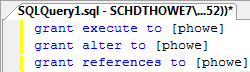
|
11.
|
Click the Execute button in the toolbar. The following message will be displayed: |
Command(s) completed successfully.