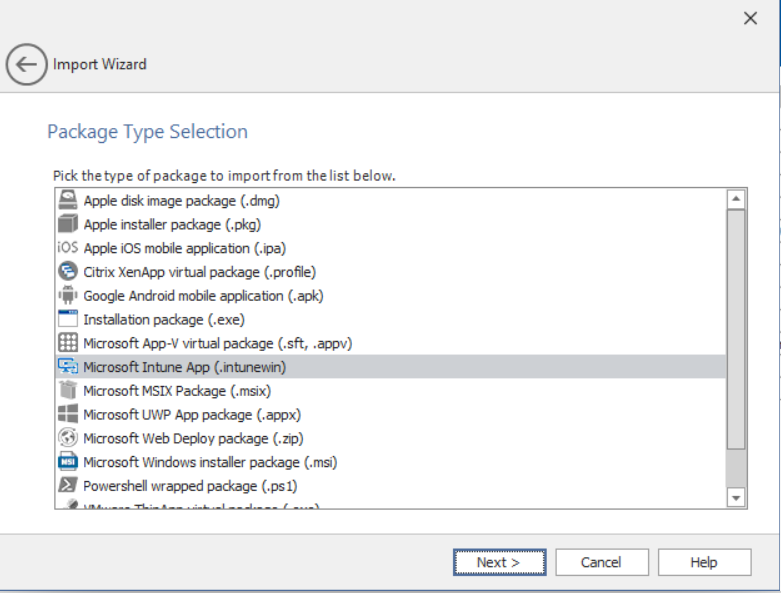Importing a Web Deploy Package
AdminStudio 2021 | 21.0
You can use the web deploy package format to streamline the deployment of web applications to Microsoft IIS web servers or to Microsoft Azure websites. In a web deploy package, the content, configuration, databases and other artifacts of a web application are packaged in a .zip file.
You can import web deploy packages (.zip) into the AdminStudio Application Catalog so that you can test them for:
Note:A subset (21) of the Windows Server 2012 operating system compatibility tests apply to web deploy packages: 0501, 0508, 0510, 0515, 0516, 0517, 0519, 0520, 0521, 0522, 0523, 0529, 0530, 0533, 0535, 0537, 0538, 0540, 0541, 0542, and 0552.
These tests help you to accelerate and simplify efforts to migrate web apps to either the latest release of Windows Server or to Windows Azure for cloud hosting by identifying which web applications are ready for migration and which ones require development.
To import a web deploy package:
|
1.
|
Open Application Manager. |
|
2.
|
On the Home tab of the ribbon, click the Import button. The Source panel of the Import Wizard opens. |
|
3.
|
Select Single application and click Next. The Package Type Selection panel opens. |
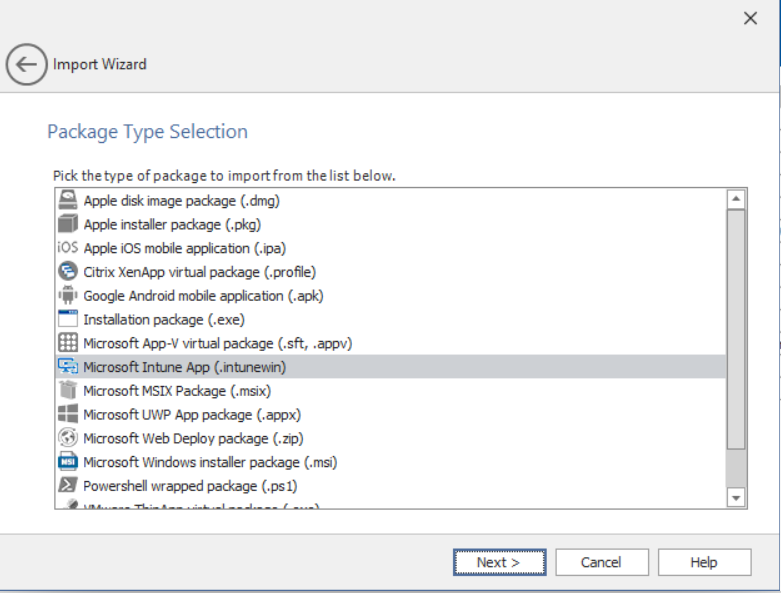
|
4.
|
Select Microsoft Web Deploy Package (.zip) and click Next. The Package File Selection panel opens. |
|
5.
|
Click Browse and select the package that you want to import. |
|
6.
|
Click Next. The Destination Group panel opens. |
|
7.
|
Select the group into which you want to import this web deploy package and then click Next. The Summary panel opens. |
|
8.
|
Review the information on the Summary panel, and then click Next to begin the import. |
|
9.
|
When the import is complete, click Finish to close the wizard. The web deploy package is now listed in the Application Manager tree in the group that you specified. |
See Also
Performing Compatibility, Best Practices, and Risk Assessment Testing