Viewing Mobile App Analysis and Test Result Reports
AdminStudio 2021 | 21.0 | Application Manager
When a mobile app is imported, AdminStudio captures metadata for each app, as described in About Mobile App Metadata. When mobile apps are tested for operating system compatibility, best practices, and risk assessment—as described in Performing Compatibility, Best Practices, and Risk Assessment Testing, additional metadata is generated. Reports displaying this metadata for Apple iOS and Google Android mobile apps can be viewed in on the Reports tab.
On the Reports tab, the following summary reports are available:
|
Report |
Description |
|
iOS/Android Mobile Dashboard |
Provides summary charts of the major mobile app reports. Click to open more detailed reports. |
|
iOS/Android App Details |
Provides a combined view of the results of the analysis of feature use, feature compatibility with devices, and OS compatibility. Select the app to view by making a selection from the Choose an app list in the toolbar. |
|
iOS/Android App Feature Use |
The summary report lists the features that are being used by mobile apps in the Application Catalog and indicates the percentage of those apps that consider each feature to be either optional or required. Click on a bar segment to open more detailed reports. On Feature Use detail reports, you can select the feature that you want to view by clicking Options in the toolbar and making a selection from the list. |
|
iOS/Android App - Device Compatibility |
The summary report shows the compatibility of mobile apps on each of its operating system’s devices. Each stacked bar indicates the percentage of mobile apps that fall into each of three categories: all features supported, an optional feature is not supported, or a required feature is not supported. Click on a bar segment to view Device Compatibility detail reports. |
|
iOS/Android App - OS Compatibility |
Shows the compatibility of mobile apps on each of its operating systems. Each stacked bar indicates the percentage of mobile apps that fall into one of two categories: supported by OS or not supported by OS. Click on a bar segment to view OS Compatibility detail reports. |
|
iOS App - Policy Compatibility |
The summary report shows the feature compatibility of iOS mobile apps on iOS devices for each Enterprise Policy in the Application Catalog. Each stacked bar indicates the percentage of iOS apps that fall into each of three categories: all features supported, an optional feature is not supported, or a required feature is not supported. Click on a bar segment to view Policy Compatibility detail reports. On the Policy Compatibility detail reports, you can choose to view additional policies by making a selection from the Choose options list in the toolbar. |
|
iOS Best Practices and Risk Assessment |
Summary reports shows the results of Apple iOS best practices and risk assessment testing to determine a mobile app’s readiness for deployment. Mobile apps are assigned one of the following statuses: ready, warning, errors, not tested. Click on the pie chart segments to view detail reports. |
To view mobile app analysis and test result reports, perform the following steps.
To view mobile app analysis and test results reports:
| 1. | Open the Reports tab. |
| 2. | From the toolbar, select Mobile > iOS or Android > iOS or Android Mobile Dashboard. The iOS/Android App Dashboard report opens, listing the most used features, device compatibility, OS compatibility, and policy compatibility summaries. |
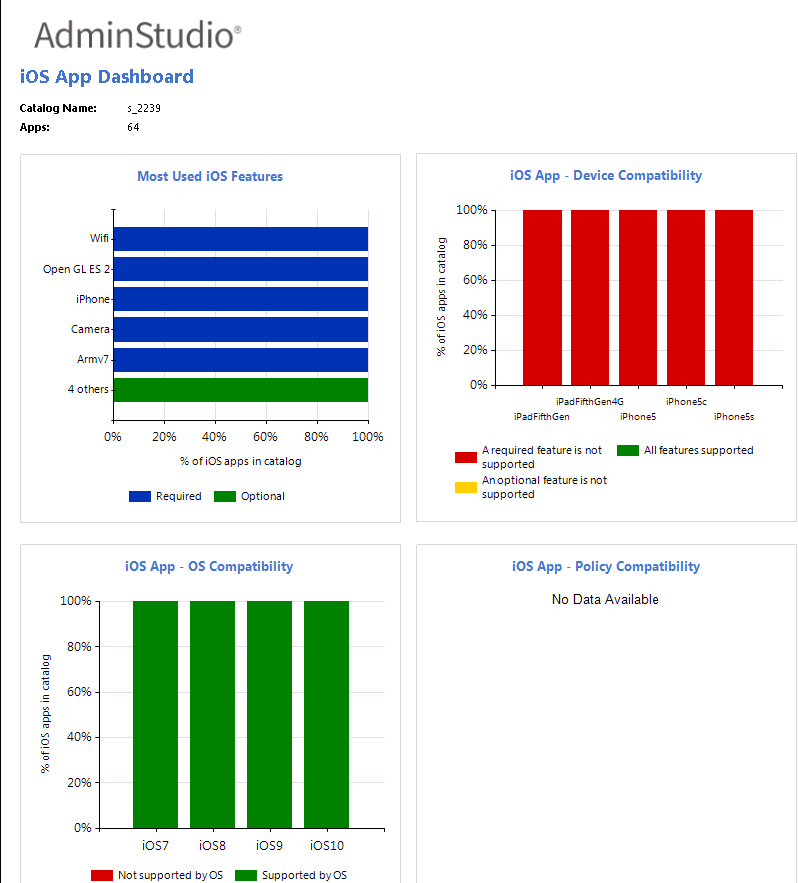
| 3. | Click on any of the bar segments to view more detailed reports. For example, below is the iOS Compatibility detail report for iOS 6. |
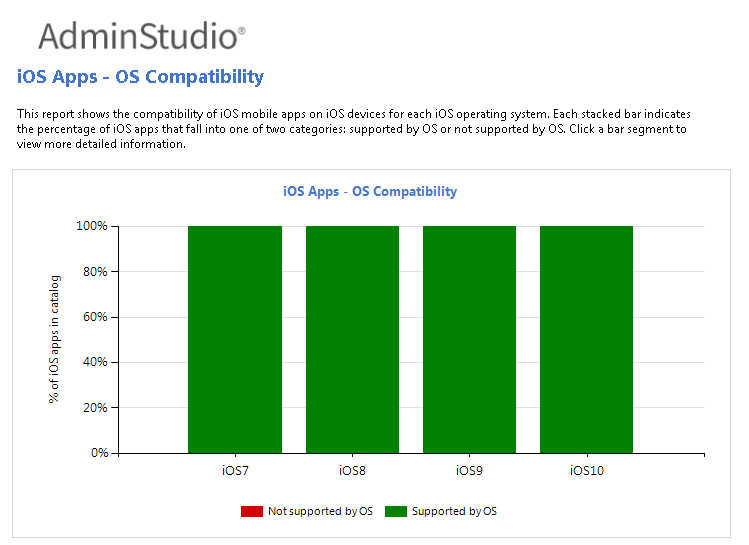
| 4. | From the toolbar, select Mobile > iOS or Android > iOS or Android Device Compatibility. The iOS/Android Device Compatibility report opens, listing a summary of the compatibility of the mobile apps in the Application Catalog on each device. |
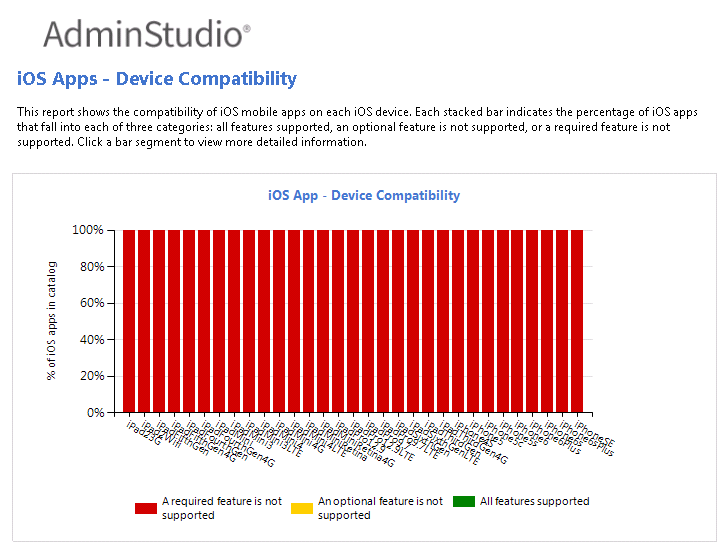
| 5. | Click on any of the bar segments to view a Device Compatibility detail report. For example, below is a Device Compatibility detail report for an iOS device (iPadThirdGen). It displays an icon to indicate the compatibility of each iOS mobile app on this device. |
Note:On the Device Compatibility detail report, you can click on the icons in the device column to view more detailed reports.
| 6. | On some reports, you can make a selection in the toolbar to control the data that is being displayed in the report. |
| 7. | From the toolbar, select Mobile > iOS or Android > iOS or Android App Details. On the iOS/Android App Detail report, you can select the mobile app that you want to view by making a selection from the Choose an app list in the toolbar. |
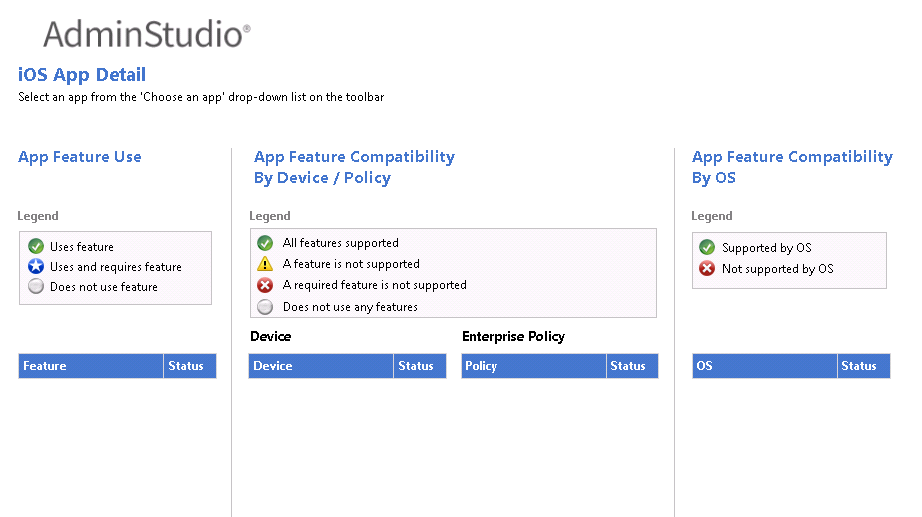
| 8. | From the toolbar, select Mobile > iOS or Android > iOS or Android Feature Use. The iOS Feature Use report opens, listing the features that are being used by mobile apps in the Application Catalog, and indicates the percentage of those apps that consider each feature to be either optional or required. |
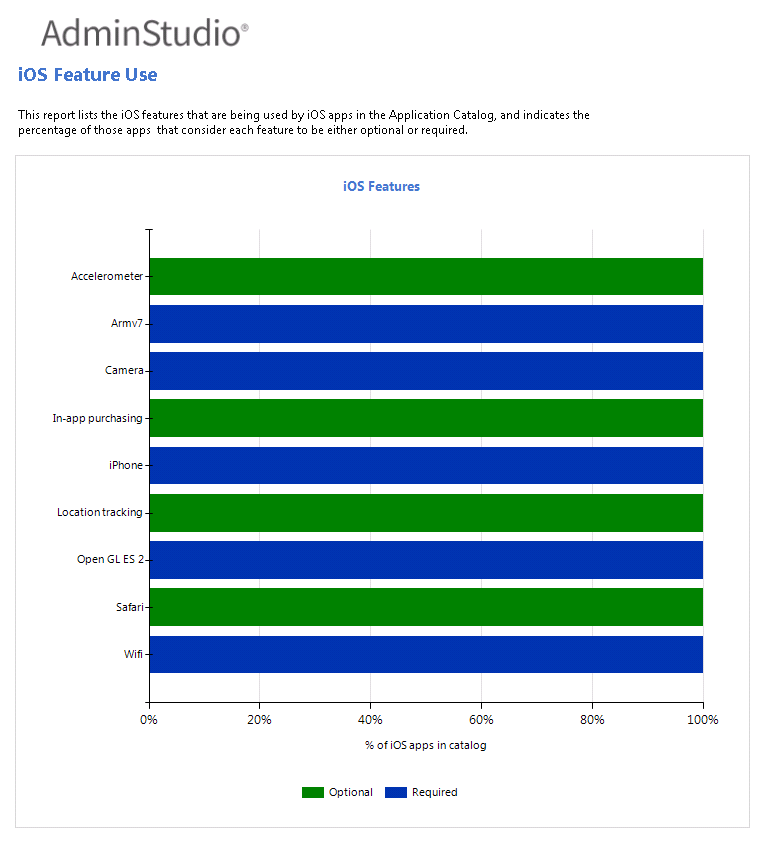
| 9. | Click on any of the bar segments to view a Feature Use detail report. For example, below is a Feature Use detail report for a feature (in-app purchasing). There is an icon in the feature column to indicate the usage/requirement status of this feature on each mobile app in the Application Catalog. |
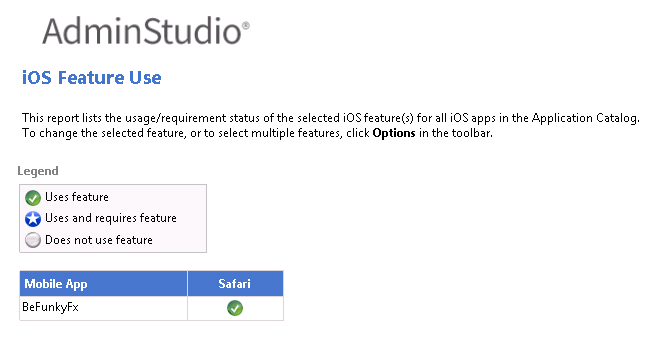
| 10. | To select the feature that you want to view on the Feature Use detail report, click Options in the toolbar and select a feature from the list. |