Creating MSIX App Attach
To create MSIX App Attach, perform the following steps:
To create MSIX App Attach:
| 1. | In the Home tab of Application Manager, select an MSIX package in the Applications tree in the left pane, and then click Create MSIX App Attach from the right click menu. |
The Create MSIX App Attach Wizard appears.

Note:The Create MSIX App Attach option is available only for the MSIX Packages at the package level.
| 2. | In the Create MSIX App Attach wizard, the following details are populated by default. If required you can edit the desired fields. |
|
Field |
Description |
||||||
|
Root Directory Name |
This text field enables you to give a root directory name to which the package is being extracted under the Virtual Machines. By default, the package name will be displayed as root directory name. This field is a mandatory field. |
||||||
|
Output MSIX Image Type |
MSIX packages need to be in a VHD or VHDX format. From the Output MSIX Image Type drop down, you can choose any one of the image technologies:
|
||||||
|
MSIX Image Size |
This text field determines the size of the image file to be created. The default value is calculated based on the size of the MSIX file and its four times the file size by default. Note:Minimum size for the Image file should be 20MB. |
||||||
|
Output Directory |
This field allows you to browse and select a new folder in which the image file will be created. You can enter the folder path as well. This field is validated for a valid folder path and it is mandatory. |
| 3. | After selecting, click Next. |
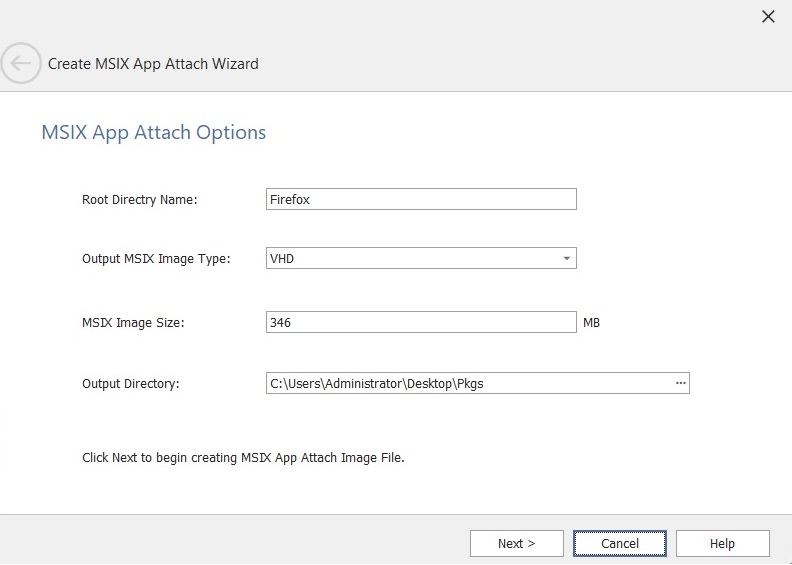
| 4. | Click Finish. The MSIX App Attach is now creating. |
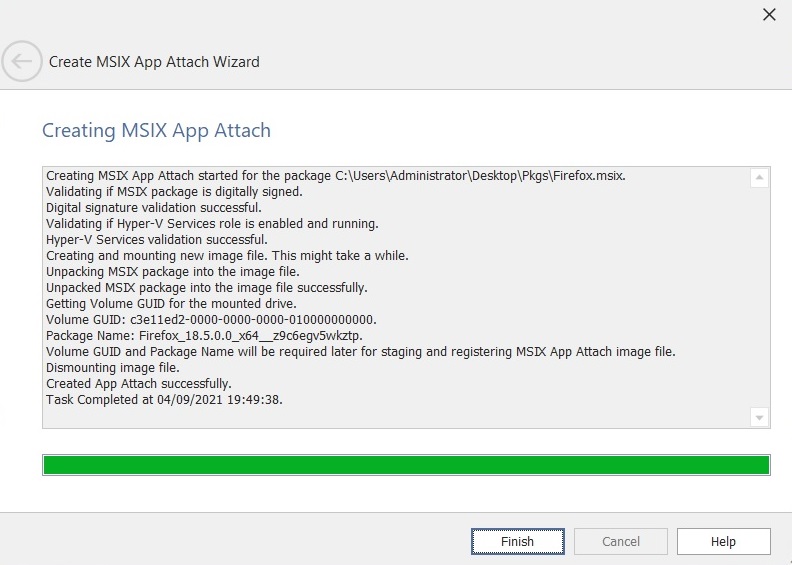
| 5. | Upon successful validation, the Image file creation starts in the mentioned output directory. |
Note:You can create multiple App Attach from a single package.
Note:If you select the same output directory for the same file, then the image file name will have incremented value.
For Example: Firefox.msix - Firefox_1.vhd, Firefox_2.vhd