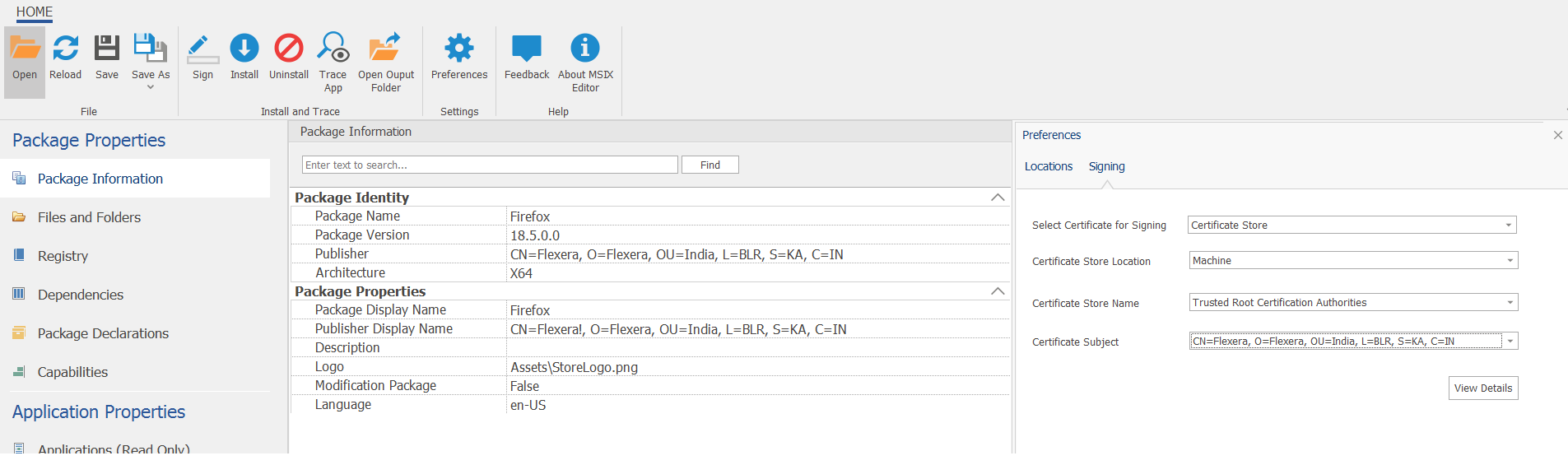Preferences
AdminStudio 2021 | 21.0 | MSIX Editor
Preferences, which appears when you click on the Preferences button on the MSIX Editor ribbon, you can configure various properties required by the MSIX Editor. The properties are grouped as mentioned below:
Location
Location lets you can configure the following properties:
|
Property |
Description |
|
Editor Working Location |
This is the location on your computer which MSIX Editor uses to temporarily place the MSIX packages opened in the MSIX Editor for performing your desired tasks on the package. After all the tasks are completed, all the filed will be deleted. The default path is temp location of your machine. In this field, specify a location that MSIX Editor has access to. |
MSIX packages must be digitally signed for successful installation. The following signing options are supported by MSIX Editor:
| • | Certificate File (.pfx) |
| • | Certificate Store |
Signing lets you configure the following properties:
|
Property |
Description |
|
PFX File Location |
Specify a path to a valid PFX certificate file. |
|
Password |
Specify the password for the PFX certificate file. |
|
Certificate Subject |
Certificate Subject populates with respect to the selected certificate. |
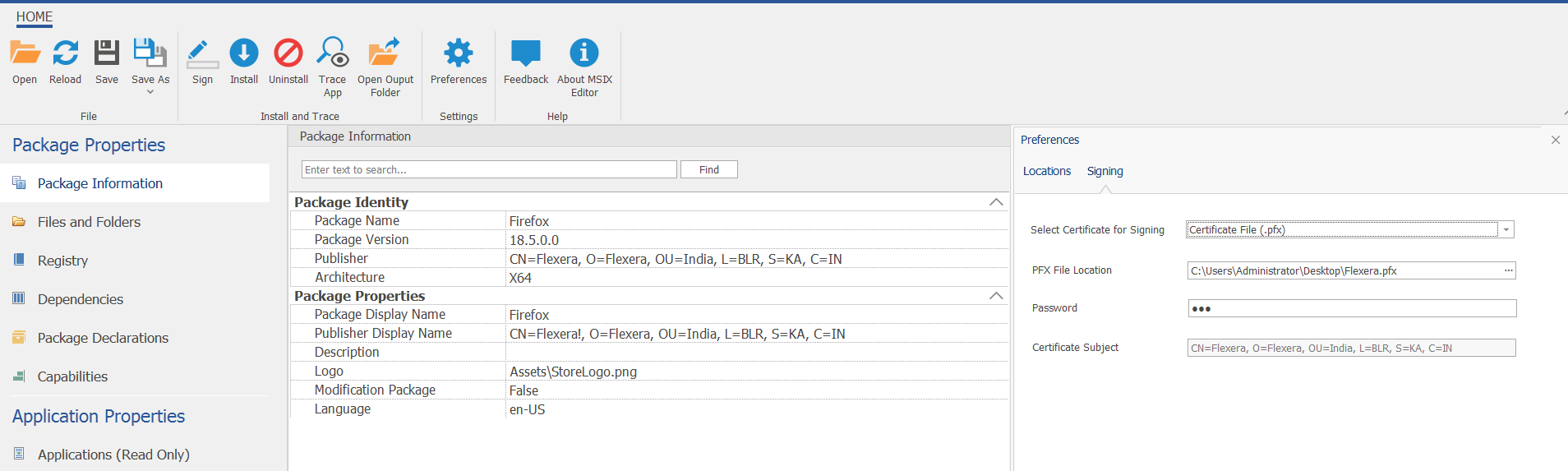
Note:Make sure that the Certificate has been imported. For more details on importing certificate, see Import Certificate.
Signing lets you configure the following properties:
|
Property |
Description |
|
Certificate Store Location |
In the Certificate Store Location drop down, select either User or Machine. |
|
Certificate Store Name |
In the Certificate Store Name drop down, select any one of the store name from the list. |
|
Certificate Subject |
In the Certificate Subject drop down, select respective certificate subject from the list. After selecting, click View Details button to view the certificate details. Note:The Publisher Name of the MSIX package should match with Certificate Subject of the Certificate Store file for successful signing. |