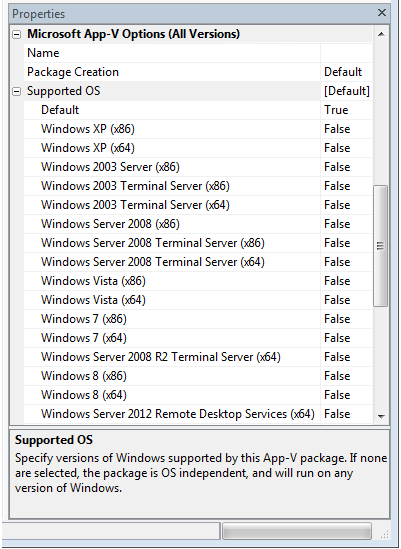Specifying the App-V Package's Supported Operating Systems
AdminStudio 2021 | 21.0 | Automated Application Converter
You can specify the operating systems that the App-V package will support by editing the Supported OS property on the package’s Properties window.
To specify an App-V package’s supported operating systems, perform the following steps:
To specify an App-V package’s supported operating systems:
|
1.
|
On the Packages tab, select the package you want to edit. Package properties are displayed in the Properties window. |
|
2.
|
In the Properties window, under Microsoft App-V Options (All Versions), expand the Supported OS property to display the available operating systems. |
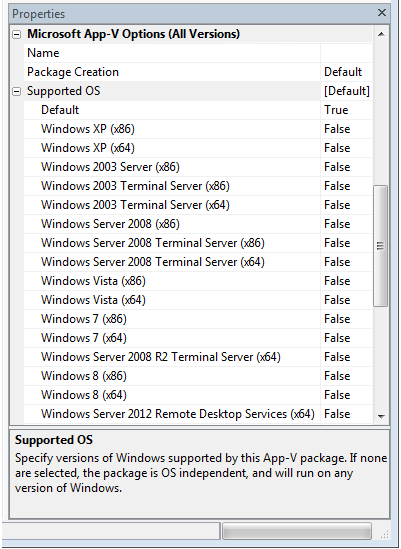
|
3.
|
Make the following selections: |
|
•
|
To accept default values—To accept the default values for Supported OS that are set on the Project Options dialog box, set Default to True. When you make this selection, all operating systems and OS Independent will automatically switch to False, and the word [Default] will be listed next to Supported OS. |
|
•
|
If the App-V package is operating-system-dependent (meaning that it only supports some of the listed operating systems), select True next to the supported operating systems. If any of the listed operating systems are set to True, the value for Default and for Supported OS will automatically switch to False, and the selected operating systems will be listed in brackets next to Supported OS. |
|
•
|
If the App-V package is operating-system-independent (meaning that it supports all listed operating systems), set OS Independent to True. When you make this selection, all operating systems and Default will automatically switch to False, and [OS Independent] will be listed next to Supported OS. |
Important:When setting the Supported OS property for App-V 5.0 packages, keep in mind that the packages are limited to the supported operating systems of the App-V 5.0 client:
|
•
|
Windows Server 2008 R2 and later |
See Also
Packages Tab
Project Options Dialog Box