FSG Configuration
You enter the login credentials for your Flexera Service Gateway server on the FSG Configuration tab.
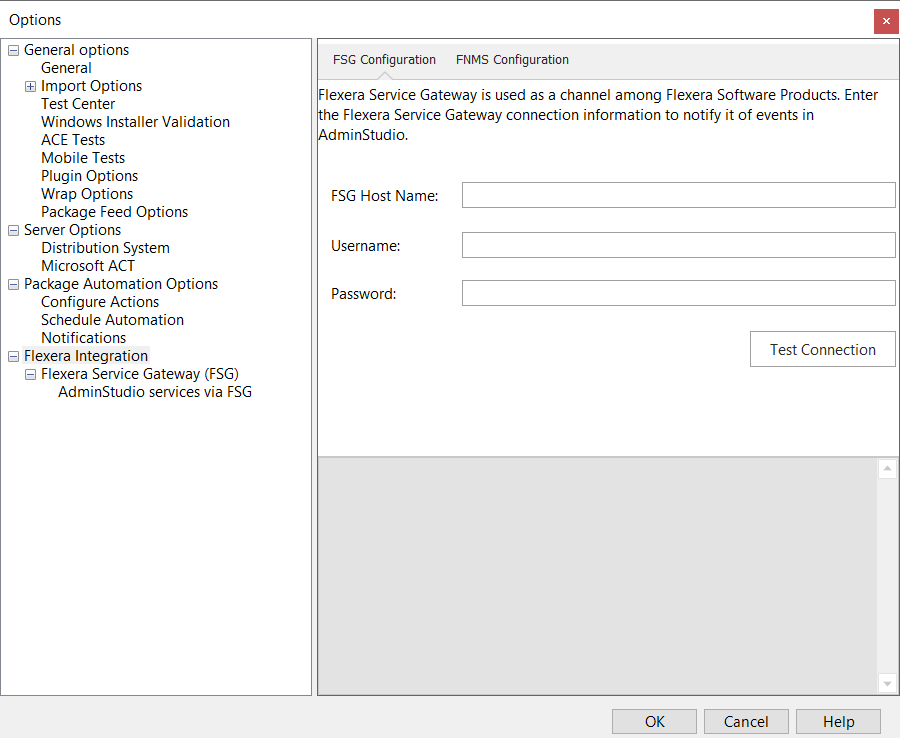
Note:For a detailed description of the benefits of communicating with FlexNet Manager Suite and App Portal, see Integrating with Other Flexera Applications via the Flexera Service Gateway.
The FSG Configuration tab includes the following properties:
|
Property |
Description |
|||||||||
|
FSG Host Name |
Enter the name or URL of your Flexera Service Gateway server.
172.300.40.501:8484
Note:The Flexera Service Gateway installer is downloaded from the Flexera Product & License Center. |
|||||||||
|
User Name |
Enter the FSG user name. Note:Unless your System Administrator has provided you with a specific User Name to use, enter the default value of admin. |
|||||||||
|
Password |
Enter the valid password. Note:Unless your System Administrator has provided you with a specific User Name to use, enter the default value of admin. |
|||||||||
|
Test Connection |
Click to validate the Flexera Service Gateway connection information. |