Wrap Options Tab
AdminStudio 2021 R2 | 22.0 | Application Manager | Options Dialog Box
Edition:Application Manager is included with AdminStudio Professional and Enterprise Editions.
On the Wrap Options tab, you can specify the location of the PowerShell and Exe template, the output directory for PowerShell wrapped and Exe packages, and set an option to automatically wrap a package during import.
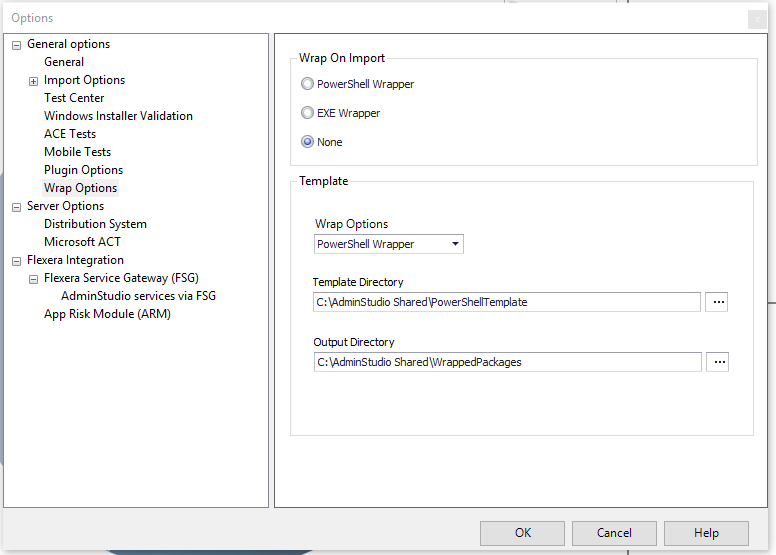
Figure 1: Wrap Options Tab of Options Dialog Box
The Wrap Options tab includes the following properties:
|
Option |
Description |
|
Template Directory |
Specify the location of the template that you want to use to create PowerShell and exe script files. A default template, Deploy-Application.ps1, along with other necessary files are provided in the following location: C:\Program Files (x86)\AdminStudio Shared\Template\ |
|
Output Directory |
Specify the location where the PowerShell-wrapped packages that you create using AdminStudio will be stored. By default, the location is: C:\Program Files (x86)\AdminStudio Shared\WrappedPackages\ You can click the browse button and select a different directory. |
|
Wrap on Import |
Select this option if you want to automatically convert Windows Installer packages (.msi) and complex installation packages (.exe) to PowerShell wrapped packages (PowerShell script .ps1 files) upon import into the Application Catalog. By default, this option is not selected. |
See Also
Creating, Importing, and Managing PowerShell-Wrapped Packages