Import Apps List from CSV
AdminStudio 2021 R2 | 22.0 | Application Manager | Import Apps List Wizard
On the Import Apps List from CSV panel, you select the CSV file you want to import.
The CSV file is expected to contain a list of apps deployed in your organization across all the end point devices. Such a file is generally obtained (or exported) from an inventory system like ConfigMgr, Flexera's FlexNet Manager Suite (FNMS) etc.
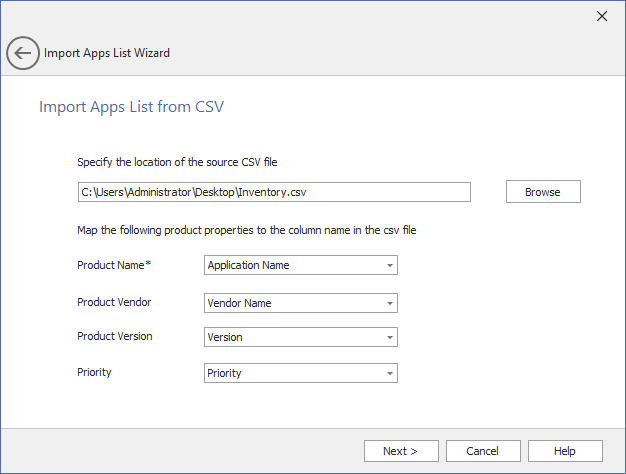
Import Apps List Wizard / Import Apps List from CSV
The Import Apps List from CSV panel has the following options:
|
Option |
Description |
||||||||||||
|
Specify the location of the source CSV file |
Click Browse and select the csv file which has a list of apps deployed in your organization. Important:The CSV file can have any number of columns,. However it is mandatory that it has columns representing Product Name, Product Vendor, Product Version, and Priority. These three columns will be imported into the AdminStudio Application Catalog. |
||||||||||||
|
Product Name Product Vendor Product Version Priority |
AdminStudio will automatically map the columns from the CSV file to Product Name, Product Vendor and Product Version, based on how the columns are named. If the mapping is not done automatically or if it is found to be incorrect, then select the appropriate column name from drop down to map to Product Name, Product Vendor, Product Version, and Priority. For example:
Note:Providing Product, Vendor, Version, and Priority details improves the package suggestions provided in the Version in Package Feed and Version in Catalog columns of the AdminStudio Backlog tab list. Note:Any row in the CSV file with blank or empty value for the Product Name will be considered as an invalid record and will not be imported into AdminStudio. Product Vendor and Product Version can be blank or empty. |
See Also