Selected Package List
AdminStudio 2021 R2 | 22.0 | Automated Application Converter
The Selected Package List panel lists all of the packages you selected on the Select Packages panel.
The Selected Package List panel includes the following options:
|
Option |
Description |
|||||||||||||||
|
|
Selection column. To select a package for conversion, click the check box in this column. |
|||||||||||||||
|
Status |
Indicates the status of the package. On this panel, no status is indicated, but when this column is shown on the Packages tab, status will be indicated by an icon. See Packages Tab for more information. |
|||||||||||||||
|
Transforms |
Indicates whether any transforms are associated with the listed Windows Installer package. Automated Application Converter automatically adds all of the .mst files located in the same directory as the selected .msi file. If a transform is associated with the selected package, one of the following two icons is displayed in this column:
See Packages Tab and MST Dialog Box for more information. |
|||||||||||||||
|
When you add a package to the Selected Packages List panel, the Automated Application Converter does a quick check to identify that package’s virtualization readiness: whether the package can be virtualized directly or whether it requires repackaging before virtualization. An icon is displayed in this column to indicate the virtualization readiness: You can click on the icon in this column to override the Virtualization readiness status that was automatically been assigned to this package by the Automated Application Converter. The choices are:
Important:Packages with a status of Virtualization not supported will not be virtualized. In order to virtualize the package, you must first override the status and change it to Ready or Requires repackaging. Note:You can click on the icon in this column to override the Virtualization readiness status that has automatically been assigned to this package. |
||||||||||||||||
|
Package |
Lists the name of the Windows Installer file or legacy installation file that you have added to the Select Packages panel. |
|||||||||||||||
|
Path |
Lists the path from where the package was selected locally or from where it was originally imported into the AdminStudio Application Catalog. Note:It is recommended that you use UNC path when importing packages into the Application Catalog. Note:If you are adding packages from an AdminStudio Application Catalog installed on a machine other than the machine where the Automated Application Converter is installed, make sure that the package source path listed here is accessible to the Automated Application Converter machine. |
|||||||||||||||
|
Command Line |
Editable field that lists the command line parameters required to run this installation silently. Note:For .exe packages the command line value is fetched from the Deployment Data Tab / Programs Subtab. |
For descriptions of additional columns that are viewable on the Selected Packages List panel, see Packages Tab Properties. (The information that is viewable in the various columns on the Selected Package List panel is same information that is viewable on the Packages tab.)
For information on how to view additional columns in the list, see Changing Which List Columns Are Displayed.
Automated Application Converter’s Selection Rules When Adding Packages from a Directory
Instead of adding packages from an AdminStudio Application Catalog, you can choose to add a directory of packages from your local machine or network by doing the following:
| • | On the Select Package Source panel, select Browse local machine and network and click Next. The Select Packages panel opens. |
| • | On the Select Packages panel, click Browse Folders and select a directory that contains multiple Windows Installer files (.msi), installation script files (.vbs, .bat, .cmd, .ps1), and/or legacy setups (.exe). |
When adding packages from a directory, it is recommended that you organize the packages you want to convert in one root directory, with each package in its own first level subdirectory, such as:
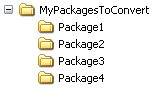
Recommended Directory Structure When Adding Packages from a Directory
When you click the Browse Folders button and select a folder (such as MyPackagesToConvert), the Automated Application Converter scans that folder’s first-level subfolders (such as Package1, Package2, Package3, etc.) and uses specific rules to determine which packages it will add to the list on the Select Packages panel and which of those packages will be selected:
| • | All .msi, .exe, and script files are added to the list—All .msi files, .exe files, and script files in the first-level subfolders are added to the list. |
| • | Only some of the packages are selected—The Automated Application Converter uses the following rules to determine which of the packages that it adds to the list are selected: |
| • | .msi files are always selected. |
| • | .exe files are only selected if there are no .msi files in that folder. |
| • | Script files are only selected if there are neither .msi files nor .exe files in that folder. |
| • | If a first-level subfolder does not contain any .msi, .exe, or script files, its subfolders are scanned —If a first-level subfolder does not contain any .msi, .exe, or script files, the Automated Application Converter will scan its child subfolders to locate package files. However, if a first-level subfolder does contain an .msi, .exe, or script file, its subfolders are not scanned. |
The following table demonstrates these rules:
|
If the root subdirectory contains... |
What are added to the list? |
Continue to search subdirectories? |
|
MSI files only |
|
No |
|
MSI files and EXE or script files |
|
No |
|
EXE files only |
|
No |
|
EXE and script files |
|
No |
|
Script files only |
|
No |
|
None of the above |
None |
Yes |
The following diagram gives a visual representation of these rules in action:
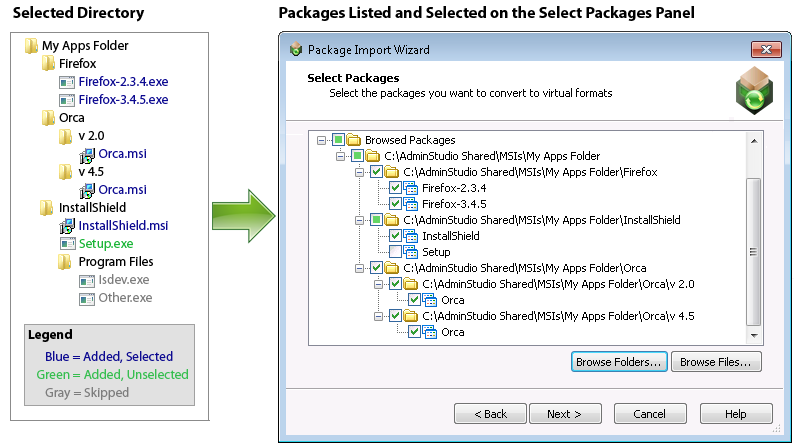
Example of How Packages are Added to List When a Directory is Selected
 —Automated Application Converter has determined that virtualization is not supported.
—Automated Application Converter has determined that virtualization is not supported.  —Automated Application Converter has determined that this package is not recommended for virtualization.
—Automated Application Converter has determined that this package is not recommended for virtualization.  MSIs (added and selected)
MSIs (added and selected) MSIs (added and selected)
MSIs (added and selected) EXEs (added, not selected)
EXEs (added, not selected) Scripts (added, not selected)
Scripts (added, not selected) EXEs (added and selected)
EXEs (added and selected) EXEs (added and selected)
EXEs (added and selected) Scripts (added, not selected)
Scripts (added, not selected) Scripts (added and selected)
Scripts (added and selected)