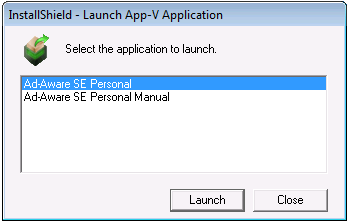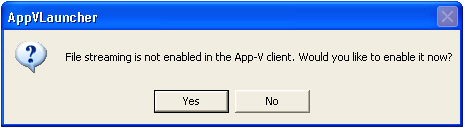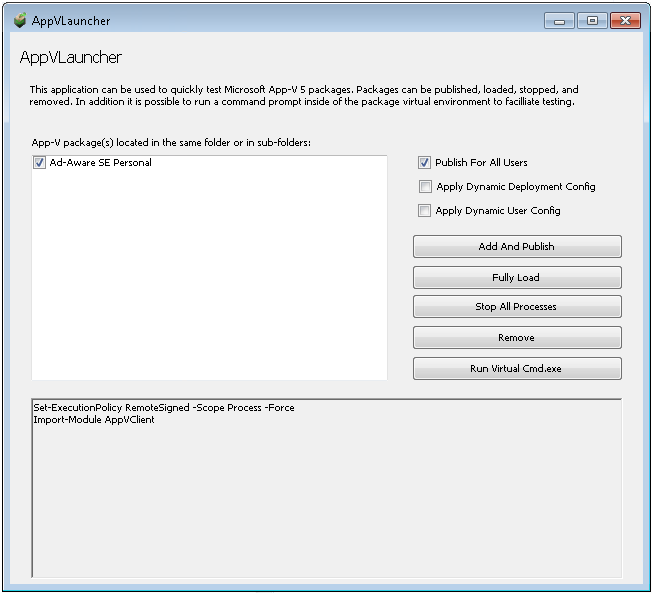Performing Manual Testing of App-V Packages
AdminStudio 2021 R2 | 22.0 | Automated Application Converter
You can manually test an App-V package by copying the package and launcher to a machine where the appropriate App-V client is installed and then opening the App-V Application Launcher.
Performing Manual Testing of an App-V 4.x Package
You can manually test an App-V 4.x package by copying the package and launcher to a machine where the appropriate App-V 4.x client is installed and then opening the App-V 4.x Application Launcher.
To manually test an App-V 4.x package:
|
2.
|
Locate the folder containing the App-V 4.x package and copy the entire folder to a virtual machine where the appropriate App‑V 4.x client is installed. |
Tip:A quick way to jump to the folder containing an App-V package is to right-click on the package on the Automated Application Converter Packages tab and then select Explore from the shortcut menu.
|
3.
|
Double-click on the App-V 4.x Application Launcher utility (AppVLauncher.exe). The App-V 4.x Application Launcher will attempt to launch that application. |
|
•
|
If an App-V 4.x package has only one target defined (that is, if the App-V 4.x package has only one .osd file), the App-V Application Launcher starts the App-V package. |
|
•
|
If the App-V 4.x package has more than one target defined (that is, if the App-V 4.x package has two or more .osd files), the App-V Application Launcher displays a dialog box that lists each target, and it lets you select the one that you want to launch. |
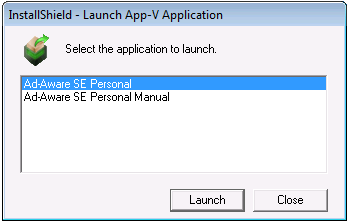
Select the application you want to test and click Launch.
|
4.
|
If App-V file streaming in the App-V Client is not enabled, you will be prompted to enable it: |
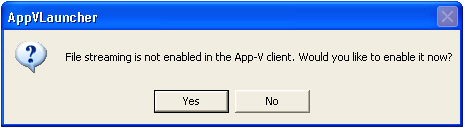
|
5.
|
Click Yes. The App-V package will open |
Note:The first time that you use the App-V Application Launcher to run an application in an App-V package, the entire package is published to that machine; this includes all of the package’s shortcuts and file extension associations in the package. If you then use the App-V Application Launcher to run any application in the App-V package again, the App-V Application Launcher unpublishes the package (and its shortcuts and file extension associations) before republishing the package.
Note:Also note that the AppVLauncher.exe file requires elevation. If you want to be able to test your App-V package in a locked-down environment where end users will not have elevated privileges, you may want to use the App-V Application Launcher once to launch and publish your App-V package with elevated privileges. Once you have done that, you can use the published shortcuts and file extension associations to start your application.
Performing Manual Testing of an App-V 5.x Package
You can manually test an App-V 5.x package by copying the package and launcher to a machine where the App-V 5.x Client is installed and then opening the App-V Application Launcher.
To manually test an App-V 5.x package:
|
2.
|
Locate the folder containing the App-V 5.x package and copy the entire folder to a virtual machine where the App‑V 5.x Client is installed. |
Tip:A quick way to jump to the folder containing an App-V package is to right-click on the package on the Automated Application Converter Packages tab and then select Explore from the shortcut menu.
|
3.
|
Double-click on the App-V Application Launcher utility (AppVLauncher.exe). The App-V 5.x Launcher dialog box opens and lists the available packages in the same folder or subfolders: |
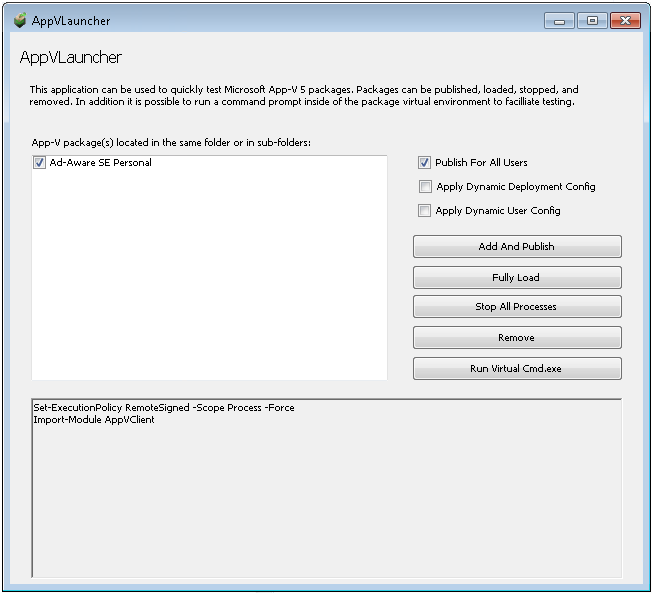
|
4.
|
Select the package that you want to launch and then click Add and Publish. All of the integration points with the system such as shortcuts and file type associations will be created. After the package is published to the App-V 5.x Client, it is ready to launch. |
|
5.
|
Optionally, click Fully Load to locally cache all of the App-V package's files (which is similar to setting a package’s Package Optimization setting to Offline). |
|
6.
|
Click the shortcut to open the package. |
|
7.
|
When you are finished testing, either exit the application or click Stop All Processes. |
|
8.
|
To remove or “uninstall” the package, click Remove. |
|
9.
|
If you want to run a command line within the virtual environment, click Run Virtual Cmd.exe. |
See Also
App-V 5.x Application Launcher