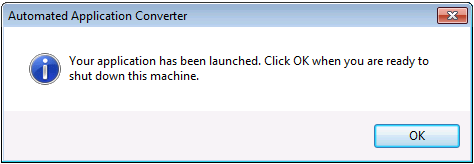Testing VMware ThinApp Packages
AdminStudio 2021 R2 | 22.0 | Automated Application Converter
You can choose to launch a VMware ThinApp package for testing on a virtual machine directly from Automated Application Converter.
To launch a VMware ThinApp package for testing:
|
2.
|
Launch the virtual machine that you want to use for testing. |
|
3.
|
On the Packages tab, right-click on a VMware ThinApp package and select Launch Package for Testing from the shortcut menu. The Select Virtual Machine dialog box opens, prompting you to select the virtual machine that you want to use to test the selected package. |
|
4.
|
Select a virtual machine from the list that has VMware ThinApp installed on it. |
|
5.
|
Click OK. The following will occur: |
|
•
|
The Automated Application Converter will connect to the selected virtual machine. |
|
•
|
The virtual machine will reboot to the snapshot listed on the Machines tab in the Snapshot Name property of the selected virtual machine. |
|
•
|
The Guest Agent will launch, and progress messages will be displayed. |
|
•
|
The VMware ThinApp package will be copied to the virtual machine. |
|
•
|
The VMware ThinApp package will launch, and the following message will be displayed: |
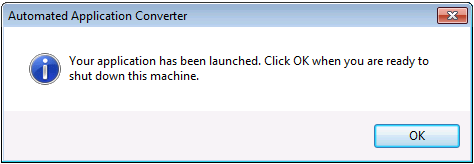
|
6.
|
Test the application to determine whether it is operating properly. |
|
7.
|
When you have completed testing, click the OK button on the Automated Application Converter message dialog box to shut down the virtual machine. After you click OK, the following message will be displayed in the Automated Application Converter Output window: |
[10:48:25 Windows7 - MyApp.exe] Done running application. Shutting down machine.