Wrap MSI/EXE Packages Using the Wrap Package Wizard
AdminStudio 2021 R2 SP1 | 22.01 | Application Manager
Edition:
To wrap msi/exe packages using the Wrap package wizard:
| 1. | Select the Windows Installer (.msi) or installation package (.exe) package in the Application Catalog tree and select Wrap Package from the context menu. |
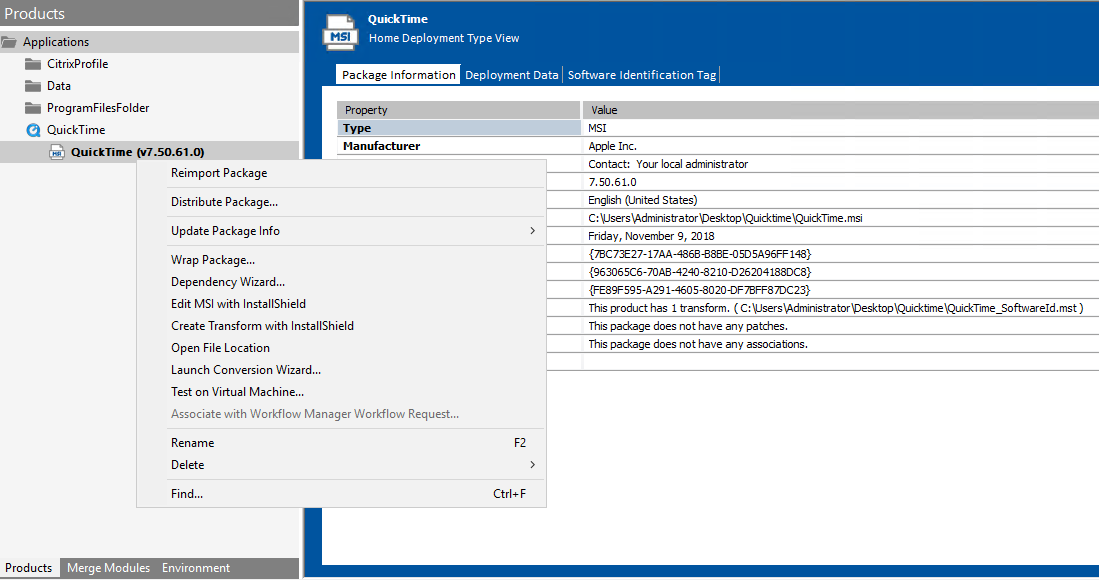
The Wrap Package Wizard screen appears.
| 2. | Modify the Install Parameters and Uninstall Parameters and click Next. |
Note:Original package will be retained after wrapping and it can be wrapped multiple times to PowerShell and Exe Wrapper Packages under an application.
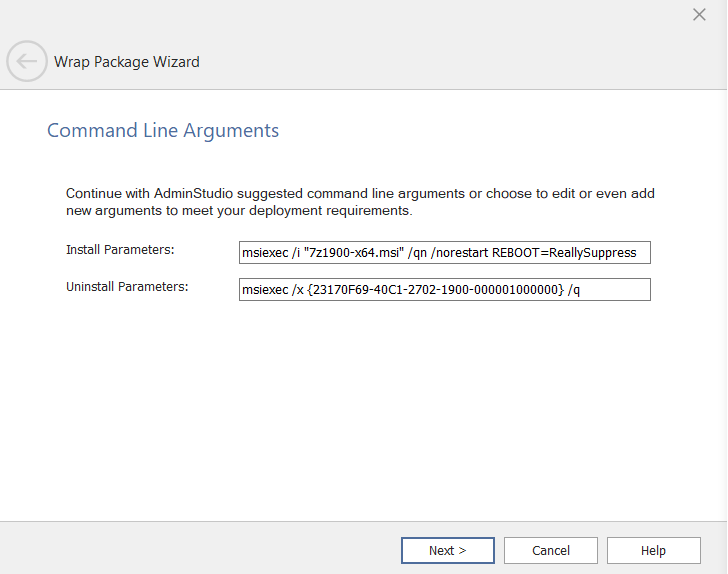
Note:AdminStudio auto populates the command line - Install Parameters and Uninstall Parameters.
| 3. | On the Wrapper Type Selection, select the required wrapper types from the list and click Next. |

| 4. | Click Browser to select the location for the output directory. |
| 5. | Select Edit script on wrapping checkbox if you want to view the wise file in the Wise Script Package Editor tool and click Next. |

The .wse file appears in the Wise Script Editor tool.
In AdminStudio, you can now edit the wrapped package too. You can select the Windows Installer (.msi) or installation package (.exe) package in the Application Catalog tree and select Edit Wrapped Package from the context menu.
Note:You will be able to view “Edit Wrapped Package” option in the context menu only if these (Ps1 and Exe) are wrapped packages.
You can also edit the wrapped package from the ribbon as well.
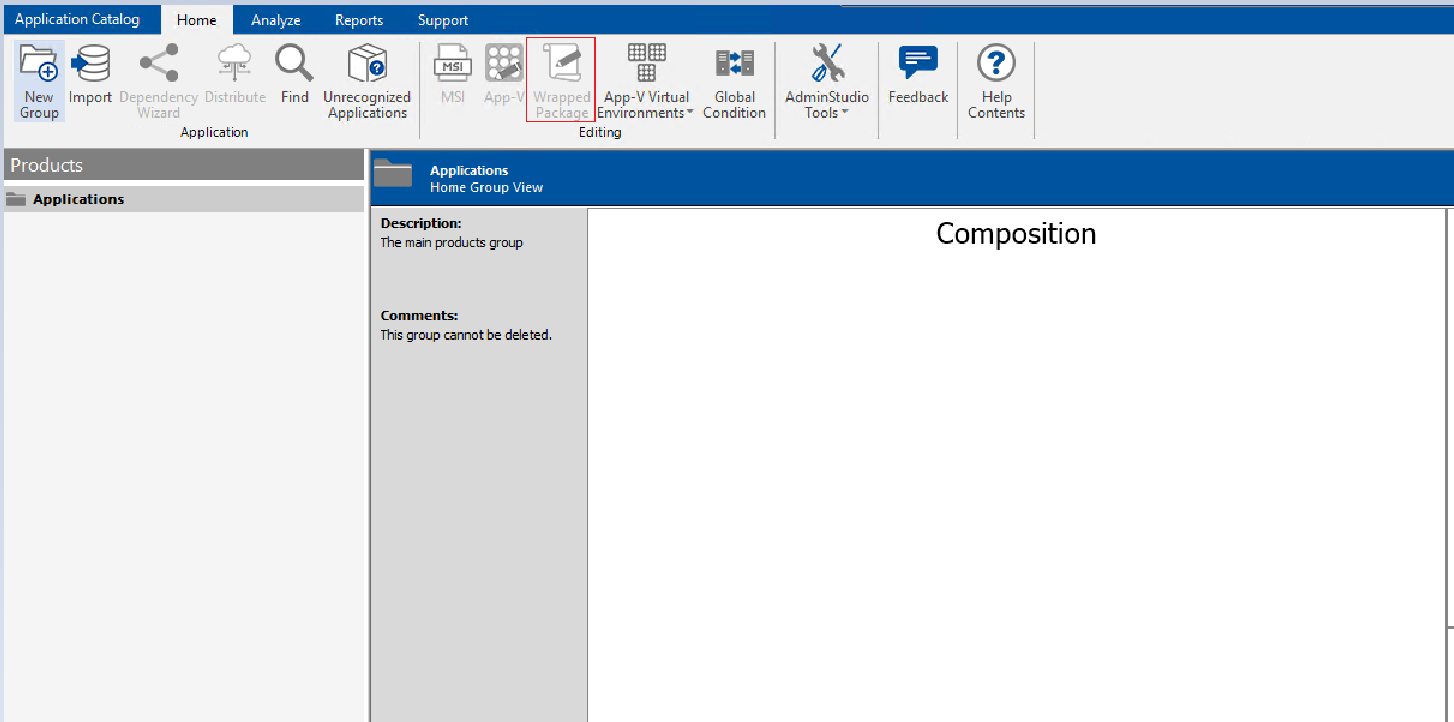
You can either view the Wise Script Editor tool from the Tools Gallery or Application Manager options.