Enter SQL Query Panel
AdminStudio 2022 | 23.0 / AdminStudio Enterprise Server 2022 | Reports
Edition:Reports is included with Workflow Manager and AdminStudio Enterprise Edition.
On the Enter SQL Query panel of the Custom SQL Query Reports Wizard, enter an SQL query to retrieve the data for this report.
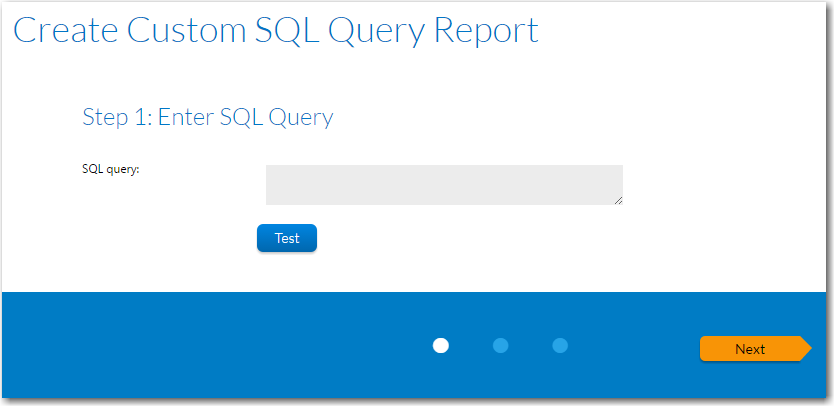
Enter SQL Query Panel
Click the Test Query button to verify the query syntax, and click Next to proceed.
Wildcard Support in Reports SQL Queries
In Reports searches, the LIKE operator is always used. You can combine the LIKE operator with a wildcard character, and the following rules apply:
|
Situation |
Rule |
|
When no wildcards are used |
If you do not enter a wildcard character in the Search box, then Reports performs a “LIKE” search, which searches for any occurrence of that text anywhere in the item that is being searched for. For example, if you are searching for a file name that has the word test anywhere in the file name, and you entered test in the Search box, it would be interpreted by Reports as: *test* And the following files would be found: MyTestFile and TestFile |
|
When wildcards are used |
You can specify a * wildcard in the Search box to narrow the search results. For example, if you are searching for a file name that includes the word test, but does not begin with it, and you entered *test in the Search box, MyTest would be returned, but not TestFile. |