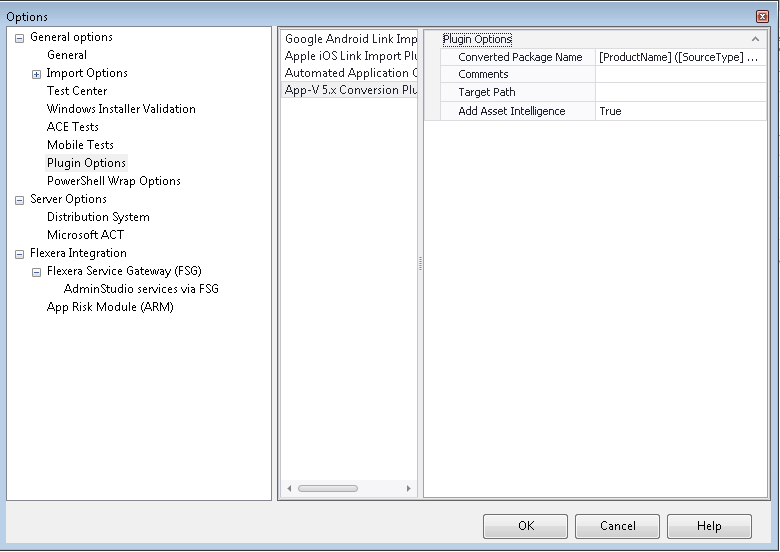Setting App-V 5.0 Conversion Options
AdminStudio 2022 | 23.0 | Application Manager
Prior to using the Conversion Wizard to convert an App-V 4.x package to App-V 5.0 format, as described in Converting App-V 4.x Packages to App-V 5.0 Format, you first need to perform the following steps to set App-V 5.0 conversion options in Application Manager.
To set App-V 5.0 conversion options:
|
1.
|
In Application Manager, select Options on the Application Catalog menu. The Options dialog box opens. |
|
2.
|
Open the General options > Plugin Options tab. |
|
3.
|
In the middle pane, select App-V 5 Conversion Plugin. The App-V 5.0 conversion options are displayed in the right pane. |
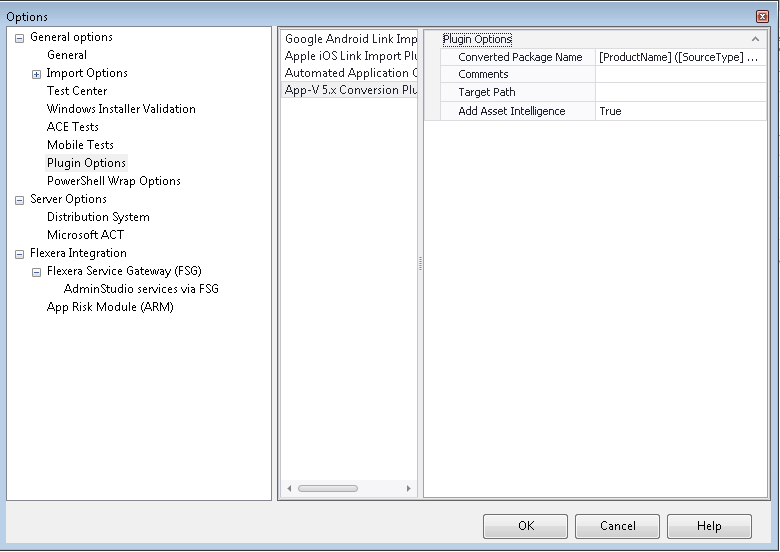
|
4.
|
In the New Package Name field, enter a name to differentiate the converted version of the package from the original version. By default, this field will be populated with the original package name [ProductName]. For example: |
|
•
|
[Manufacturer]_[ProductName]_v5 |
|
5.
|
In the Comments field, enter metadata that you would like to add to each converted package. This text will be displayed in the Administrator Comments field on the Package Information tab of the Home Deployment Type View for each package. |
|
6.
|
In the Target Path field, specify the output folder where you want the converted packages to be located. |
|
7.
|
Asset intelligence is used to enhance the inventory capabilities of Microsoft System Center 2012 Configuration Manager by extending hardware inventory and adding license management functionality. The asset intelligence features can report application data such as digital PID, MSI product codes, and publisher names for each virtual application registered on a client computer. To add asset intelligence information to a converted App-V 5.x package, set this option to True. |
See Also
Converting App-V 4.x Packages to App-V 5.0 Format
Plugin Options Tab