Destination Group Panel
AdminStudio 2022 | 23.0 | Distribution Wizard
On the Destination Group panel of the Distribution Wizard, which opens after you have selected the target server that you want to publish to on the Target Server Details panel, you select the group in the connected ConfigMgr or Workspace ONE server that you want to publish applications to.
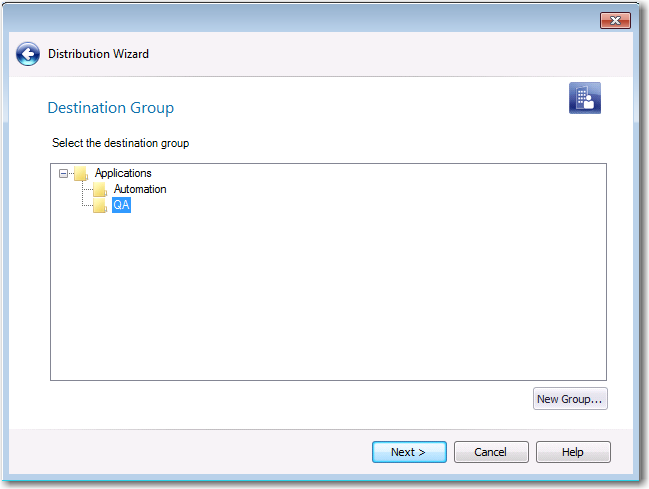
Distribution Wizard / Destination Group Panel
Note:If you originally imported the application from ConfigMgr (Formerly called as System Center Configuration Manager), the Destination Group panel will not open, and the application will be published in its source location.
Note:When publishing applications to a Citrix XenApp or Symantec Altiris Management server, the Destination Group panel does not open; all applications are published to the same predesignated destination group, such as \\MyServerName\Shared.
Click Next to continue.
Creating a New ConfigMgr Group
When publishing to ConfigMgr (Formerly called as System Center Configuration Manager), you can choose to create a new destination group directly from the Destination Group panel of the Distribution Wizard by clicking the New Group button and then entering a name for the new group in the New Group dialog box. AdminStudio will create that group on the specified ConfigMgr server, and publish the applications to that group.
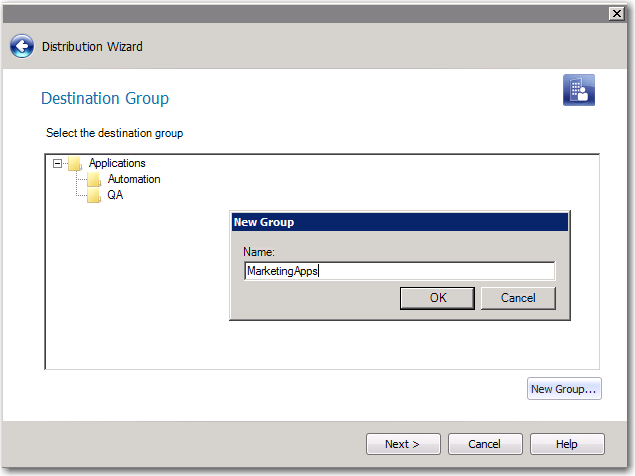
Figure 1: Adding a New Group on Destination Group Panel of Distribution Wizard