Package Information Tab
AdminStudio 2022 | 23.0 | Application Manager (Home Tab) | Home Deployment Type View
Edition:Application Manager is included with AdminStudio Professional and Enterprise Editions.
When you select a package in the tree and select the Package Information tab in the Home Deployment Type View, details about that package.
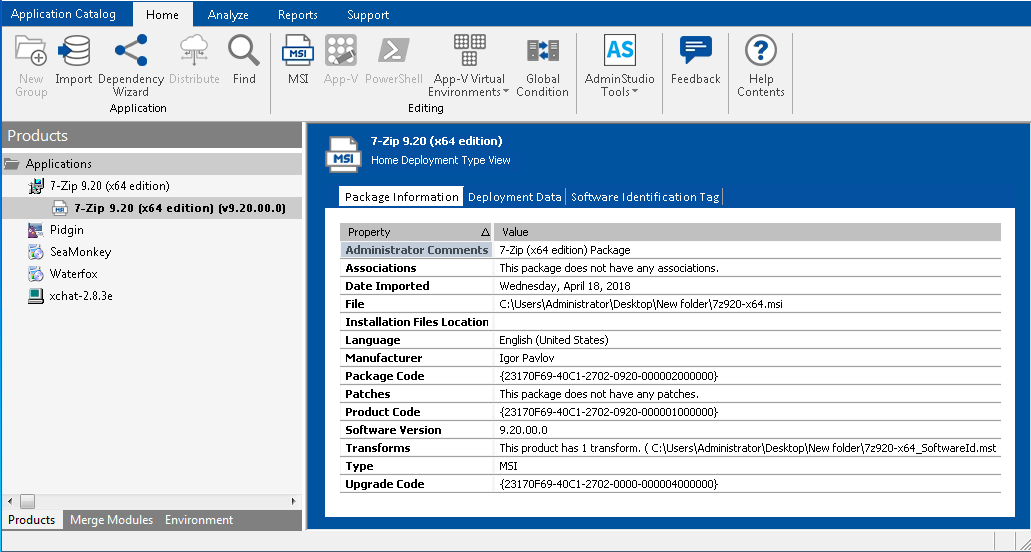
Home Deployment Type View / Package Information Tab
The Package Information tab of the Home Deployment Type View includes the following properties.
|
Field |
Description |
||||||||||||||||||||||||||||||||||||||||||||||||
|
Type |
Identifies the package’s deployment type as one of the following:
|
||||||||||||||||||||||||||||||||||||||||||||||||
|
Manufacturer |
Manufacturer of the application, as discovered from its deployment types. |
||||||||||||||||||||||||||||||||||||||||||||||||
|
Administrator Comments |
Comments related to this application, possibly regarding support for this application. |
||||||||||||||||||||||||||||||||||||||||||||||||
|
Software Version |
Version of this package. |
||||||||||||||||||||||||||||||||||||||||||||||||
|
Language |
Identifies the language of the intended target user of this package. |
||||||||||||||||||||||||||||||||||||||||||||||||
|
File |
Identifies the location of this package. It can be either a hard-coded path or a UNC path. Ability to update the package location with the ellipses ... button. If the package is part of the Software Repository, the following statement appears: Managed within the Software Repository |
||||||||||||||||||||||||||||||||||||||||||||||||
|
Date Imported |
The date and time the package was imported. |
||||||||||||||||||||||||||||||||||||||||||||||||
|
IsMobileApp |
If this property is set to True, the Windows 8 .appx package is a desktop app. If it is set to True, it is a mobile app. Note:Displayed for Windows 8 RT (runtime) apps only. |
||||||||||||||||||||||||||||||||||||||||||||||||
|
Displayed Product Name |
Lists the property that is mapped to the File Name property in Casper. Note:Displayed for macOS DMG and PKG packages only. |
||||||||||||||||||||||||||||||||||||||||||||||||
|
Genre(s) |
Categories assigned to this application in the public store. Note:Displayed for public store applications only. |
||||||||||||||||||||||||||||||||||||||||||||||||
|
Domain User Name Password |
If login credentials were entered on the panel of the Import Wizard, those credentials are listed here. |
||||||||||||||||||||||||||||||||||||||||||||||||
|
Package Id |
Unique identifier that is associated with this App-V package. Note:Displayed for App-V packages only. |
||||||||||||||||||||||||||||||||||||||||||||||||
|
Version Id |
Unique identifier that is associated with this version (revision) of the App-V package. Note:Displayed for App-V packages only. |
||||||||||||||||||||||||||||||||||||||||||||||||
|
Package Version |
Package version number of the App-V package. Note:Displayed for App-V packages only. |
||||||||||||||||||||||||||||||||||||||||||||||||
|
Supported OS |
Operating systems that this App-V package supports. Note:Displayed for App-V packages only. |
||||||||||||||||||||||||||||||||||||||||||||||||
|
Primary Feature Block Size |
Size of the App-V package’s primary feature block, feature block 1. Feature block 1 must contain the core functionality of the App-V application that is necessary to launch the application. At application launch, all of the files in feature block 1 are streamed to the client in one unit. Note:Displayed for App-V packages only. |
||||||||||||||||||||||||||||||||||||||||||||||||
|
Total Size |
Total size of this App-V application, including all feature blocks. Note:Displayed for App-V packages only. |
||||||||||||||||||||||||||||||||||||||||||||||||
|
Server URL Location |
For App-V 4.x packages, the location on the App-V server from which this package can be streamed. Note:Displayed for App-V 4.x packages only. |
||||||||||||||||||||||||||||||||||||||||||||||||
|
Compressed |
Indicates whether this App-V package is compressed. Note:Displayed for App-V packages only. |
||||||||||||||||||||||||||||||||||||||||||||||||
|
Client Version |
Minimum version number of the App-V client that is required to use the App-V package. Note:Displayed for App-V packages only. |
||||||||||||||||||||||||||||||||||||||||||||||||
|
Package Code |
The globally unique identifier (GUID) for the setup package. Note:Displayed for Windows Installer, XenApp, ThinApp. |
||||||||||||||||||||||||||||||||||||||||||||||||
|
Product Code |
A string that uniquely identifies the product. Note:Displayed for Windows Installer, XenApp, ThinApp. |
||||||||||||||||||||||||||||||||||||||||||||||||
|
Upgrade Code |
A string used to upgrade the application. The upgrade code for a package groups that package into a specific product family. Note:Displayed for Windows Installer packages only. |
||||||||||||||||||||||||||||||||||||||||||||||||
|
Original File |
When a user selects a Windows Installer package (.msi) along with one or more patch files (.msp) to import, AdminStudio first performs an administrative installation to merge the .msi and .msp files into one .msi file, and then imports the merged .msi file into the Application Catalog. In this instance, the Original File field lists the name and path of the original Windows Installer package that the patches were applied to, while the File field lists the name and path of the merged .msi file that was imported. If the package is part of the Software Repository, the following statement appears: Managed within the Software Repository Note:When a Windows Installer package that was imported without a patch is selected, the entry of the Original File and File fields is identical. |
||||||||||||||||||||||||||||||||||||||||||||||||
|
Transforms |
Lists the number of transforms associated with a Windows Installer package, and the transform file locations. Note:Displayed for Windows Installer packages only. |
||||||||||||||||||||||||||||||||||||||||||||||||
|
Patches |
Lists the number of patches associated with a Windows Installer package, and the patch file locations. Note:Displayed for Windows Installer packages only. |
||||||||||||||||||||||||||||||||||||||||||||||||
|
Applications |
Lists this package’s associated applications. Note:Displayed for Windows Installer, XenApp, ThinApp, and legacy packages. |
||||||||||||||||||||||||||||||||||||||||||||||||
|
Associations |
Lists this package’s associated packages:
By associating a virtual package with the Windows Installer package which originated it, you have the convenience of being able to easily locate the virtual package’s originating Windows Installer package, modify the original Windows Installer package, and then regenerate the virtual package. In order for packages to be listed here, the package has to have already been imported into the Application Catalog and must be associated with the selected package. For more information, see Associating a Virtual Package with its Source Windows Installer Package. Note:Displayed for Windows Installer, Citrix XenApp, and VMware ThinApp. |
||||||||||||||||||||||||||||||||||||||||||||||||
|
Conflict Results |
Date and time that conflict testing was last performed on this package. Note:Displayed for Windows Installer packages only. |
Viewing Package Version History from the Home Deployment Type View
If you are connected to a Software Repository-enabled Application Catalog and you select a package that has more than one version, the Version History button in the Content tab of the Application Manager ribbon is enabled. If you click on this link, the Package Versions dialog box opens, listing all of the versions of the selected package.
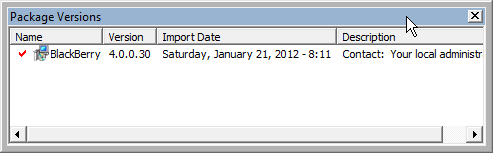
Package Versions Dialog Box
Note:If the package and/or transforms are no longer in their original import directory, you can locate the file(s) from the provided hyperlink. You are also informed if the last modified date for the package in the Application Catalog does not match the last modified date of the package in its external location. You are given the opportunity to reimport the package to keep it synchronized in the Application Catalog.