Process for Authoring a ThinApp Application Using the ThinApp Assistant
AdminStudio 2022 | 23.0 | ThinApp Assistant
You can use the ThinApp Assistant to convert a Windows Installer package into a ThinApp application. During this process, you:
| • | General Settings—Specify sandbox and Active Directory settings. |
| • | Files, Folders, Shortcuts, Registry Settings—Specify the files, folders, shortcuts, and registry settings that will be included in the ThinApp application. |
| • | Isolation Options—Override the default isolation options for selected folders and registry keys. |
| • | Build—Specify build options and build a ThinApp application. |
The following diagram illustrates the ThinApp application creation process:
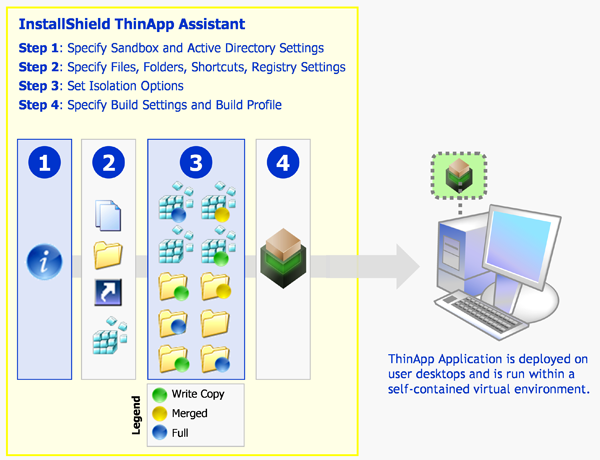
Creating a ThinApp Application
The process for authoring a ThinApp application using the ThinApp Assistant is as follows:
|
Step |
Go To: |
Actions |
|||||||||
|
Getting Started |
InstallShield Start Page |
Create or open one of the following project types:
|
|||||||||
|
InstallShield Start Page |
Click on the VMware ThinApp tab to open the ThinApp Assistant Home page. |
||||||||||
|
ThinApp Assistant Home Page |
Click General Settings in the navigation bar to open the General Settings page. |
||||||||||
|
General Settings Page
|
Specify the sandbox name and sandbox options for the ThinApp application, control access to the ThinApp application via Active Directory, and specify whether to include diagnostic tools with the ThinApp application. |
||||||||||
|
Files & Folders Page
|
View existing files and folders, add and delete files. |
||||||||||
|
Files & Folders Page
|
Override the default isolation options for selected folders. Isolation options specify how the virtual environment will provide access to folders requested by the ThinApp application. |
||||||||||
|
Applications Page
|
Create, delete, include, exclude, or rename ThinApp application executables, which are derived from the shortcuts in its Windows Installer package. |
||||||||||
|
Registry Page
|
Add, delete, or modify the registry settings in your ThinApp application, and override the default isolation options for selected registry keys. Isolation options specify how the virtual environment will provide access to registry keys requested by the ThinApp application. |
||||||||||
|
Build Options Page
|
[Basic MSI Project mode] Select the releases that you want to build. [Direct Edit or Direct MST mode] To enable the Build function for a ThinApp application, select the Build ThinApp application option. |
||||||||||
|
Build on the Toolbar OR Build Virtual Package Button |
Click Build to build the active Release and create a ThinApp application. When you are in Direct Edit mode, click the Build Virtual Package button to save the Windows Installer package and create a ThinApp application. |
See Also
Components of an App-V Package
Using the Microsoft App-V Assistant to Create an App-V Package





