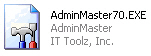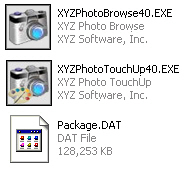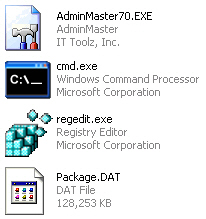Components of a ThinApp Application
AdminStudio 2022 | 23.0 | ThinApp Assistant
When you use the ThinApp Assistant to build a ThinApp virtual package, the resources you generate are called ThinApp applications. The number of files included in a ThinApp application depends upon how many shortcuts are defined in the project (or Windows Installer package) and whether you choose to include diagnostic tools with the ThinApp application.
|
Number of Shortcuts |
ThinApp Application Components |
Description |
|||||||||
|
1 shortcut |
ProductName.exe
|
The ThinApp application consists of a single executable (.exe) file:
|
|||||||||
|
More than 1 shortcut |
ProductName.exe FeatureName.exe Package.DAT
|
The ThinApp application consists of two or more executable files and a Package.DAT file:
|
|||||||||
|
1 shortcut with diagnostic tools |
ProductName.exe cmd.exe regedit.exe Package.DAT
|
The ThinApp application consists of three executable files and a Package.DAT file:
|
ThinApp application files are saved in a directory named ThinAppPackage. The location of the ThinAppPackage directory depends upon the type of file you are editing in InstallShield:
| • | InstallShield project—The ThinAppPackage directory will be located in a subdirectory of the directory that contains this InstallShield project file, such as: |
C:\InstallShield 2009 Projects\ProductName\ConfigurationName\ReleaseName\ThinAppPackage
| • | Windows Installer package—The ThinAppPackage directory will be located in the same directory as the Windows Installer file, such as: |
C:\FolderContainingMSI\ThinAppPackage
Caution:Modifying these files directly is not recommended. To make any modifications, use the InstallShield ThinApp Assistant.
Intermediate Data Files: Interm Directory
When a ThinApp application is built, files that support the ThinApp application build process are extracted out of the Windows Installer package and saved in a subdirectory of the ThinAppPackage directory named the Interm directory.
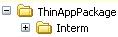
Interm Subdirectory of the ThinAppPackage Directory
The data in this directory is then compiled into ThinApp application as part of the build process. The data in the Interm directory does not need to be distributed with the ThinApp application.
See Also
Using the Microsoft App-V Assistant to Create an App-V Package