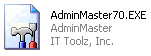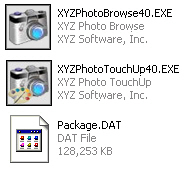Components of a ThinApp Application
AdminStudio 2022 R2 | 24.0 | Automated Application Converter
When you use Automated Application Converter, Repackager, or InstallShield Editor to build a ThinApp virtual package, the resources you generate are called ThinApp applications.
When package conversion is complete, a Conversion completed message appears in the Output window and the path to the generated ThinApp application is listed, such as:
C:\AdminStudio Shared\My Application\ThinAppPackage
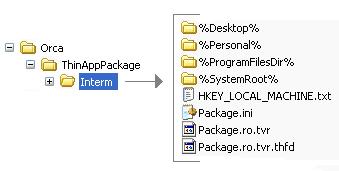
The ThinApp application is created in a folder named ThinAppPackage that is created in the same directory as the Windows Installer package you converted.
The number of files included in a ThinApp application depends upon how many shortcuts are defined:
|
Number of Shortcuts |
ThinApp Application Components |
Description |
||||||
|
1 shortcut |
ProductName.exe
|
The ThinApp application consists of a single executable (.exe) file:
|
||||||
|
More than 1 shortcut |
ProductName.exe FeatureName.exe Package.DAT
|
The ThinApp application consists of two or more executable files and a Package.DAT file:
|
||||||
|
Metadata File |
metadata.ami |
A file created during AdminStudio 9.0+ package conversion that contains metadata identifying the original Windows Installer package that was used to create the virtual package. Note:Because of this file, you are able to import this virtual package into the Application Catalog and associate it with its source Windows Installer package. |
Caution:Modifying these files directly is not recommended. To make any modifications, use the InstallShield ThinApp Assistant.
Intermediate Data Files: Interm Directory
When a ThinApp application is built, files that support the ThinApp application build process are extracted out of the Windows Installer package and saved in a subdirectory of the ThinAppPackage directory named the Interm directory.
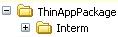
Interm Subdirectory of the ThinAppPackage Directory
The data in this directory is then compiled into ThinApp application as part of the build process. The data in the Interm directory does not need to be distributed with the ThinApp application.