Creating Local Flexera Identifier Entries for Internal or Repackaged Applications
AdminStudio 2022 R2 SP1 | 24.01 | Application Manager
Important:Creating a local Flexera Identifier requires FlexNet Manager Suite 2015 R2 SP3 or later.
When an application is imported into the Application Catalog, AdminStudio automatically queries the FlexNet Manager Suite ARL and attempts to obtain the application’s Flexera Identifier. If the application was imported into the Application Catalog prior to connecting to the Flexera Service Gateway, you can attempt to identify its Flexera Identifier by syncing all imported applications with the Application Recognition Library, as described in Synchronizing Applications with App Portal and FlexNet Manager Suite.
If an application still does not have an assigned Flexera Identifier, you can perform a manual search of the FlexNet Manager Suite Application Recognition Library, as described in Performing a Manual Search for a Flexera Identifier to attempt to identify an existing entry.
However, if you cannot locate an existing entry, you can create a new local Flexera Identifier entry for the FlexNet Manager Suite Application Recognition Library. These may be required for internally developed applications, repackaged applications, and other applications that are not recognized by FlexNet Manager Suite.
To search Application Catalog for unrecognized applications:
| 1. | Open the Application View of the unrecognized application and click the browse button in the empty Flexera Identifier field. The Flexera Identifier dialog box opens. |

| 2. | Use the search fields to locate and select a Flexera Identifier, as described in Performing a Manual Search for a Flexera Identifier. |
| 3. | If no Flexera Identifier is found, click Create New. The Flexera Local Identifier dialog box opens. |
Important:Creating a local Flexera Identifier requires FlexNet Manager Suite 2015 R2 SP3 or later.
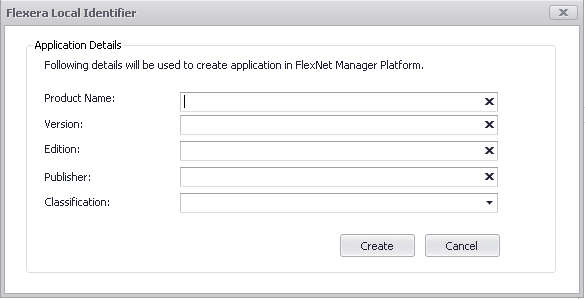
| 4. | Enter the following information: |
|
Property |
Description |
|||||||||||||||||||||
|
Product Name |
The basic name of the application, excluding references to versions or editions, and without mentioning the publisher. |
|||||||||||||||||||||
|
Version |
The release number (or release identifier) of an application. |
|||||||||||||||||||||
|
Edition |
Enter the edition of this application. |
|||||||||||||||||||||
|
Publisher |
The name of the publisher of this software, responsible for its development and distribution. |
|||||||||||||||||||||
|
Classification |
To indicate how this application is classified, select one of the following options:
|
| 5. | Click Create. A confirmation message appears stating that a new local Flexera Identifier has been created. |
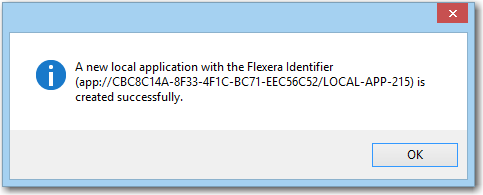
See Also
Searching an Application Catalog for Unrecognized Applications