FNMS/ITAM Configuration
On the FNMS Configuration/ITAM Configuration tab you can provide your FlexNet Manager Suite details to establish a successful connection.
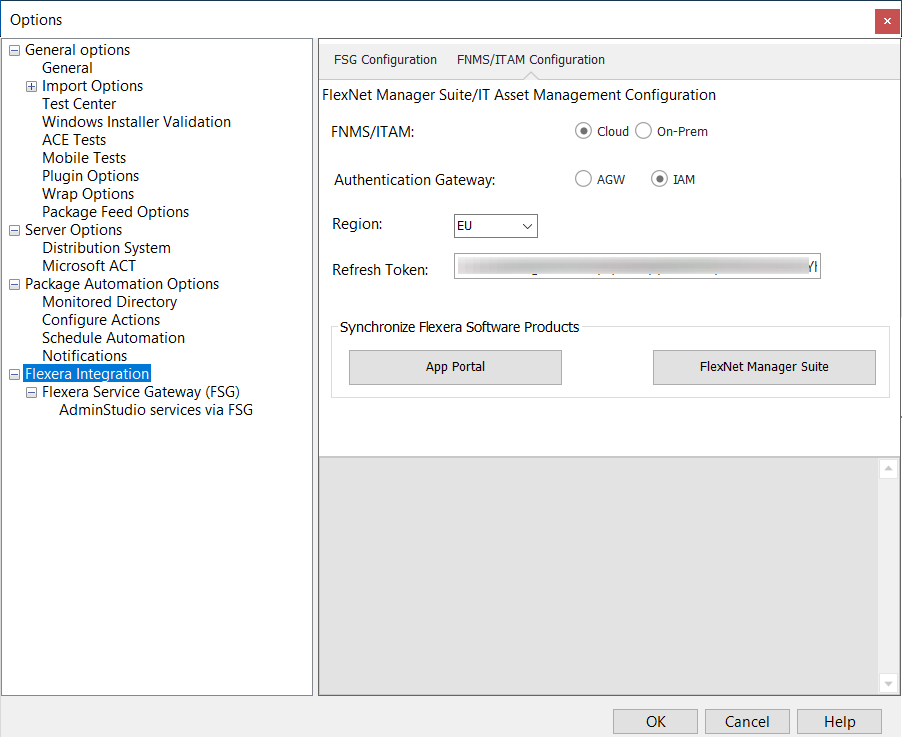
Flexera Integration / FNMS/ITAM Configuration Tab (Cloud)
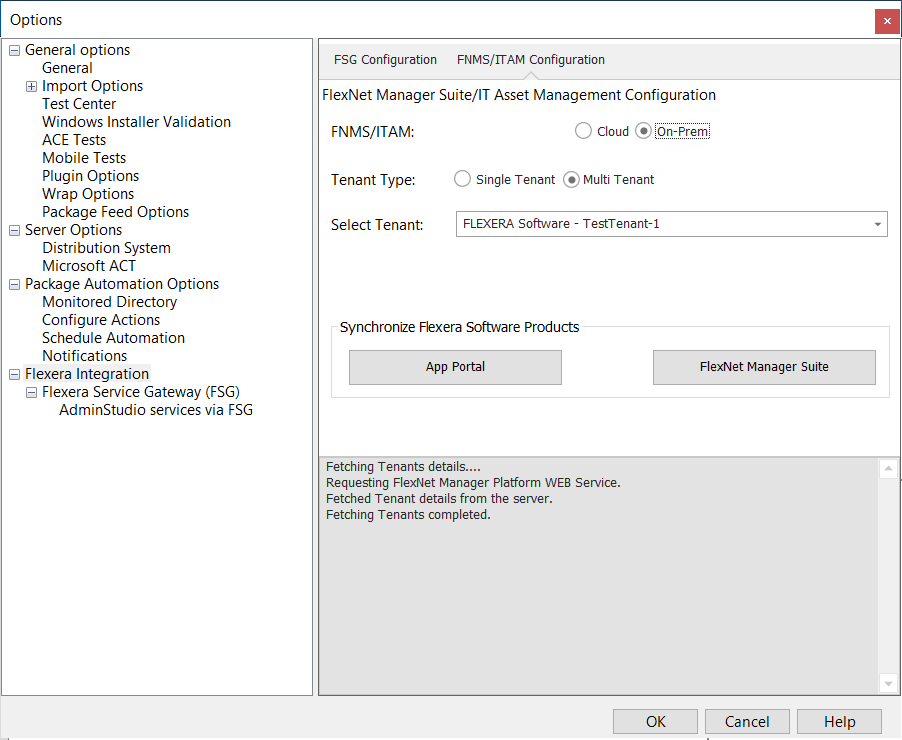
Flexera Integration / FNMS/ITAM Configuration Tab (On-Prem)
Note:For a detailed description of the benefits of communicating with FlexNet Manager Suite and App Portal, see Integrating with Other Flexera Applications via the Flexera Service Gateway.
The FNMS/ITAM Configuration tab includes the following properties:
|
Property |
Description |
||||||
|
FNMS/ITAM |
Specify the type of FlexNet Manager Suite instance that you wish to integrate with AdminStudio.
Note:FNMS Cloud will be selected by default. |
||||||
|
Authentication Gateway |
Select the authentication gateway of the cloud FNMS set up in your environment:
|
||||||
|
Region |
Click the drop down to select desired region from the list. |
||||||
|
Refresh Token |
Enter the valid token provided by your system administrator. Refresh token can be obtained from the FNMS Cloud instance. |
||||||
|
FNMS URL |
This property is applicable to FNMS Cloud instance only. By default this property will display: https://www.flexnetmanager.com/suite. |
||||||
|
Access Token |
Enter the access token provided by your system administrator. Access token can be obtained from the FNMS Cloud instance. |
||||||
|
Tenant Type |
Select the tenant type of the on-prem FNMS set up in your environment:
|
||||||
|
Select Tenant |
When connecting to a Multi-tenant On-Prem FNMS, click on the drop down to see the list of tenants from your Multi-tenant On-Prem FNMS instance. Select the desired tenant from the list. For Single Tenant On-Prem FNMS instance, leave this property as none. |
||||||
|
App Portal |
Click to create a catalog item in App Portal for all of the applications in the Application Catalog that were published to ConfigMgr (Formerly called as System Center Configuration Manager) before the Flexera Service Gateway connection information was entered.
Note:After valid Flexera Service Gateway connection information is entered, each time you publish an application to Configuration Manager, a catalog item for that application will automatically be created in App Portal. |
||||||
|
FlexNet Manager Suite |
Click to search the FlexNet Manager Suite Application Recognition Library (ARL) to locate and obtain the Flexera Identifier for the Application Catalog’s existing applications. Note:After valid Flexera Service Gateway connection information is entered, each time you import an application into the Application Catalog, the Flexera Identifier for that application will be obtained from FlexNet Manager Suite. |