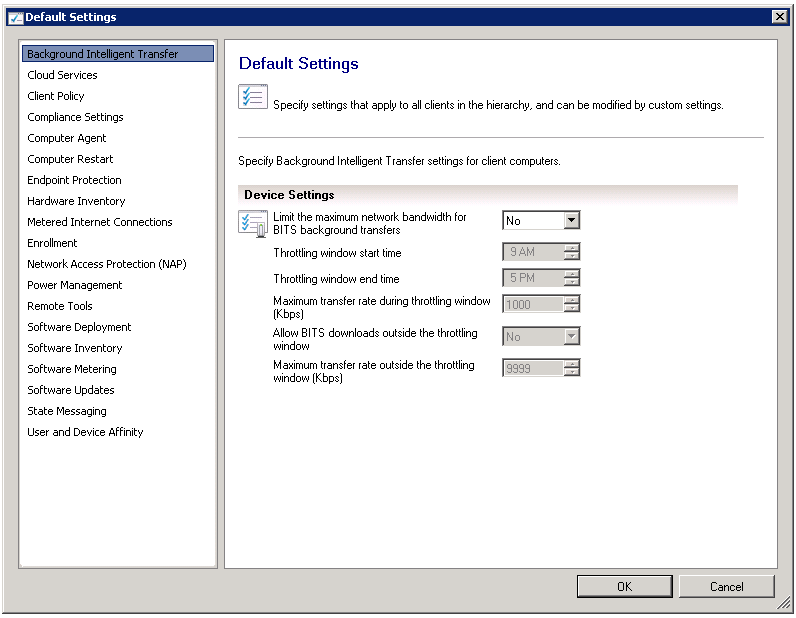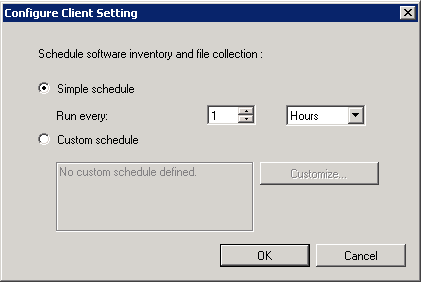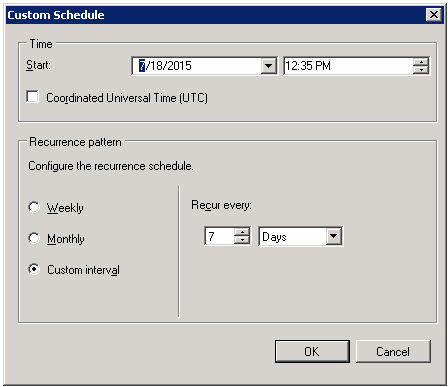Setting the System Center Configuration Manager Update Schedule
AdminStudio Inventory and Rationalization 2015
Use the following steps to configure System Center 2012 Configuration Manager software inventory update schedule for your site.
To configure software inventory update schedule:
|
1.
|
In the Configuration Manager console, click Administration. |
|
2.
|
In the Administration workspace, click Client Settings. |
|
3.
|
Click Default Client Settings. |

|
4.
|
On the Home tab, in the Properties group, click Properties. The Default Settings dialog box opens. |
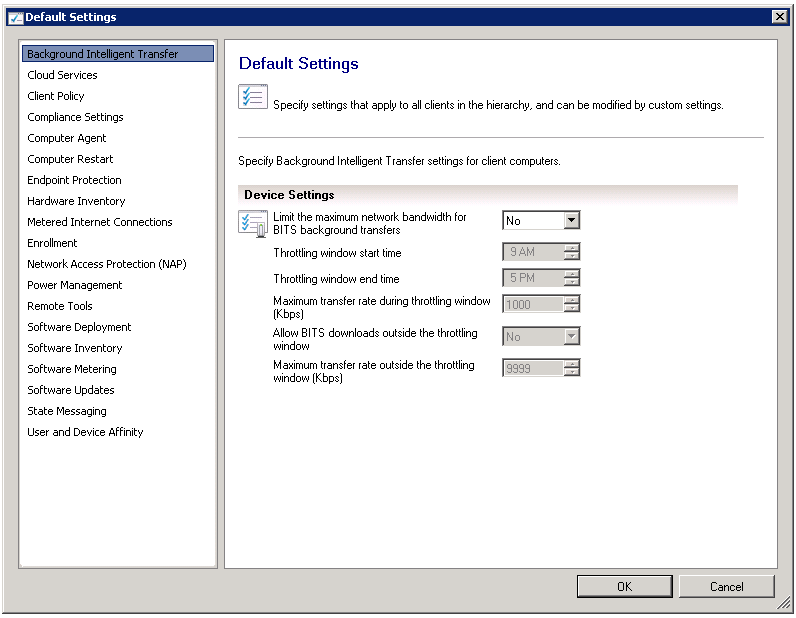
|
5.
|
Click Software Inventory. The Software Inventory settings open. The current schedule for software inventory and file collection is listed. |

|
6.
|
Next to Schedule software inventory and file collection, click Schedule. |
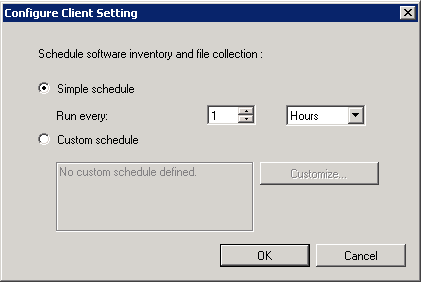
|
7.
|
Under Schedule software inventory and file collection, select one of the following options to configure the interval at which clients collect software inventory and files. |
|
•
|
Simple schedule—Select this option and specify the frequency of collection in either minutes, hours, or days. |
|
•
|
Custom schedule—Select this option and click Customize to open the Custom Schedule dialog box, where you can set a weekly, monthly, or custom interval in Days, Minutes, or Hours. |
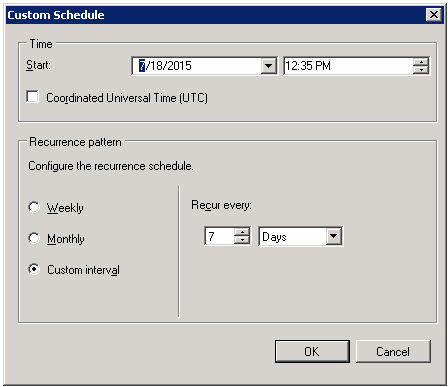
|
8.
|
Click OK to close the Custom Schedule (if open), Configure Client Settings, and Software Inventory Settings dialog boxes |
Client computers will be configured with these settings when they next download client policy.
Open topic with navigation