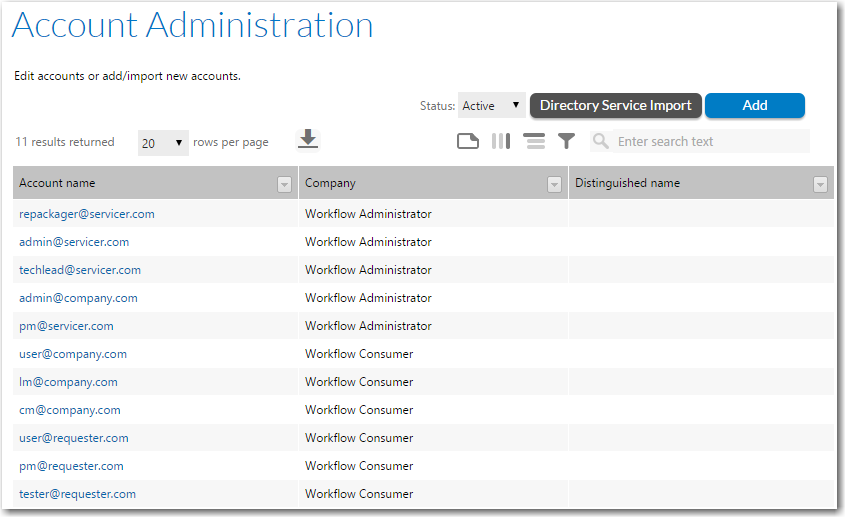
AdminStudio Inventory and Rationalization 2015 SP1
The Account Administration page lists the accounts defined in AdminStudio Inventory and Rationalization. You can view this page by clicking Accounts and Groups in the Settings menu.
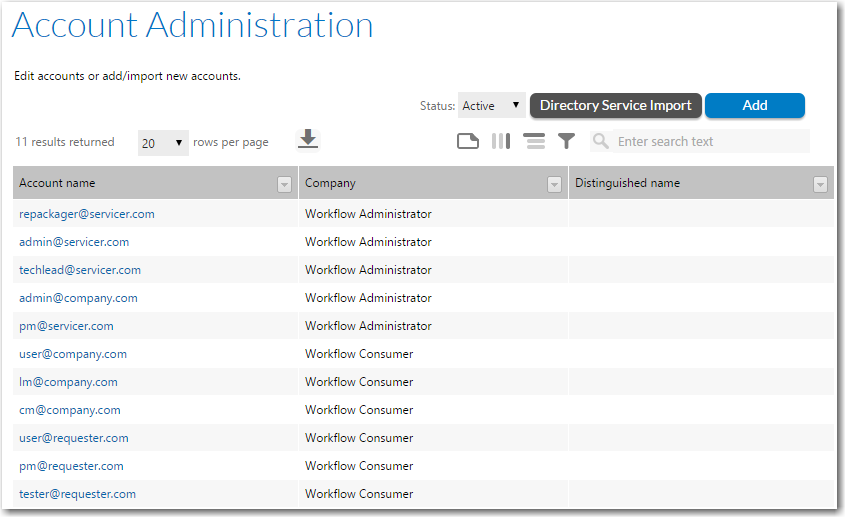
Account Administration Page
Tip • This page will only list accounts associated with the company that your own login account belongs to. To view accounts belonging to all companies (and also to view the suams super user account), you will need to log in with a super user account, assigned the System Administrator role.
Use the Account Administration page to:
| • | Drill through to a page showing the details of a single existing account, where you may either update (see Viewing or Changing an Existing Account), disable (see Disabling an Account) or delete (see Deleting an Account) that account. |
| • | Create a new account (see Creating a New Account). |
| • | Import accounts or groups from a directory service (see Importing Directory Services Accounts and Groups). |
| • | Filter the lists of visible accounts by status (see Filtering by Account Status). |
Note • For more information on the methods for logging into AdminStudio Inventory and Rationalization and how authentication is performed, see Managing Account Logins.
The Account Administration page lists the following account details, some of which are hidden by default:.
|
Option |
Description |
|
Add |
Click to access the Account Details Page, where you can add a new account. |
|
Directory Service Account/Group Import |
Click to access the Directory Services Import Page, where you can import an account or group from a directory service. |
|
Account Name |
The login name that will be used to access AdminStudio Inventory and Rationalization. Typically, account names are in the format of accountname@companyname.com. If the account represents a directory services group, the group’s name will instead be listed in this column. |
|
Company |
The company within your organization which this account belongs to. |
AdminStudio Inventory and Rationalization 2015 SP1 Help Library26 January 2016 |
Copyright Information | Flexera Software LLC |