Opening the MyIT End User Interface
App Portal / App Broker 2019 R1
To open the BMC MyIT end user interface, perform the following steps.
To open the MyIT user interface:
| 1. | Login to MyIT using an end-user login. |
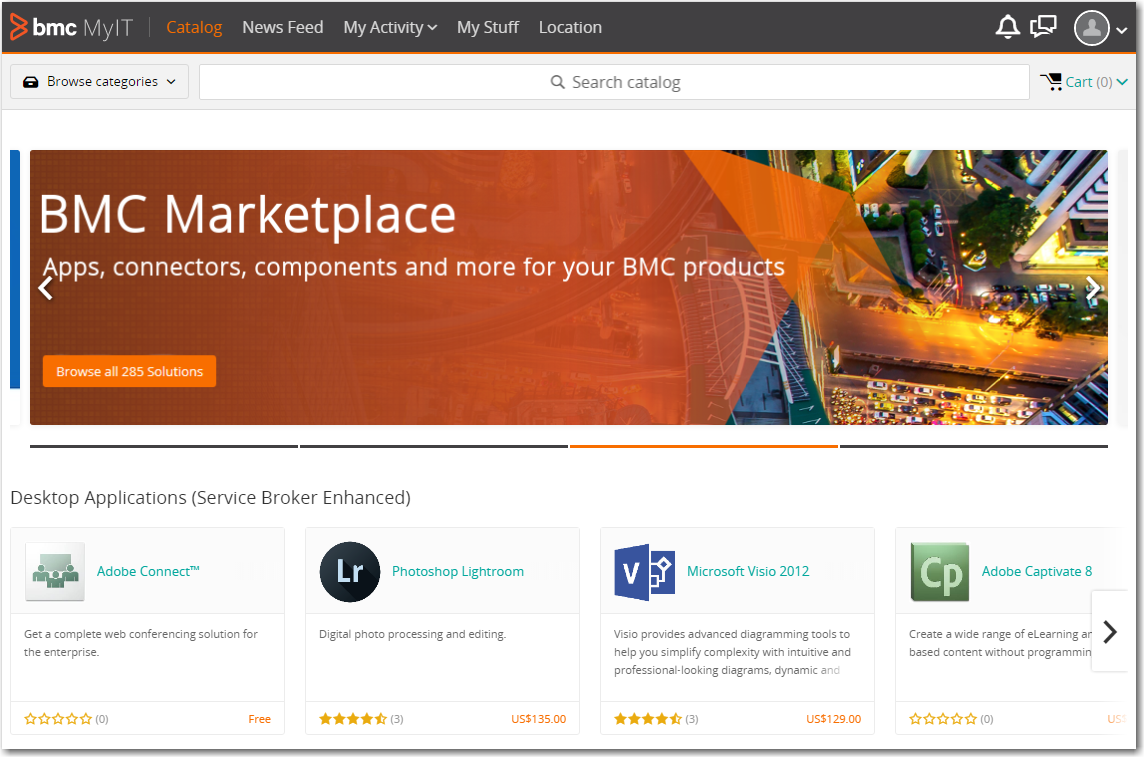
| 2. | Search for the published services (catalog items) by entering text in the Search text box. A list of search results appears in a pop-up dialog box: |
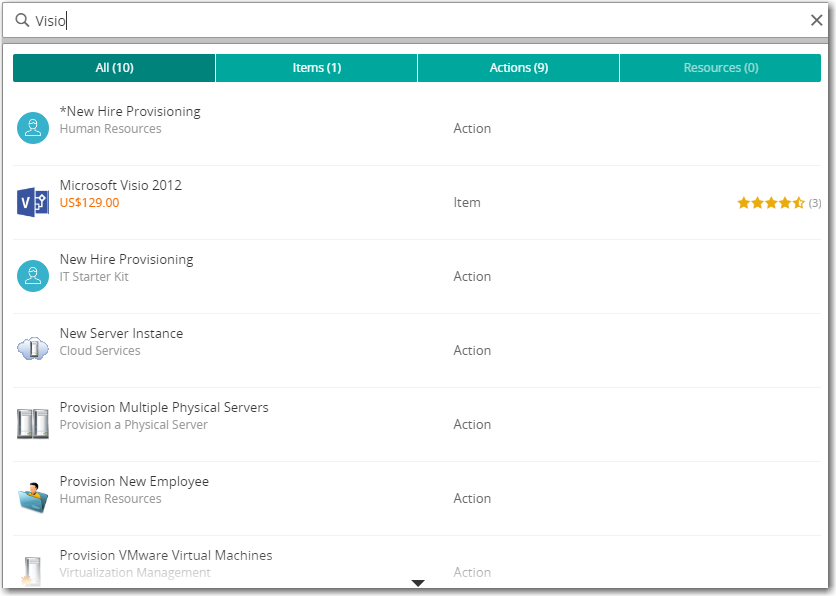
| 3. | Click on the catalog item that you want to request. Detailed information about that catalog item is listed. |
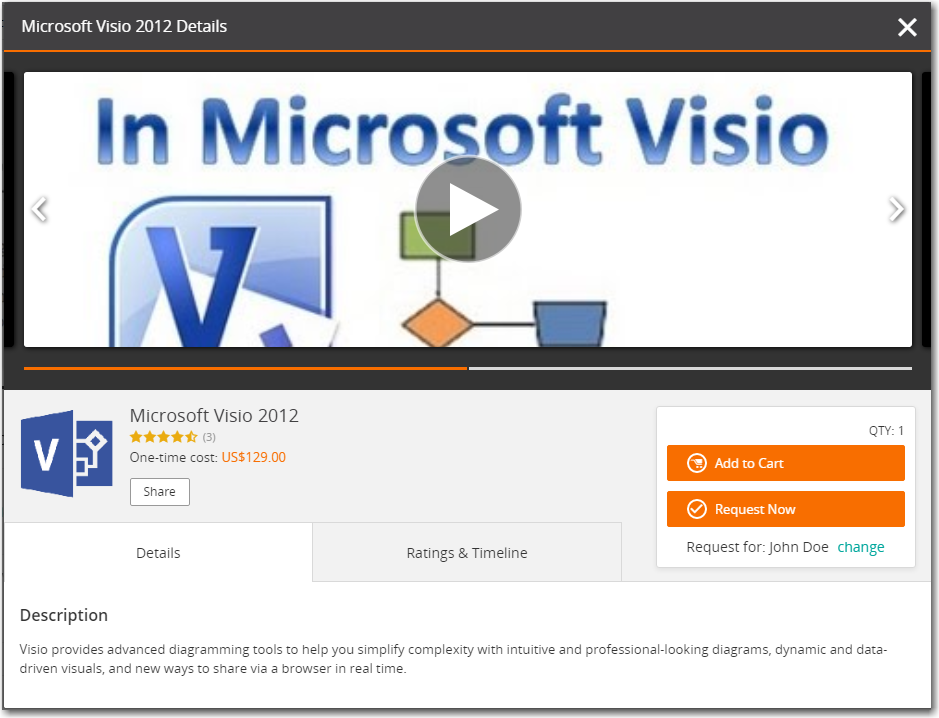
| 4. | Click on the Request Now or Add to Cart button. If you click Request Now, The Required Information tab of the Checkout process opens. |
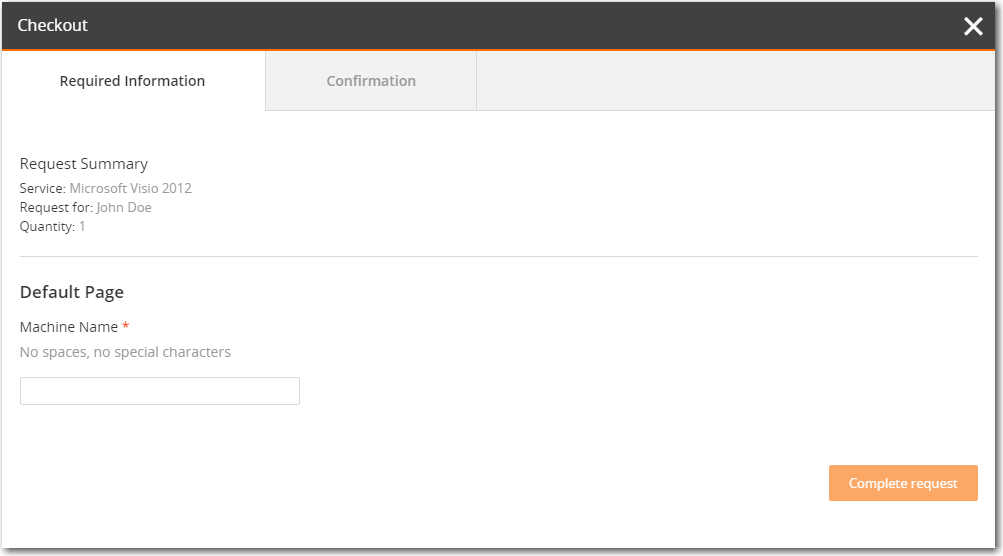
| 5. | Enter the Machine Name and click on the Complete request button. The Confirmation tab of the Checkout process opens and the Request Submitted message is displayed. |
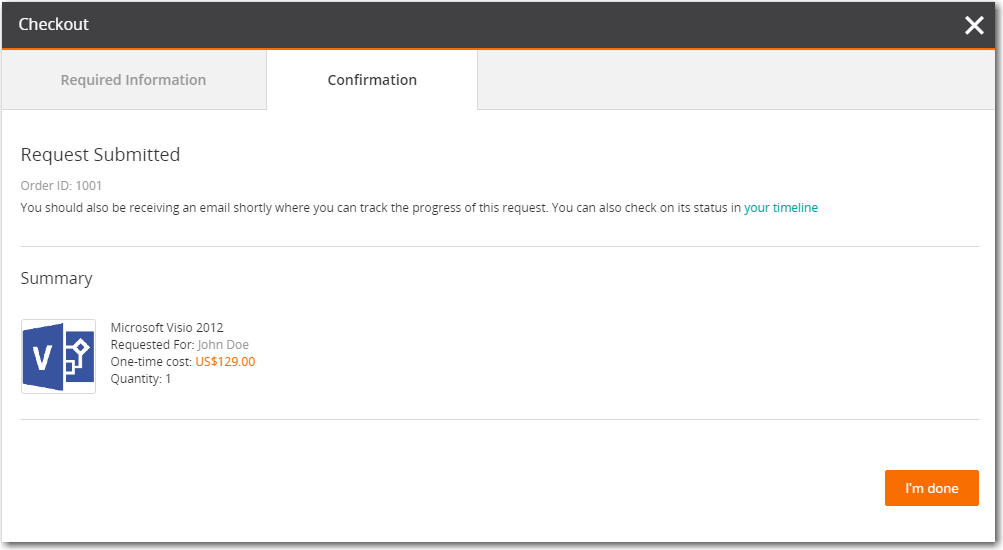
| 6. | Click the I'm done button. |
| 7. | Click on My Activity > All activity. The request that you just completed is listed. |
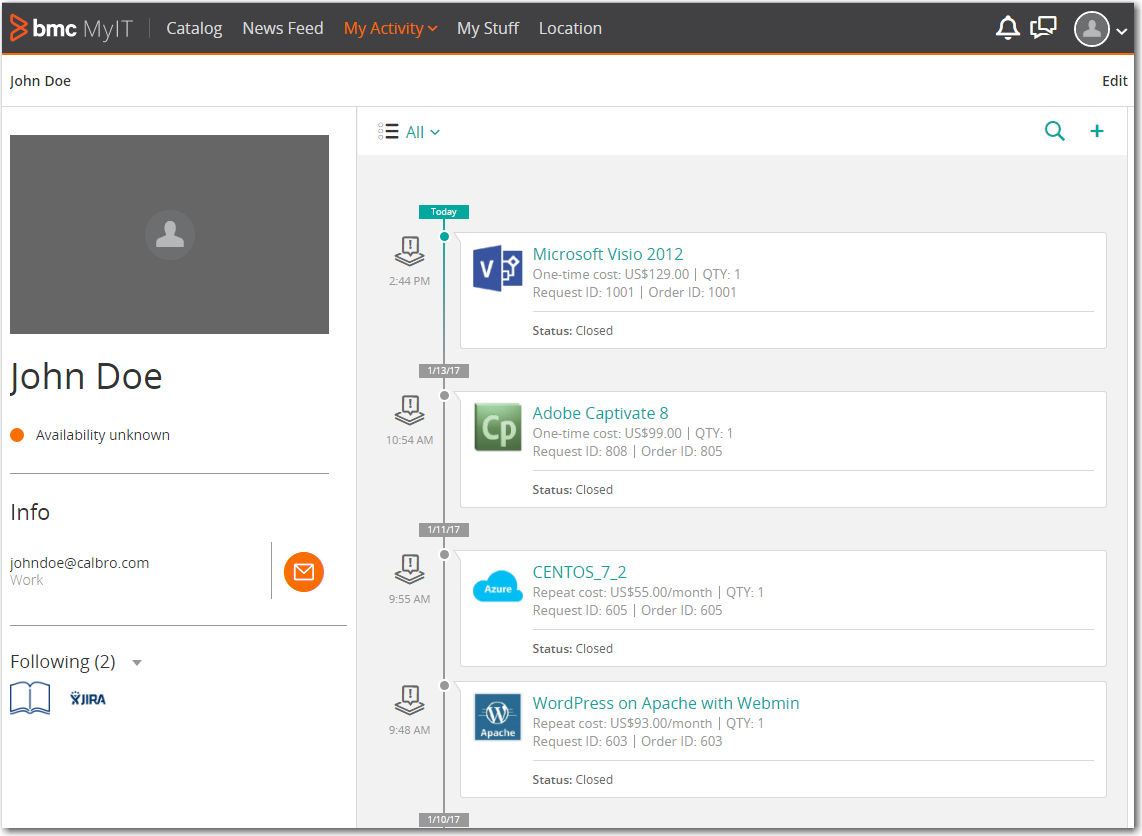
App Portal / App Broker 2020 R1 Administration GuideAugust 2020 |