Integration View
App Portal 2020 R1
You manage Active Directory forests on the Site Management > Active Directory > Integration view.
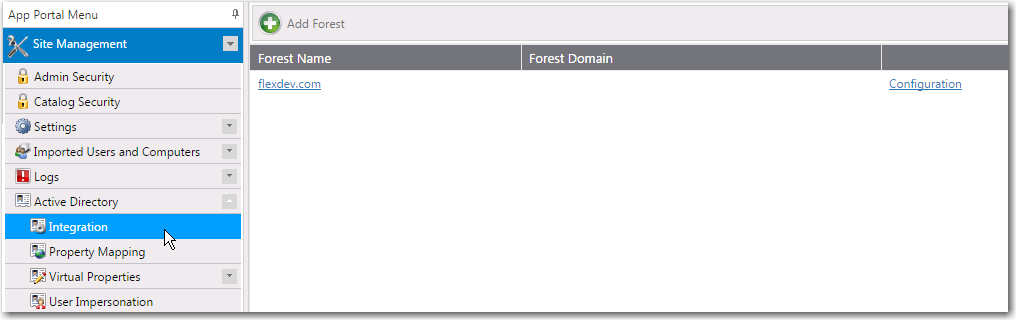
Integration View Under Site Management > Active Directory
To enable App Portal to communicate with an additional Active Directory forest, you need to add it by clicking Add Forest. The Configure Forest view opens.
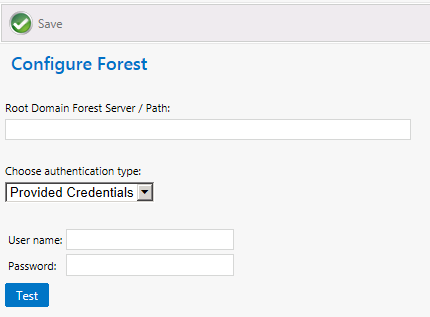
Configure Forest View
The Configure Forest view includes the following properties:
|
Property |
Descriptoin |
|
Root Domain Forest Server / Path |
Enter the path to the root domain Active Directory forest path that you are adding. |
|
Choose authentication type |
Select Provided Credentials or Integrated to identify the authentication type of this forest. If you choose Provided Credentials, you also need to enter the appropriate User name and Password. |
|
Test |
Click to test the connection |
|
Save |
Click to save your edits. |
Deleting a Domain from a Forest
If you do not want one of the listed domains in an Active Directory forest to have access to App Portal, click Delete to delete that specific domain.
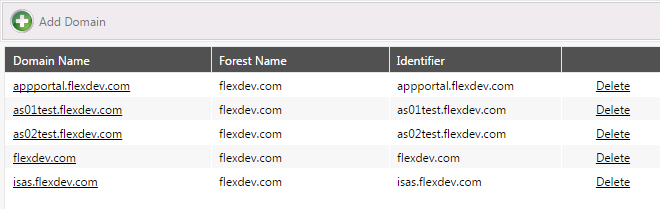
List of Domains in a Forest
For more information, see Configuring Active Directory Settings and Adding an Active Directory Forest.
App Portal / App Broker 2020 R1 Administration GuideAugust 2020 |