Approve / Reject Reasons
App Portal 2020 R1
On the Communication > Approve / Reject Reasons view, enter values to appear in the drop lists for when users select to either approve or reject an item pending approval.
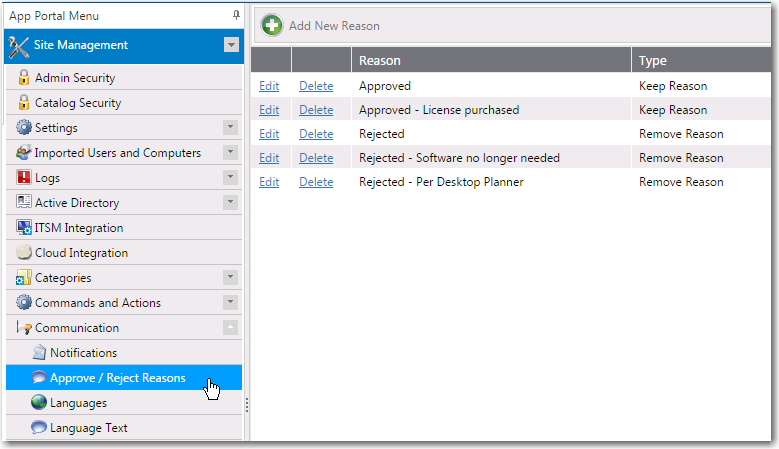
Approve / Reject Reasons
To add a new reason, click Add New Reason. On the pop-up dialog box, enter a name for the reason in the Reason text box, and specify whether it is an Keep Reason or a Remove Reason.
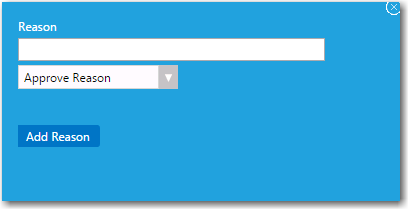
Add New Reason Dialog Box for Approve / Reject Reasons
Click Edit to edit the text of a reason and click Delete to delete a reason.
App Portal / App Broker 2020 R1 Administration GuideAugust 2020 |