3rd-Party Integration
App Portal 2020 R1
You enter proxy, BMC Remedy, and System Center Orchestrator settings on the Site Management > Settings > 3rd-Party Integration view on the Admin tab.
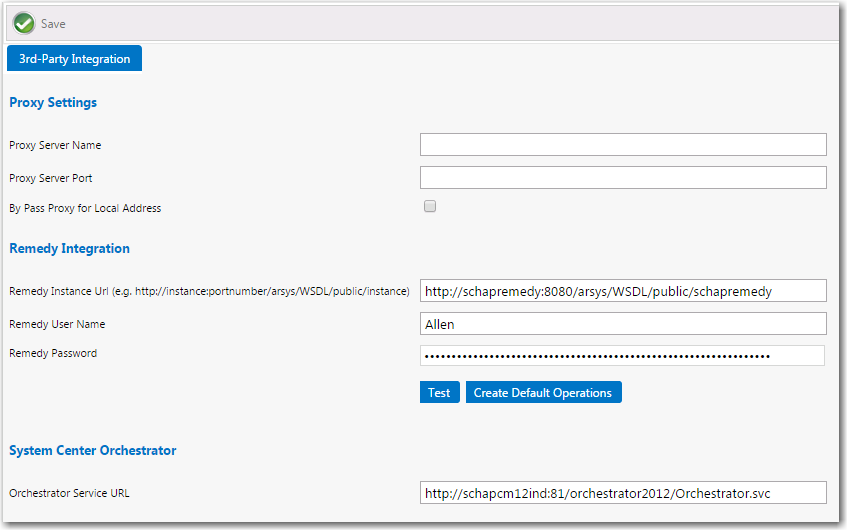
Settings > 3rd-Party Integration View
The Site Management > Settings > 3rd-Party Integration view includes the following properties.
|
Property |
Description |
|||||||||
|
Proxy Settings |
If you are using a proxy server to connect to another application, such as ServiceNow, enter the following:
|
|||||||||
|
Remedy Integration |
If you are integrating App Portal with the BMC Remedy ITSM system, enter the following:
http://yourinstance:0000/arsys/WSDL/public/yourinstance
Note:In App Portal 2015, you were required to enter a URL for both the Remedy Incident Create URL and the Remedy Incident Query URL. Starting with App Portal 2015 R2, you only need to enter a Remedy Instance URL in order to create a connection to both the Remedy incident and request systems. Important:Do not use any special characters in the URL fields. The only special character that is permitted is _ (underscore). Dashes (-) and other special characters are not permitted. |
|||||||||
|
Orchestrator Service URL |
If you want to integrate App Portal with the Microsoft System Center Orchestrator workflow tool, enter the URL to this tool. |
App Portal / App Broker 2020 R1 Administration GuideAugust 2020 |