User Impersonation Properties Dialog Box
App Portal 2020 R1
The User Impersonation Properties dialog box is opened by clicking New or double-clicking on an existing impersonated account on the Site Management > User Impersonation view.
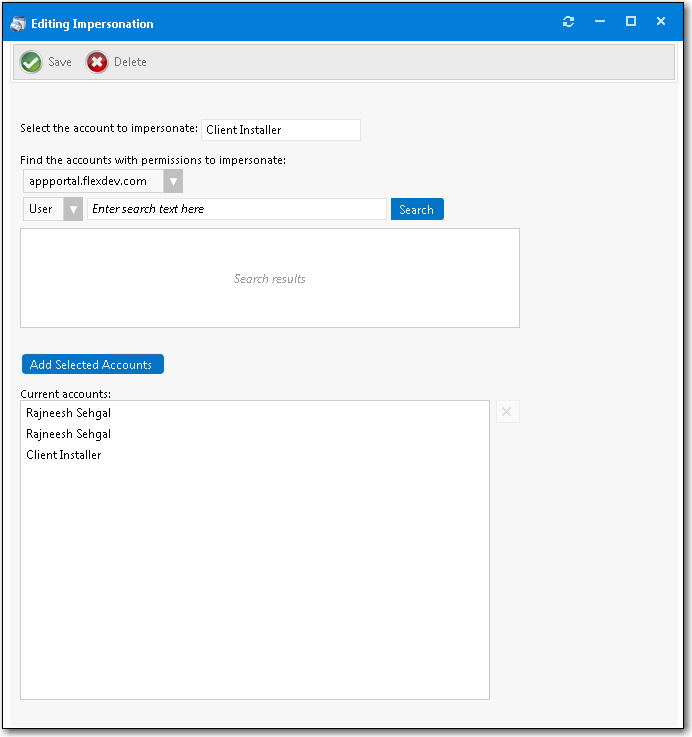
User Impersonation Properties Dialog Box
The User Impersonation Properties dialog box includes the following properties:
|
Property |
Description |
|
Select the account to impersonate |
Enter the name of the account you want to impersonate. |
|
Search box |
Use the search box to find the accounts that have the permissions that you want to impersonate. |
|
Add Selected Accounts |
Select a user in the Search results area and click Add Selected Accounts to add the user to the Current accounts list. |
|
Current accounts |
List of selected users. |
App Portal / App Broker 2020 R1 Administration GuideAugust 2020 |