Approving or Rejecting Requests on the Approve/Reject Tab
To approve a request on the Approve/Reject tab, perform the following steps.
To approve a request:
| 1. | Open the Approve/Reject tab. The catalog items that are pending approval are listed, and have a Status of Pending Approval, which is the following icon |
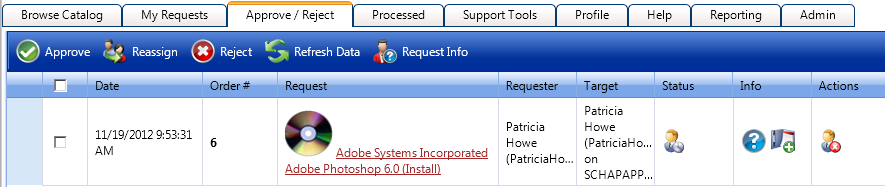
| 2. | Click on the request name. The Approval dialog box opens. |
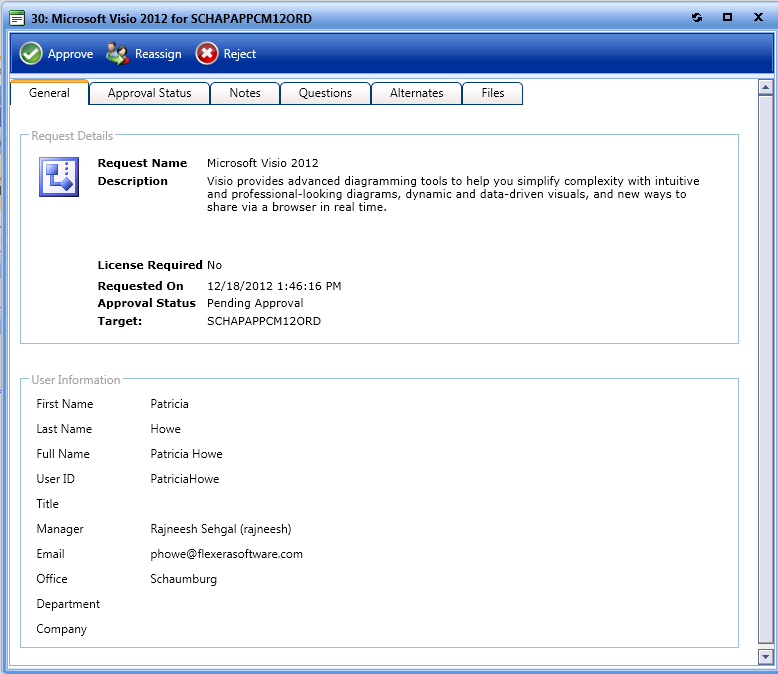
Note:Before deciding to approve an item, the approver can open the Questions tab to review the requester’s answers, open the Files tab to view any uploaded files, and view the Notes tab to read any associated notes.
| 3. | Click Approve. A pop-up dialog box opens, prompting you to enter any approval notes. |
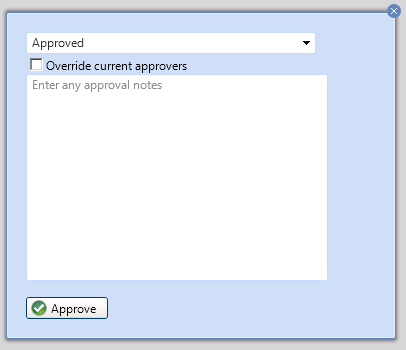
| 4. | If the approver has permissions to override approval, the Override current approvers option is available. When this option is selected, the existing approvers are replaced by the current approver and the request is approved. |
| 5. | Click Approve. The request is no longer listed on the Approve/Reject tab, and App Portal instructs your deployment system to install the requested application. |
App Portal / App Broker 2020 R1 Administration GuideAugust 2020 |