Entering MobileIron Settings
App Portal 2020 R1
You can connect App Portal to a MobileIron server and create catalog items for Apple iOS and Google Android mobile apps. This gives you license compliance, deployment automation, and control.
App Portal imports user information from MobileIron. Once connectivity if configured, and also on a daily basis, App Portal will import users that have managed by MobileIron. App Portal also imports user-to-device relationship for the that are managed by MobileIron.
To connect App Portal to a MobileIron server, you need to enter settings on the MobileIron tab of the Site Management > Settings > Deployment view.
To enter MobileIron server details:
| 1. | On the Admin tab, open the Site Management > Settings > Deployment view. |
| 2. | Open the MobileIron tab. The MobileIron Server Details are listed. |
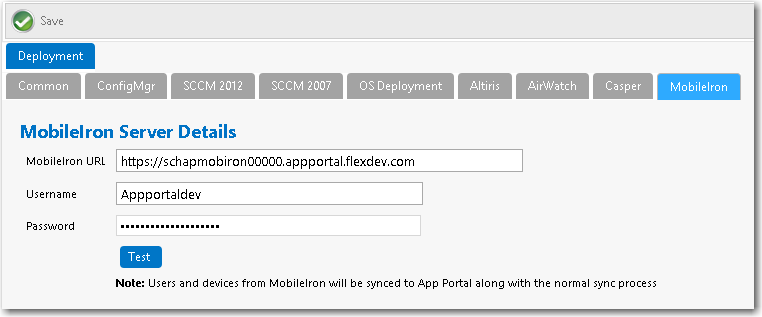
| 3. | In the MobileIron URL field, enter the URL to your instance of MobileIron. |
| 4. | Enter the User Name and Password to your MobileIron instance. |
| 5. | Click Test to test connection settings. If successful, the following message is displayed: |
MobileIron Server settings are valid.
See Also
App Portal / App Broker 2020 R1 Administration GuideAugust 2020 |