Displaying a EULA to New Users
App Portal 2020 R1
You can choose to display an End User License Agreement the first time an end user opens App Portal. After that user accepts the EULA, it will no longer be displayed.
To enable the display of a EULA to new users, perform the following steps:
To enable the display of a EULA to new users:
| 1. | On the Admin tab under Site Management, select Settings. |
| 2. | On the General tab, select the Require EULA? option and click Save. |
| 3. | Under Site Management, select Communication > Notifications. The Notifications View opens. |
| 4. | On the Global tab, double-click on EULA. The default EULA file opens in an HTML Editor. |
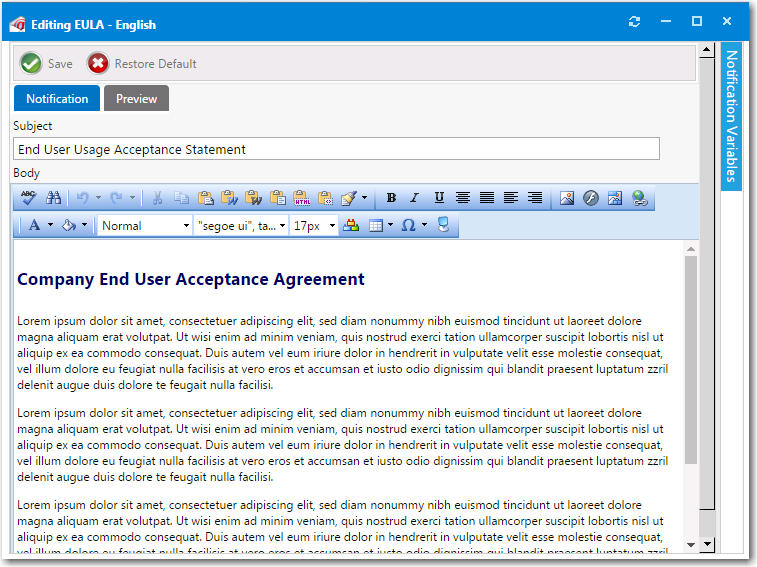
| 5. | Insert the text of your organization’s EULA, and format it using the functions on the toolbar. |
If you prefer to directly edit the HTML code, click HTML at the bottom of the editor.

| 6. | Click Save. The next time a new user opens App Portal for the first time, they will be prompted to accept the EULA. |
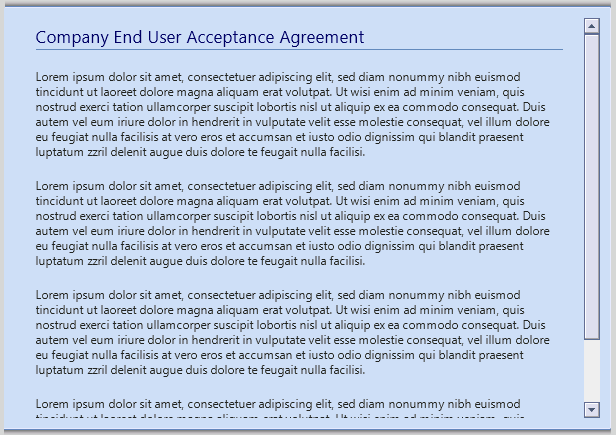
See Also
App Portal / App Broker 2020 R1 Administration GuideAugust 2020 |