Enabling Express Checkout: Install Now Button
App Portal 2020 R1
When requesting a catalog item, you can give users the option of bypassing the checkout process by clicking the Install Now button.

Install Now Button on Browse Catalog Tab
When the user clicks the Install Now button, a catalog item request is automatically generated for that single catalog item, bypassing the checkout experience altogether. In the event that the user has more than one associated device, a pop-up window will prompt the user to select the desired target system.
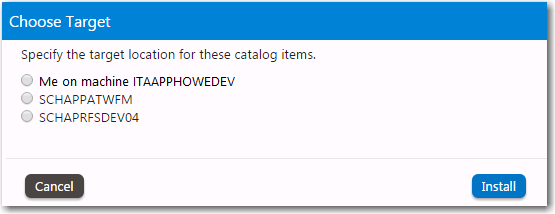
Choose Target Dialog Box
To enable express checkout, select the Enable express checkout option on the Catalog Behavior tab of the Site Management > Settings > Web Site view.
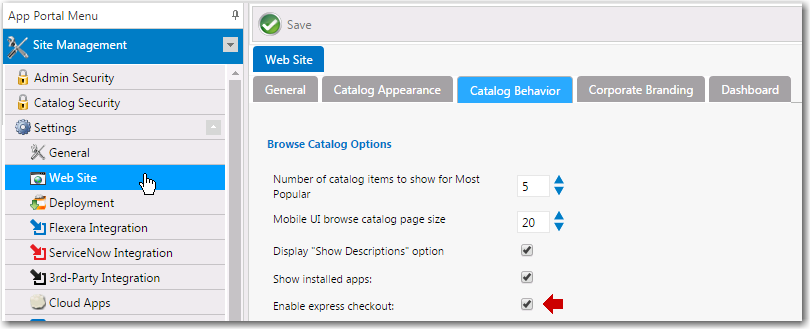
Enable Express Checkout Option
Even when express checkout is enabled, not all catalog items will display an Install Now button. Also, in some instances, you cannot use express checkout even when the Install Now button is displayed.
| • | Conditions Preventing Display of Install Now Button |
| • | Conditions That Prevent Use of Express Checkout |
Conditions Preventing Display of Install Now Button
If any of the following conditions are met, the Install Now button will not be displayed even when the Enable express checkout option is selected.
|
Condition |
Description |
|
Question templates |
If the catalog item has an associated question template, the Install Now button is not displayed. |
|
Custom approvers |
If the catalog item has an approval workflow associated with it that prompts the requester to select a custom approver, the Install Now button is not displayed. Note:If the catalog item has a standard approval workflow associated with it, the Install Now button will be displayed. When the requester clicks Install Now, a message will be displayed stating that installation will begin once the request has been approved. |
|
Constraints, Leasing, or Allow switch to? settings |
If the catalog item has Constraints, Leasing, or Allow switch to? settings defined, the Install Now button is not displayed. |
|
Task sequence catalog items |
For OSD/task sequence catalog items, the Install Now button is not displayed. |
|
Cloud catalog items |
For cloud catalog items—such as Box, Office 365 or Salesforce—the Install Now button is not displayed. |
|
General catalog items |
For General catalog items, the Install Now button is not displayed. |
|
Group catalog items |
For Group catalog items, the Install Now button is not displayed. |
|
File upload |
If a catalog item has the Allow File Upload? option selected on the General > Global tab of the Catalog Item Properties dialog box, which enables a user to upload a file during checkout, the Install Now button is not displayed. |
|
User defined scheduling |
If a catalog item has the Enable user defined scheduling? option selected on the General > Global tab of the Catalog Item Properties dialog box, the Install Now button is not displayed. |
Conditions That Prevent Use of Express Checkout
Even if the Install Now button is displayed, you cannot perform express checkout in the following scenarios:
| • | Multiple catalog item request—You can only use the Install Now button to request one catalog item at a time. If you want to request more than one catalog item in the same request, you are required to add all catalog items to the cart and proceed through the regular checkout process. |
| • | Request on behalf—If you are requesting a catalog item on behalf of another user, you cannot use the Install Now button to submit the request. You instead are required to add the catalog item to the cart and proceed through the regular checkout process. |
App Portal / App Broker 2020 R1 Administration GuideAugust 2020 |