Specifying Usage Information for an Inventory Item
App Portal 2020 R1
The settings that you make on the Usage tab of the Inventory Item Properties dialog box defines how App Portal determines whether inventory is in use. Installed software is considered in use software. Having the program installed and appearing in Add/Remove Programs for most cases is considered used.
Usage information is read from the System Center Configuration Manager database and updated in the App Portal database.
Important:To determine if the user is actually using the software, you must have a Software Metering rule defined in System Center Configuration Manager.
You configure usage for an inventory item on the Usage tab of the Inventory Item Properties dialog box. The Usage tab includes three subtabs:
| • | Specifying Inventory Class Information |
| • | Specifying Usage Count Information |
| • | Selecting a Software Metering Rule to Determine Usage |
Specifying Inventory Class Information
There are two types of inventory classes the system starts with.
| • | Add Remove Program Data—Uses data reported in Add Remove Programs to determine usage. |
| • | Hardware Inventory Class Data—Uses Computer System data to determine usage based on hardware inventory data. |
On the Usage > Inventory Class tab, you can specify what Inventory Class of information App Portal will use.
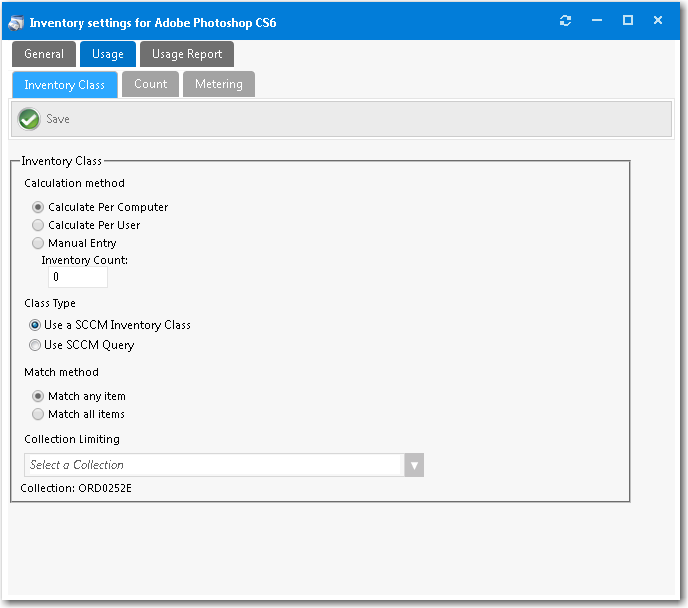
Inventory Item Properties Dialog Box / Usage > Inventory Class Tab
The Usage > Inventory Class tab includes the following properties:
|
Property |
Description |
|||||||||
|
Calculation method |
Select one of the following options:
|
|||||||||
|
Class Type |
Select one of the following options:
|
|||||||||
|
Match method |
Select one of the following options:
|
|||||||||
|
Collection Limiting |
You can specify what collection to run this inventory data for. |
Specifying Usage Count Information
On the Usage > Count tab of the Inventory Item Properties dialog box, you can populate the current inventory grid with programs from the Available Inventory list. Sort and search the list as necessary to locate all the programs representing the Inventory Group.
To add an inventory item attribute:
| 1. | On the Inventory Item Properties dialog box, open the Usage > Count > Include Rules tab. |

| 2. | Click the New Inventory Attribute button. A dialog box opens prompting you to select an Inventory Class to search for attributes. |
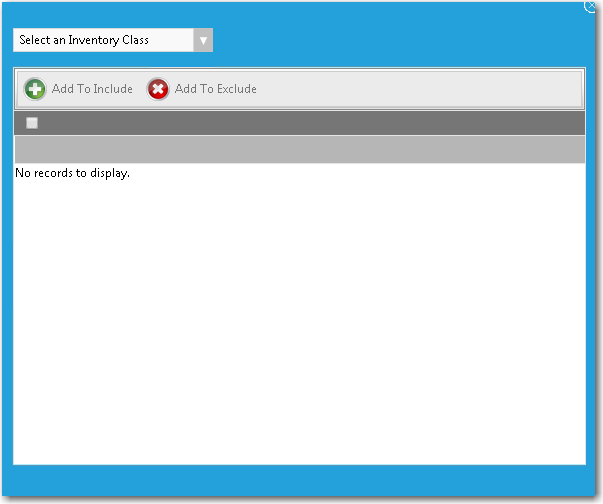
| 3. | Select an item from the drop down list of available Inventory Classes: |
| • | Add Remove Programs |
| • | Add Remove Programs (64) |
| • | Computer System |
| • | Installed Executable |
| • | Installed Software |
| 4. | Use the filter boxes to search for an item, select one of the found items, and then click the Add To Include button. |

Note:In some cases, there could be hundreds of discovered inventory properties or versions of an application. If your criterion returns multiple pages of results, select all on the current page, click Add to Include, and then continue to the next page and repeat.
You will notice the attributes of the item are added to the grid.
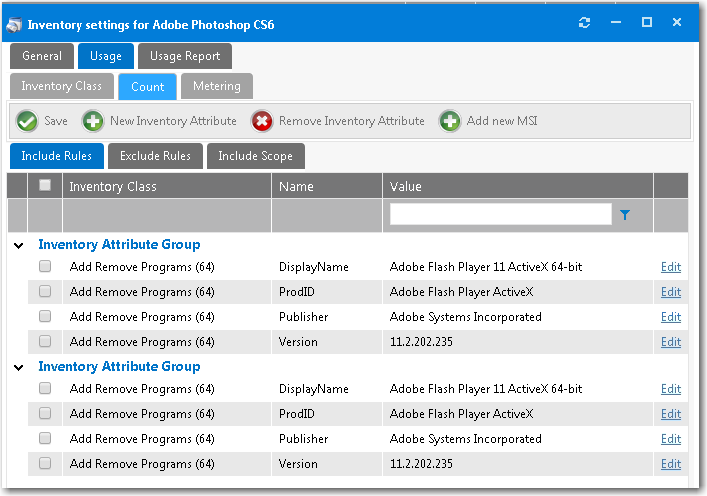
| 5. | You can modify the inventory attributes by Clicking Edit at the end of each attribute. |
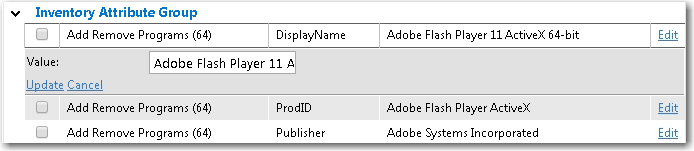
| 6. | You can also add attributes by adding information from a MSI installation file by clicking the Add New MSI button. |
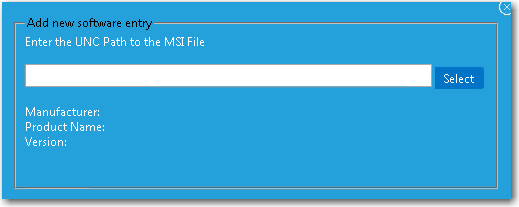
| 7. | Enter a UNC path to the MSI file and click Select. |
Selecting a Software Metering Rule to Determine Usage
On the Usage > Metering tab of the Inventory Item Properties dialog box, you can select the software metering rule to determine actual user usage of the program.
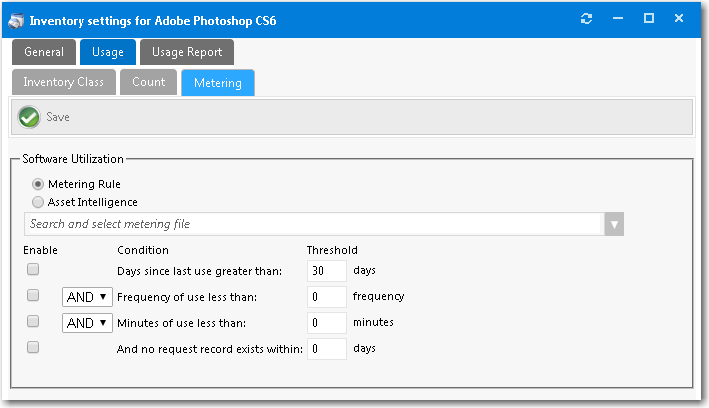
Inventory Item Properties Dialog Box / Usage > Metering Tab
On the Metering tab, you specify the conditions that qualify as NOT being used using a combination of days used, frequency of use, and duration of use.
To specify metering conditions:
| 1. | Select either Metering Rule or Asset Intelligence. |
| 2. | From the Software Metering list, select a metering rule that you want to configure. |
| 3. | Specify conditions. |
| 4. | Once settings are confirmed, click the Save button to complete the process. |
App Portal / App Broker 2020 R1 Administration GuideAugust 2020 |