Viewing Deployment Status on the Status Tab
App Portal 2020 R1
When the Request Type is a software request, the Status tab will list information about the software deployment.
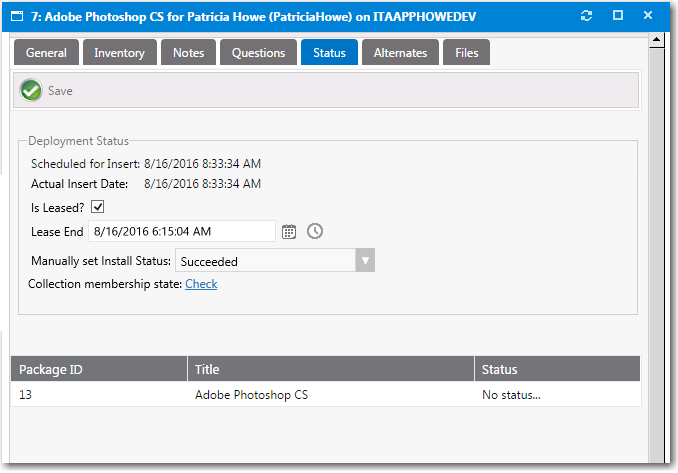
Request Details View / Status Tab
The Status tab of the Request Details view includes the following properties:
|
Property |
Description |
|
Scheduled for Insert |
Date and time that this request is scheduled to be installed. If end-user scheduling is enabled in this catalog item, it will list the date and time that was specified. |
|
Actual Insert Date |
Actual date and time that this catalog item was installed. |
|
Is Leased? |
Clear the selection of this option to switch from a leased to a permanent installation. Make sure that this option is selected if you want to modify the Lease End date and time. Note:Only appears for leased catalog items. |
|
Lease End |
If this is a leased catalog item, and if the Allow user to extend lease when approval is not required option on the Deployment > Leasing tab of the Catalog Item Properties dialog box for this catalog item is selected, the Lease End field is displayed, prompting you to extend the lease of this catalog item by selecting a date and time. Note:Immediately prior to lease expiration, you should receive an email stating that the lease is about to expire and instructing you to open the Request Details view and extend the lease. Note:Only appears for leased catalog items. |
|
Manually Set Install Status |
If you want to manually specify the installation status of this catalog item, select Succeeded or Failed from the list. This option gives you the ability to override the installation status. For example, if a deployment initially fails, App Portal will stop monitoring this catalog item and the and the status will always be set to Failed. However, if this deployment eventually is successful, you can change its status by selecting Succeeded from this list. |
|
Collection membership state |
Click Check to check whether the specified device is in the collection. When you click Check, the word Yes or No is listed. If deployment is successful, click Remove. |
App Portal / App Broker 2020 R1 Administration GuideAugust 2020 |