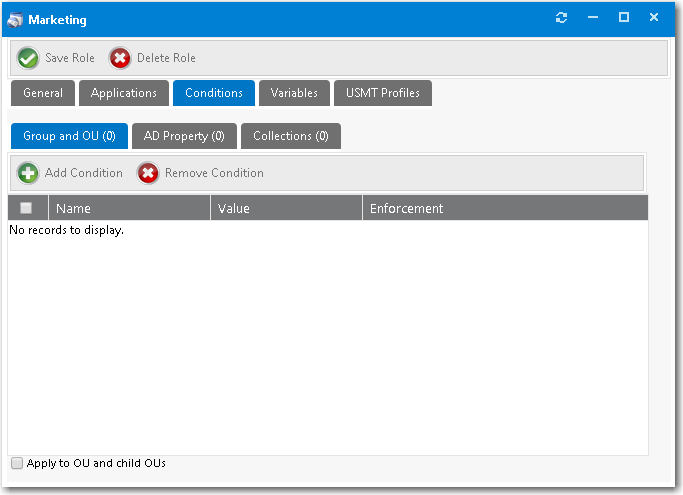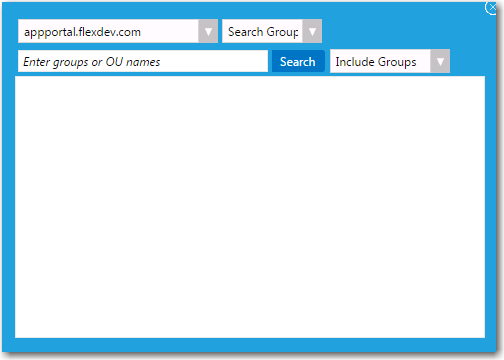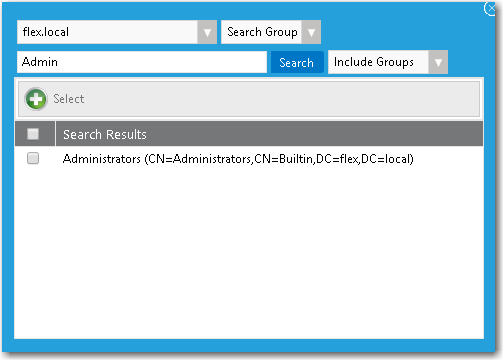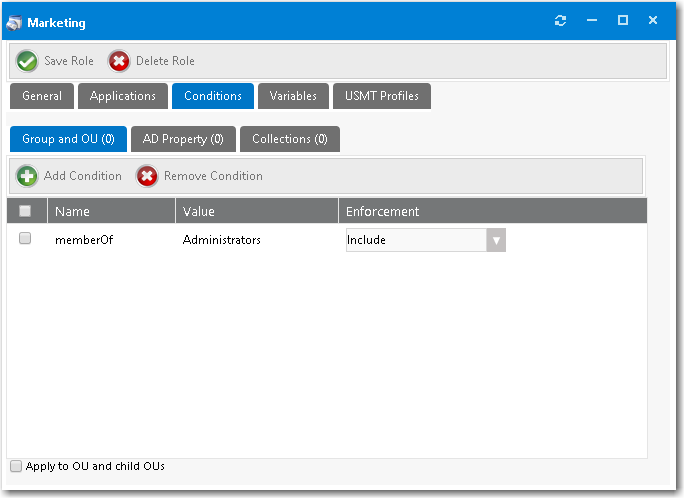App Portal 2020 R1
You can apply role conditions to apply include or exclude conditions to a role based on security group membership (AD group membership or OU container).
To add role conditions based on security group membership:
2.
Open the Conditions tab of the Role Properties dialog box. The Group and OU subtab opens.
3.
Click Add Condition . The Add Condition dialog box opens.
4.
Set the search focus to one of the following:
•
To search for AD groups , leave the search focus set to Search Groups .
•
To search for OUs , set the search focus to Search OUs .
5.
In the condition search box, enter the name of the group, such as Admin .
6.
Click Search . Search results are listed.
7.
Select the desired OU, such as Administrators .
8.
Click the Select button.
9.
Close the search window. On the Conditions > Group and OU tab, you now have an entry for a security group.
10.
From the Enforcement list, select Include or Exclude .
11.
If desired, select the Apply to OU and child OUs option.
See Also
Conditions Tab
App Portal / App Broker 2020 R1 Administration Guide
2020 R1
Adding Role Conditions Based on Security Group Membership