Accessing the Admin Tab
Access to the App Portal site is available to all directory services users at your enterprise (as long as the site is enabled, as described in Enabling App Portal Site for Your Enterprise). All users at your enterprise will be able to use the Browse Catalog and My Requests tabs to submit a request and the Approve / Reject tab to approve or reject a request.
However, a user needs to have been assigned specific permissions in order to access the views on the Admin tab. You use Admin Security and Catalog Security under Site Management on the Admin tab to assign permissions to users and groups to give them access to the Admin tab.
Important:When App Portal is first installed, any user at your enterprise can use Admin Security and Catalog Security to assign permission to access the Admin tab. However, as soon as one user or group is added to App Portal and is assigned permissions, no other user will be able to access the Admin tab until they are also assigned permission (either explicitly or as a member of a group).
If someone that does not have permission to the Admin tab opens it, the following error message will be displayed:

Permission Error
Important:If you do not have the necessary permissions to perform the steps in this section, contact your system administrator.
To assign permission to access the Admin tab:
| 1. | Open the Admin tab. |
| 2. | Under Site Management, select Admin Security. The Admin Security View opens. |

| 3. | Click the Add User/Group button. The following dialog box opens: |
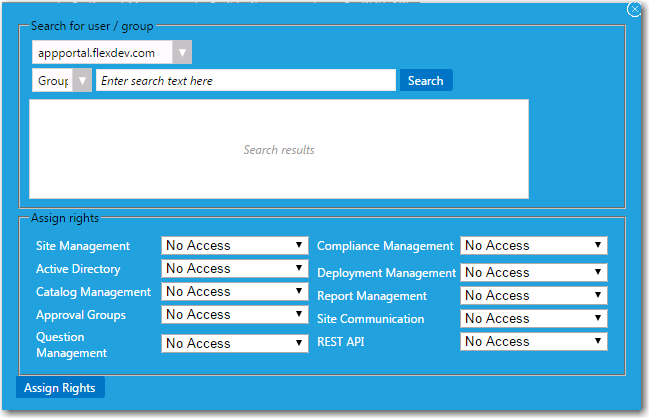
| 4. | Use the search fields to locate your user name or a group that you are a member of. |
| 5. | Select the appropriate permissions from the Assign rights fields for each listed role. |
| 6. | Click Assign Rights to add the user or group. The selected user or group will now have access to the specified roles. |
Note:For more information, see Managing Administration and Catalog Permissions.
App Portal / App Broker 2020 R1 Evaluation GuideAugust 2020 |