Additional Workflow Step Properties
You can modify additional properties of a workflow step by double-clicking the step on the Workflow Steps tab of the Create New Workflow dialog box.
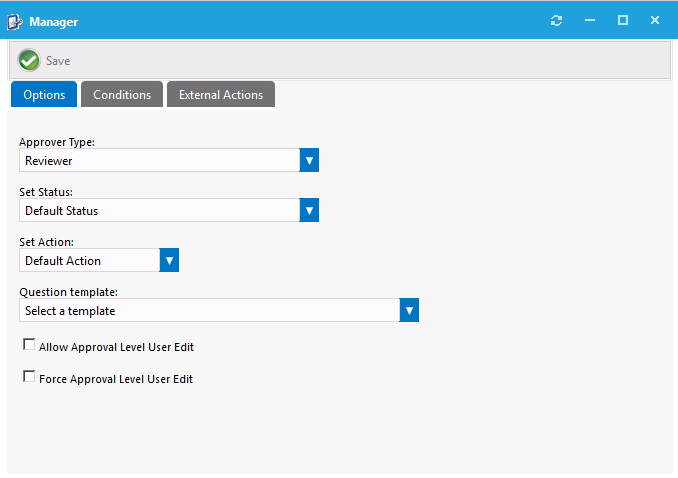
Workflow Step Properties Dialog Box
The workflow step properties are displayed on three tabs:
| • | Options Tab |
| • | Conditions Tab |
| • | External Actions Tab |
The Options tab of a workflow step’s Properties dialog box includes the following properties:
|
Property |
Description |
||||||
|
Approver Type |
Select one of the following options:
|
||||||
|
Set Status |
Select a custom status for this workflow step. Workflow status is created and managed under Settings > Workflow Status. Setting a status other than Default Status will set the request with the identified status when that workflow step is in progress. |
||||||
|
Set Action |
Software installations are typically triggered and allowed for installation after all workflow steps have occurred. If you wish to have this action occur earlier in the workflow process, identify the step in which you want the software install action to occur. |
||||||
|
Question template |
Select a question template to link to the specified workflow step. When a question template is linked to a workflow step, the approvers at that step will be presented with those questions. If there are required questions within the question template, the request cannot move to the next workflow step until all required questions have been answered. |
||||||
|
Allow Approval Level User Edit |
Select this option if you wish to allow this specific approval step to be identified by the requester. With this option enabled the requester will be able to change the users within this step. |
The Conditions tab of a workflow step’s Properties dialog box lists any conditions that are applied to the workflow step.
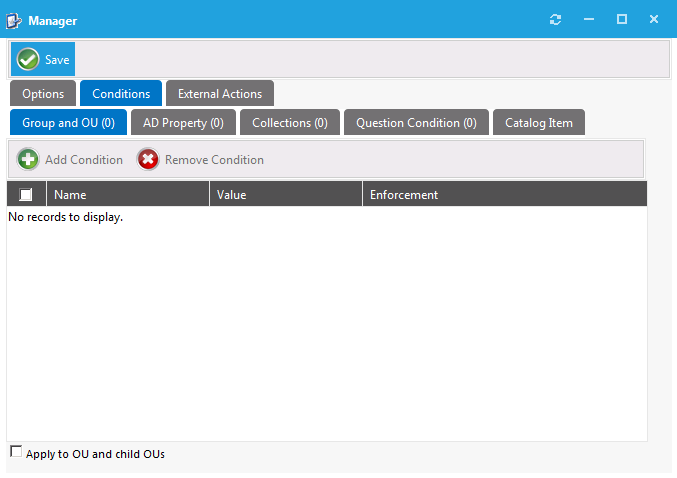
Conditions Tab of Workflow Step Properties Dialog Box
The conditions that you apply to a workflow step or the workflow itself determines when the step or workflow should apply. Conditions specified here are limited to Include, meaning you define conditions when you want the item to apply. An additional condition, Catalog Item, is present only for workflow step and workflow conditions. This condition offers the ability to include a step or apply a workflow based on the license availability and cost of a catalog item.
You can have a workflow step execute a custom action. Custom actions are defined under Site Management > Commands and Actions. You can use a custom action to execute an executable, script, web service, etc.
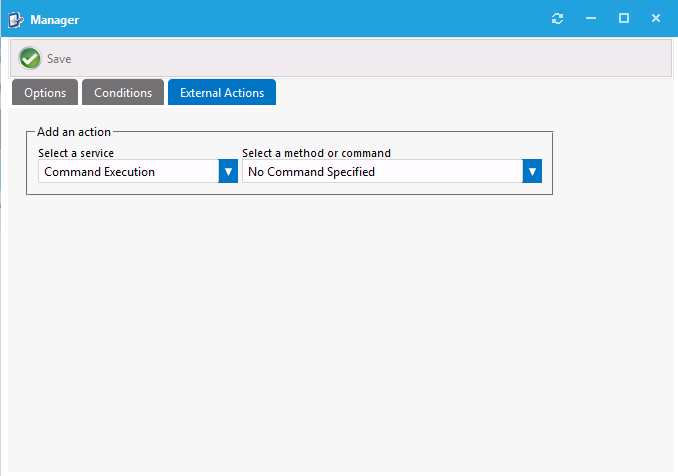
External Actions Tab of Workflow Step Properties Dialog Box
App Portal / App Broker 2020 R1 Evaluation GuideAugust 2020 |