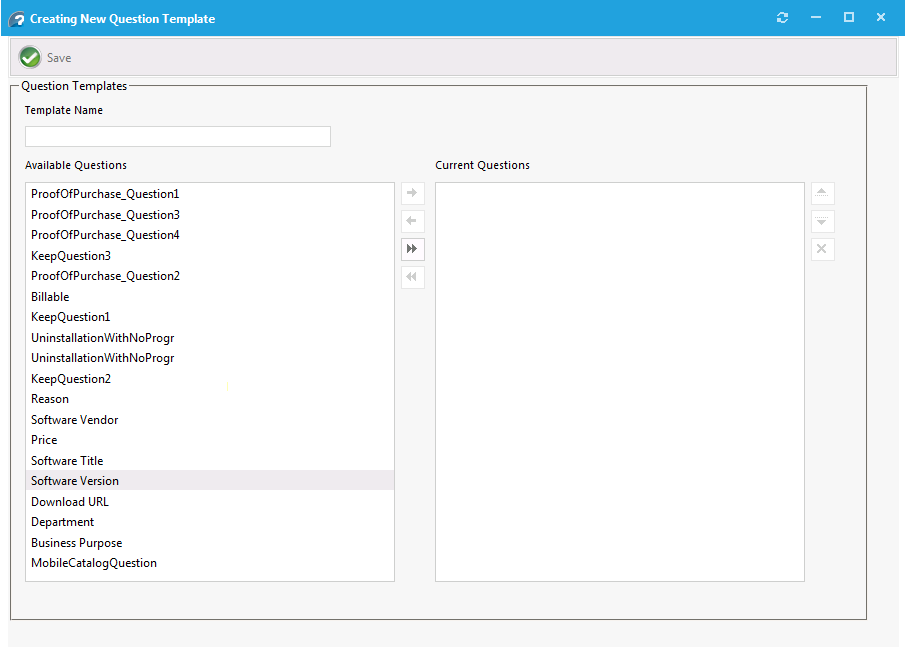Creating a Question Template
To create a new question template, perform the following steps:
To create a new Question Template:
|
2.
|
Under Catalog Management, select Questions > Template Manager. The Template Manager View opens. |
|
3.
|
Click Add Template. The Creating New Question Template dialog box opens. |
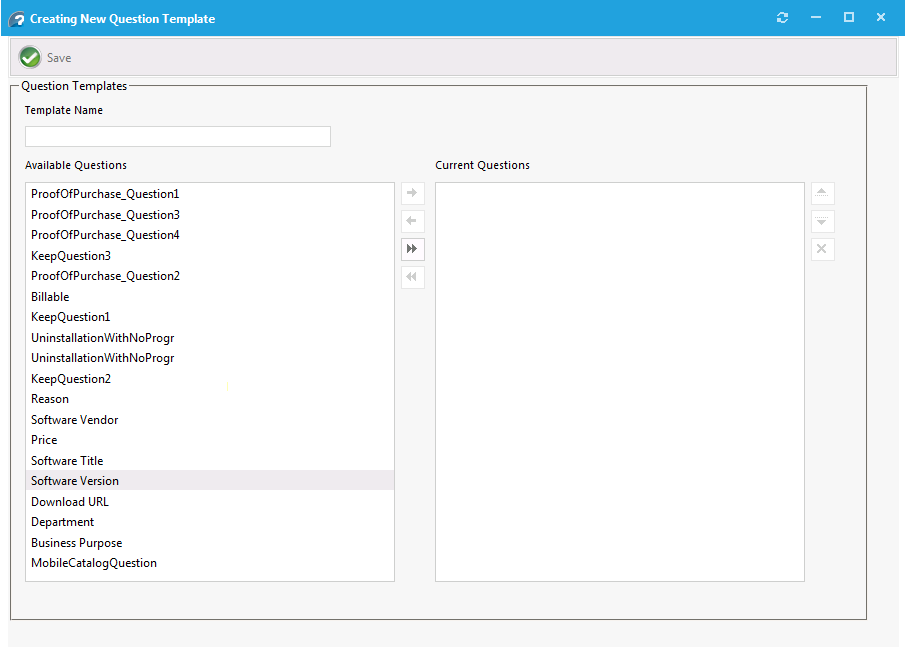
|
4.
|
In the Template Name field, enter Business Reason. |
|
5.
|
In the Available Questions list, select Reason and click the right arrow button to move it to the Current Questions list. |
|
6.
|
Move the Department question from the Available Questions list to the Current Questions list. |
|
7.
|
Click Save. A message stating that the template was successfully created is displayed. |
|
8.
|
Close the Creating New Question Template dialog box. The new question template is now listed on the Template Manager View. |
App Portal / App Broker 2020 R1 Evaluation Guide
2020 R1
Creating a Question Template