Managing Catalog Permissions
When configuring App Portal, you will need to specify which users and groups can view and modify the App Portal catalog. This secures the App Portal site catalogs to the listed groups and users. You configure catalog security on the Catalog Security View, which is opened by selecting Catalog Security under Site Management on the Admin tab.

Catalog Security View
On each of the tabs of the Catalog Security View, you can view and edit the security settings for existing users and groups for that particular role.
However, you assign initial permissions to a user or group for all roles on the pop-up dialog box that opens when you click Add User/Group on the Catalog Security View.
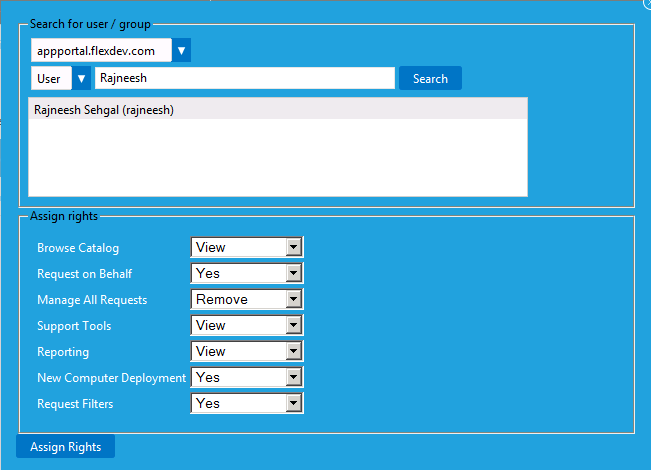
Catalog Security Pop-Up Dialog Box
Assigning Catalog Permissions to a User or Group
To enable permissions to see and manage the App Portal catalog, perform the following steps:
To assign catalog permissions:
| 1. | On the Admin tab, open the Site Management > Catalog Security view. |
| 2. | To add a user or group, click the Add User/Group button. The following dialog box opens: |
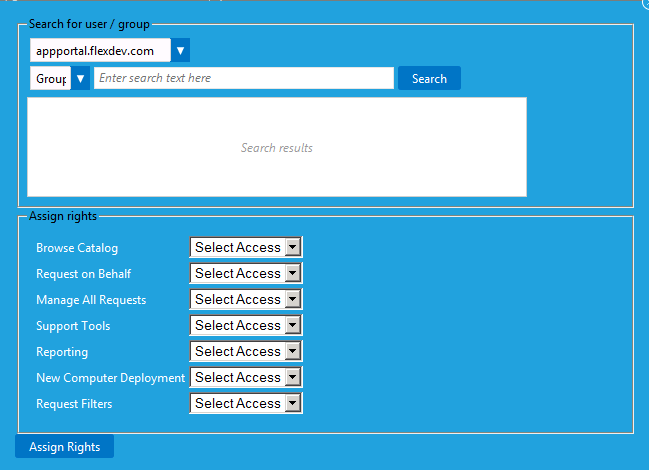
| 3. | Use the search fields to locate the user or group that you want to add. |
| 4. | Select the appropriate permissions from the Assign rights fields for each listed role. Under Assign rights, the following roles are listed: |
|
Role |
Permission |
|
Browse Catalog |
Allows users to see the catalog hierarchy. If no group is defined, it is visible for all. Add groups to restrict access. |
|
Request on Behalf |
Determines whether members can perform request on behalf for catalog items enabled for request on behalf. Recommended members: Help Desk / Support Staff. |
|
Manage All Requests |
Can view, create / modify, or delete request items under My Requests tab. Grants visibility to the Show all requests check box so users can see not only their own requests but all others as well. Recommended members: Help Desk / Support Staff. |
|
Support Tools |
Grants access to the Support Tools tab. Recommended members: Help Desk / Support Staff. |
|
Reporting |
Grants access to the Reporting tab. Recommended members: Help Desk / Support Staff / Business Analysts. |
|
New Computer Deployment |
Grants access to the New Computer button during a request on behalf action. Recommended members: PC Builders. |
|
Request Filters |
Not implemented. |
| 5. | Click Assign Rights to add the user or group. |
Note:You can also select the Access Non-Admin Tabs When Site Is Disabled option on the Site Management > Catalog Security view to permit that user to view the end user facing App Portal interface even though the App Portal site is not enabled (because the Enable site? option on the Site Management > Settings > General view is not selected).
App Portal / App Broker 2020 R1 Evaluation GuideAugust 2020 |