Question Tab
App Portal 2021 R1
On the Question tab of the Question Properties dialog box, you specify general properties of the question.
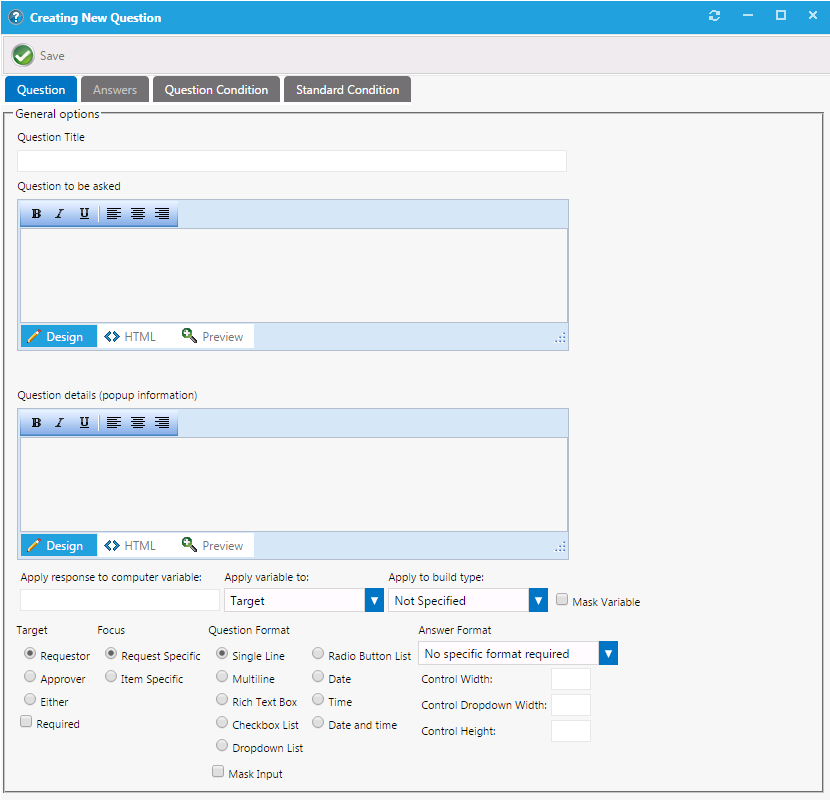
Question Properties Dialog Box / Question Tab
The Question tab of the Question Properties dialog box includes the following properties:
|
Property |
Description |
||||||||||||
|
Question Title |
Enter a name for this question. |
||||||||||||
|
Question to be asked |
Enter the actual question to be asked to the requester or approver. |
||||||||||||
|
Question details (pop-up information) |
Enter any further descriptive text. This information when present shows as a pop-up dialog when the control is focused or the mouse hovers over it. |
||||||||||||
|
Apply response to computer variable |
Choose whether the response to the question should be written to the computer variable of the targeted and/or source machine. |
||||||||||||
|
Apply variable to |
Select Source, Target, or Source and Target to apply the variable to the respective computer objects when being used as part of an OSD Task Sequence Catalog Item. |
||||||||||||
|
Apply to build type |
Choose Bare Metal, In-Place Migration, Side-by-Side Migration, or Not Specified to apply the variable to the respective scenario when being used as part of an OSD Task Sequence Catalog Item. |
||||||||||||
|
Mask Variable |
When a variable value is applied to a computer object, the value of the variable can be masked, just like when you type in a password. To mask the variable, select the Mask Variable option. There are cases where you would not want the response to the question to be visible in the user interface, such as when it is a password. |
||||||||||||
|
Target |
Select whether the question is to be answered by the Requester, Approver, or Either one. |
||||||||||||
|
Required |
Select this option to require the user to answer this question before proceeding. |
||||||||||||
|
Focus |
Select one of the following options:
Note:Even if more than one catalog item in the cart has an associated question template that contains the same Request-Specific question, the question is not repeated. It is only asked once per request. |
||||||||||||
|
Question Format |
Select the format of the question:
|
||||||||||||
|
Mask Input |
Select to prevent the characters of the user’s entry to be displayed. |
||||||||||||
|
Answer Format |
The input of this question must match the format that is selected from this list (such as Alphabetic, Alphanumeric, Phone Number, etc.). Note:Multiple choices and multiple selections do not require an accepted answer type. |
||||||||||||
|
Control Width Control Dropdown Width Control Height |
Customize the appearance of the control by sizing it to meet your needs. |
See Also