ConfigMgr Tab
App Portal 2021 R1
You specify System Center Configuration Manager (current branch) settings on the Deployment > ConfigMgr subtab of the Settings view, which is opened by selecting Settings under Site Management on the Admin tab.
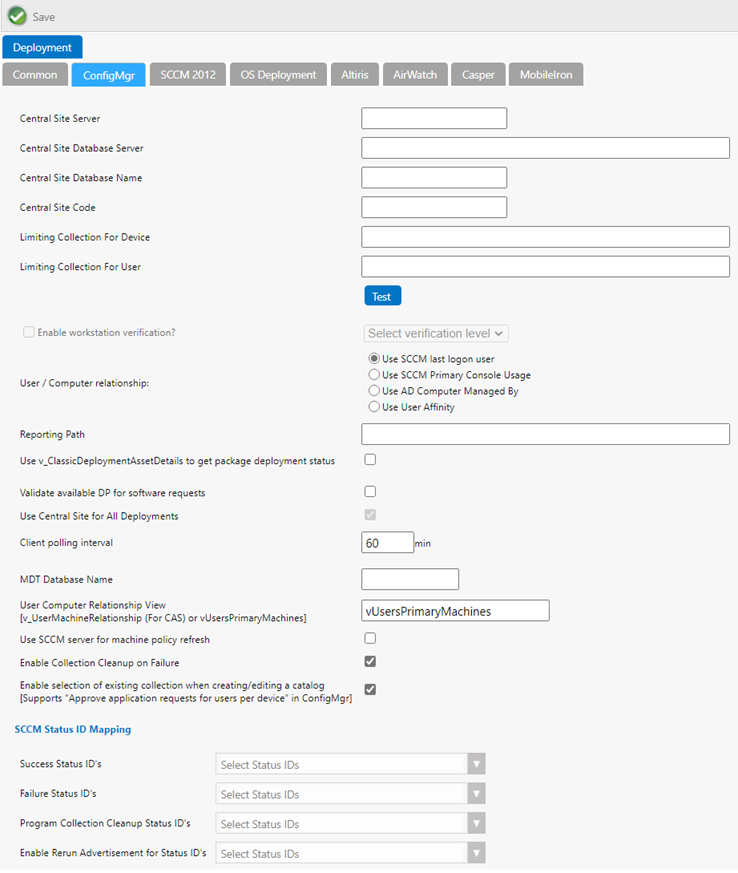
Settings > Deployment View / ConfigMgr Tab
The ConfigMgr subtab includes the following properties:
|
Property |
Description |
||||||||||||
|
Central Site Server |
Enter the machine name of the System Center Configuration Manager (current branch) server. |
||||||||||||
|
Central Site Database Server |
Enter the machine name where the System Center Configuration Manager (current branch) server database resides. |
||||||||||||
|
Central Site Database Name |
Enter the database name of the System Center Configuration Manager (current branch) server database. |
||||||||||||
|
Central Site Code |
Defines the Central Site Code (in SITE_XXX format). |
||||||||||||
|
Limiting Collection For Device |
By default, when creating a collection for a catalog item, App Portal uses “All System” as the limiting collection for device-based deployments. If you instead want to specify which limiting collection to use, enter a collection name in this field to set as the limiting collection ID for all device-based collections created by App Portal for device-based deployments. |
||||||||||||
|
Limiting Collection For User |
By default, when creating a collection for a catalog item, App Portal uses “All Users as the limiting collection for user-based deployments. If you instead want to specify which limiting collection to use, enter a collection name in this field to set as the limiting collection ID for all user-based collections created by App Portal for user-based deployments. |
||||||||||||
|
Test |
Click to test the connection settings that are entered. If the test is successful, the message [SERVER_NAME] settings are valid appears. |
||||||||||||
|
Enable workstation verification? |
Enables/disables the actions in the Select verification level list. Users matching one of the specified attributes will not be required to accept the EULA. Depending on the User / Computer relationship, this will be the last user inventoried or the most logged on user.
Important:This field is disabled when the User / Computer relationship field is set to Use SCCM last logon user. |
||||||||||||
|
User / Computer relationship |
Specify the user/computer relationship that App Portal needs to use by selecting one of the following options:
Note:When workstation verification is enabled, the user’s current computer is checked against System Center Configuration Manager to determine if this device is their primary device. Therefore, the Use SCCM last logon user is not available for workstation verification because it is not as accurate as the other methods. |
||||||||||||
|
Reporting Path |
The full HTTP path to the System Center Configuration Manager reporting URL, including the trailing backslash. When not specified, the standard format will be used: http://<server>/sccmreporting_<site _code>/ |
||||||||||||
|
Use v_ClassicDeploymentAssetDetails to get package deployment status |
If status updates for packages and task sequences are not getting updated in your environment, select this option to instruct App Portal to obtain the deployment status from an alternate view in System Center Configuration Manager. |
||||||||||||
|
Validate available DP for software requests |
App Portal can impersonate a client location request for content to ensure that the computer will have access to the System Center Configuration Manager content when a request is submitted. Disabling this option may cause a request to stall in “Waiting for Content” state if the content is not available for the computer. May require the registration (Regsvr32) of the smsmsgapi.dll in Web\Bin. |
||||||||||||
|
Use Central Site for All Deployments |
All deployments will be generated from the central site as opposed to using each primary site. In some cases you may elect to do all your deployments from the Central Site instead of using each primary site. App Portal manages all the collections at each primary site, however if you still wish to use the Central site for all deployments select this option. Your deployment times will be subject to intra-site replication delays. |
||||||||||||
|
Client polling interval |
Enter the client polling interval of the System Center Configuration Manager client. This value is used to calculate date and time data for email messages when explaining when a request should begin no later than. |
||||||||||||
|
MDT Database Name |
If Microsoft Deployment Toolkit (MDT) is installed on the Central Administration Site (CAS) server, enter the database name here (such as MDT) to obtain the list of supported MDT variables for OSD. |
||||||||||||
|
User Computer Relationship View |
Specify the System Center Configuration Manager view to use to read the user/computer relationship. Possible values are:
|
||||||||||||
|
Use SCCM server for machine policy refresh |
When a user requests software, his machine is added to a catalog-item specific collection in System Center Configuration Manager (current branch). By default, this list only refreshes once per hour. If you select this option, System Center Configuration Manager (current branch) will trigger a policy refresh on desktop machines. |
||||||||||||
|
Enable Collection Cleanup on Failure |
If this setting is selected, upon deployment failure, App Portal will remove the device from the collection. |
||||||||||||
|
Enable selection of existing collection when creating/editing a catalog while creating/editing a catalog which in turn supports "Approve application [Supports "Approve application requests for user per device" in ConfigMgr] |
If this setting is selected, Admin can select existing collections from ConfigMgr while creating/editing a catalog which in turn supports Approve application requests for user per device capability of ConfigMgr. App Portal in backend will use the selected collection and creates an assignment for a given application. When a request is placed or after the approvals if any, are completed for such Catalogs by the end user, App Portal will create an approved request in ConfigMgr and auto approves it so that, the deployment will take place immediately. Other prerequisites
|
||||||||||||
|
Success Status IDs |
Identifies the status IDs from System Center Configuration Manager that constitute a successful installation. |
||||||||||||
|
Failure Status IDs |
Identifies the status IDs from System Center Configuration Manager that constitute a failed installation. |
||||||||||||
|
Program Collection Cleanup Status IDs |
Identifies the status IDs from System Center Configuration Manager where App Portal should remove the machine from the collection for requests that have Enable Collection Clean-up enabled. |
||||||||||||
|
Enable Rerun Advertisement for Status IDs |
Identifies the status IDs from System Center Configuration Manager where App Portal should allow an advertisement to be rerun for requests that Enable Rerun is enabled. |
See Also
Entering System Center Configuration Manager (Current Branch) Deployment Technology Settings