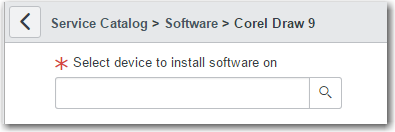ServiceNow Integration
App Portal 2021 R1
You enter ServiceNow settings on the Site Management > Settings > ServiceNow Integration view on the Admin tab.
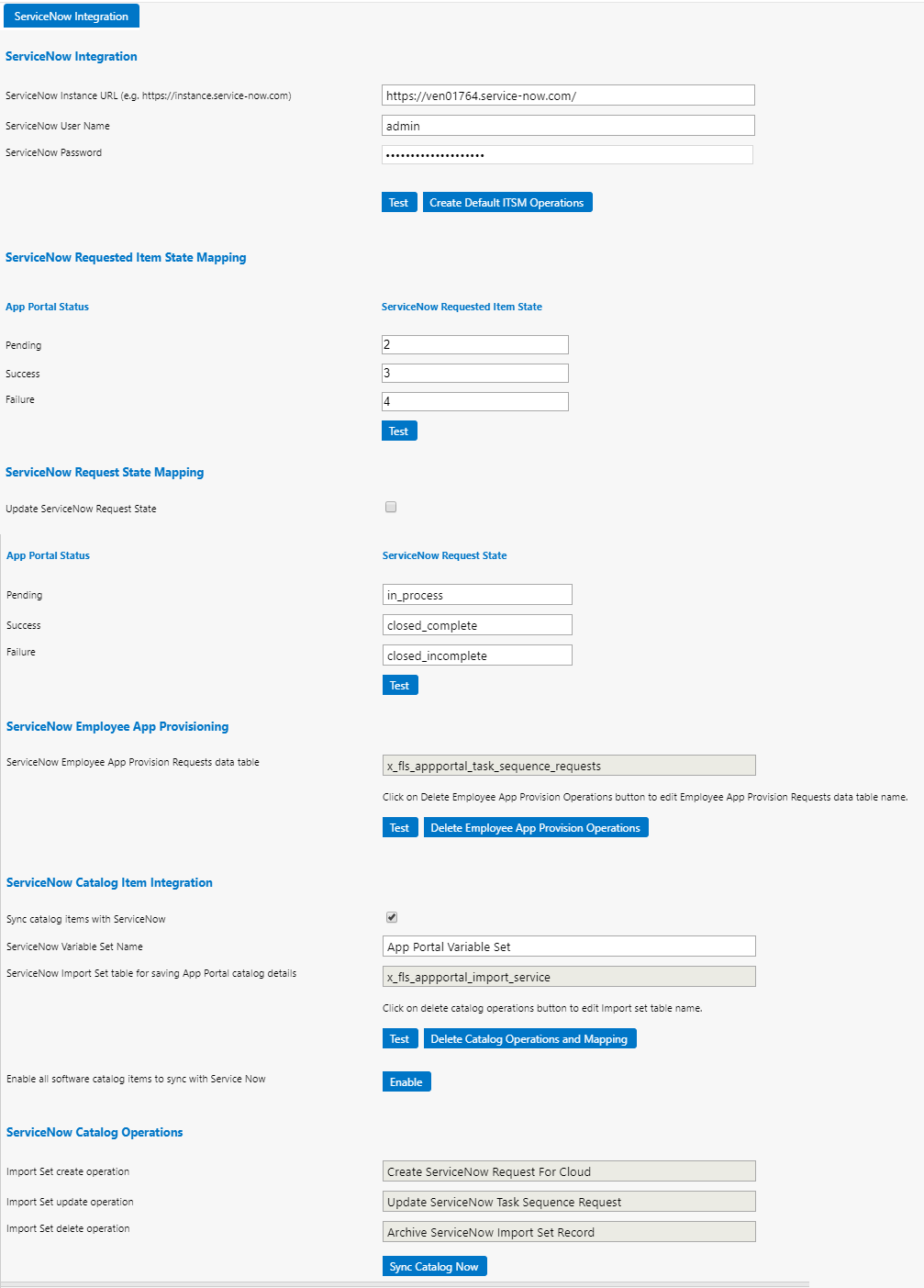
Settings > ServiceNow Integration View
App Portal / App Broker offers three types of integration with ServiceNow, and the settings that you need to configure on the ServiceNow Integration view depend upon which integration methods you are implementing and whether or not you have purchased App Broker.
|
Product |
Task |
Areas in ServiceNow Integration View to Configure |
||||||||||||
|
App Portal |
Creating incidents in ServiceNow Creating requests for cloud accounts in ServiceNow |
|
||||||||||||
|
App Broker for ServiceNow |
Requesting catalog items from ServiceNow UI |
|
||||||||||||
|
Requesting OSD task sequence catalog items from Employee App Provision Request Wizard in ServiceNow |
|
The Site Management > Settings > ServiceNow Integration view includes the following properties
|
Area / Property |
|
Description |
||||||||||||||||||||||||||||||
|
ServiceNow Integration |
ServiceNow Instance URL |
Enter the URL of your ServiceNow instance in the following format: https://yourinstance.service-now.com Important:Do not use any special characters in the URL field. The only special character that is permitted is _ (underscore). Dashes (-) and other special characters are not permitted. |
||||||||||||||||||||||||||||||
|
|
ServiceNow User Name |
Enter your ServiceNow user account name. Important:The account used to connect to ServiceNow must have access to invoke web methods in ServiceNow. This account also needs to have been granted the following ServiceNow permissions:
|
||||||||||||||||||||||||||||||
|
|
ServiceNow Password |
Enter your ServiceNow password. |
||||||||||||||||||||||||||||||
|
|
Test |
Click to test the connection to the ServiceNow instance. |
||||||||||||||||||||||||||||||
|
|
Create Default ITSM Operations |
Click to create the ITSM operations in App Portal for the Incident Management and Request Management features in ServiceNow. |
||||||||||||||||||||||||||||||
|
ServiceNow Item State Mapping
|
App Portal Status / ServiceNow Requested Item State |
This section provides support to update the Requested Item (RITM) state in ServiceNow according to status transition in App Portal with respect to an individual catalog requested item (along with the existing ServiceNow Request Status changes). |
||||||||||||||||||||||||||||||
|
ServiceNow Request State Mapping
|
Update ServiceNow Request State |
Enabling this checkbox will update the ServiceNow Request State of ServiceNow Catalog with respect to the mapping of the App Portal request status. When this checkbox is unchecked, this mapping configuration is ignored. Currently there is limitation of this checkbox setting, as it will work efficiently when there is single catalog requested in ServiceNow. |
||||||||||||||||||||||||||||||
|
|
App Portal Status / ServiceNow Request State |
In this area, you can map App Portal request status to ServiceNow request state. App Portal / App Broker can only return three different statuses to ServiceNow:
You can manually map the above App Portal request statuses to ServiceNow request states. In the ServiceNow Request Status fields, enter the ServiceNow state that App Portal status maps to. For example, ServiceNow could have the following defined states:
In this case, you could enter Pending in the Pending field, Closed Complete in the Success field, and Closed Incomplete in the Failure field. Click Test to test the configuration of the ServiceNow state mapping with the App Portal status. Note:Whenever you get updates from System Center Configuration Manager (such as a successful or failed deployment), you could update the request state in ServiceNow (as defined by the administrator). |
||||||||||||||||||||||||||||||
|
ServiceNow Employee App Provisioning |
ServiceNow Employee App Provision Requests data table |
Specify the table where request data from the ServiceNow Employee App Provision Request wizard will be stored: x_fls_appportal_task_sequence_requests The data in this table will be pushed to the App Portal database with the help of a ServiceNow workflow. |
||||||||||||||||||||||||||||||
|
Test |
Click to test the connection to the table. |
|||||||||||||||||||||||||||||||
|
Create Employee App Provision Operations |
Click to create operations in App Portal for the Employee App Provision Request wizard. The ServiceNow - Update Task Sequence Request Management Service would then added to App Portal and listed on the Site Management > ITSM Integration view. |
|||||||||||||||||||||||||||||||
|
ServiceNow Catalog Item Integration |
Sync catalog items with ServiceNow |
Select this option to automatically sync all new catalog items to the connected ServiceNow catalog. The catalog items will be synced in a background task. |
||||||||||||||||||||||||||||||
|
ServiceNow Variable Set Name |
Enter App Portal Variable Set in this field. The variables defined in this variable set determine what fields are displayed in ServiceNow when requesting an App Portal catalog item in the standard ServiceNow interface.
By default (with App Broker integration with ServiceNow), the App Portal Variable Set contains a drop down for the user to select which computer they would like to deploy the software to. If you want to display more options on this screen, perhaps to collect more information from the user during ServiceNow checkout (such as answering questions, uploading documents, or selecting an approval manager), you can create your own variable set, as long as it contains a variable named election that prompts the requester to select a device from a drop-down list. |
|||||||||||||||||||||||||||||||
|
ServiceNow Import Set table for saving App Portal catalog details |
Enter the following import set table name in this field: x_fls_appportal_import_service An App Portal-provided “transformer” transforms uploaded App Portal catalog item data and inserts it into this master catalog item table in ServiceNow. Note:If you would like to create your own import set table that points to your own “transformer” (to transform data the way that you want it to be transformed), specify the name of that import set table in this field. |
|||||||||||||||||||||||||||||||
|
Test |
Click to validate the entries. |
|||||||||||||||||||||||||||||||
|
ServiceNow Catalog Item Integration (Continued) |
Create Catalog Operations |
Click to create ServiceNow catalog operations. The ServiceNow - Catalog Import Set Management Service would then be listed on the Site Management > ITSM Integration view. |
||||||||||||||||||||||||||||||
|
Enable all software items to sync with ServiceNow |
For existing App Portal customers who already have defined catalog items, click Enable to sync all existing catalog items with the ServiceNow catalog. If do you not click this button, only new and updated catalog items will be synced. |
|||||||||||||||||||||||||||||||
|
ServiceNow Catalog Operations |
Enter the names of the ServiceNow operations that create, update, and delete a ServiceNow Import Set. Note:These fields are only displayed after you click Create Catalog Operations under ServiceNow Catalog Item Integration. |
|||||||||||||||||||||||||||||||
|
Import Set create operation |
By default, this value is Create ServiceNow Import Set Record. |
|||||||||||||||||||||||||||||||
|
Import Set update operation |
By default, this value is Update ServiceNow Import Set Record. |
|||||||||||||||||||||||||||||||
|
Import Set delete operation |
By default, this value is Delete ServiceNow Import Set Record. |
|||||||||||||||||||||||||||||||
|
Sync Catalog Now |
Click to sync ServiceNow with the App Portal catalog. |
|||||||||||||||||||||||||||||||
See Also