Configuring Custom Authentication
App Portal 2021 R1
To implement a custom single sign-on authentication type, you would need to write a custom page (.aspx) to redirect to. App Portal is installed with a boilerplate custom page named CustomSignon.aspx, which your services team can customize for your organization. This file can be found in the following location:
C:\Program Files (x86)\Flexera Software\App Portal\Web\CustomSignon.aspx
To configure custom authentication, perform the following steps.
To configure custom authentication:
| 1. | Obtain the boilerplate custom page installed with App Portal: |
C:\Program Files (x86)\Flexera Software\App Portal\Web\CustomSignon.aspx
| 2. | Customize the SSL page for your organization. |
| 3. | Launch App Portal and open the Site Management > Settings > Single Sign-On view. |
| 4. | From the Single sign-on type list, select Custom. |
| 5. | To configure IIS to use anonymous authentication instead of Windows authentication, perform the following steps. |
| a. | Open IIS Manager and select the ESD virtual directory under Sites in the tree. |
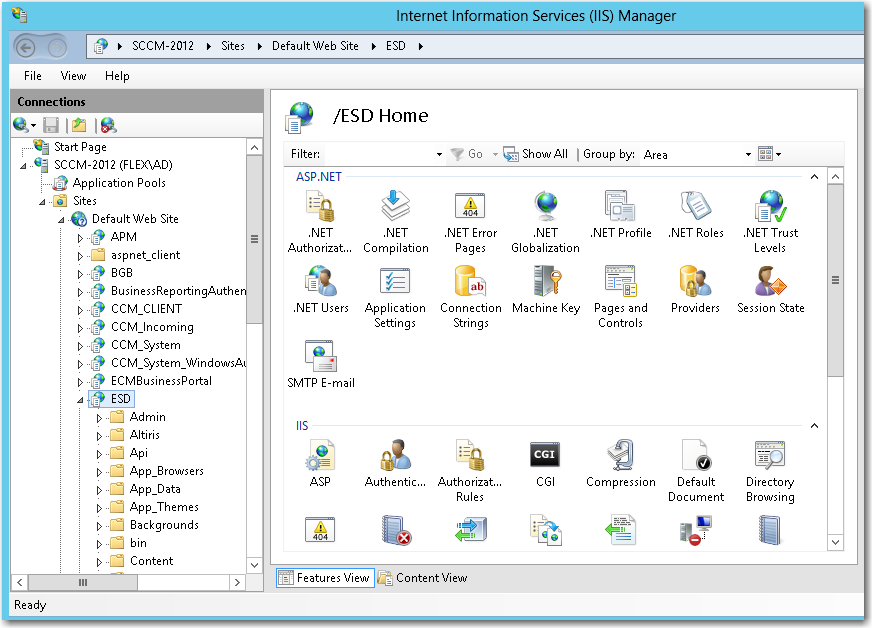
| b. | Double-click on Authentication to open the Authentication view. |
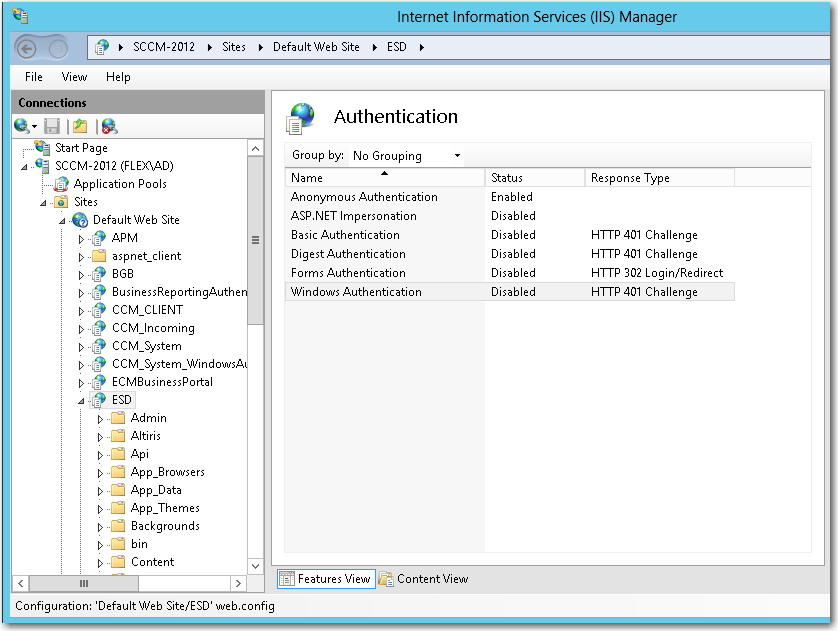
| c. | Set Anonymous Authentication to Enabled, and set Windows Authentication to Disabled. |
See Also