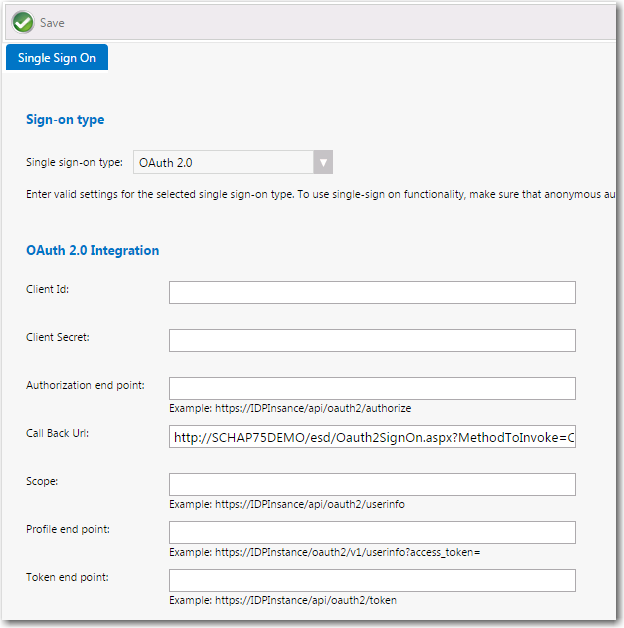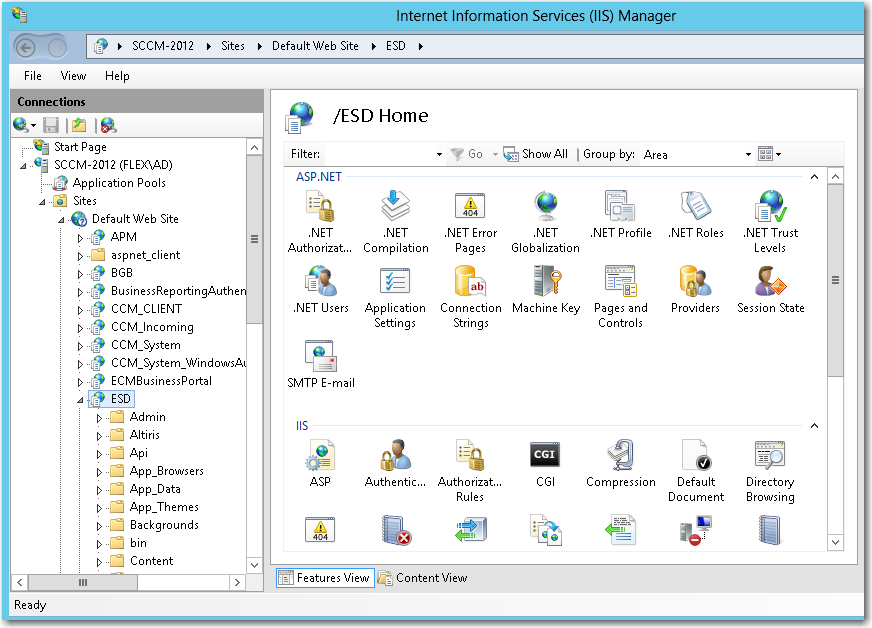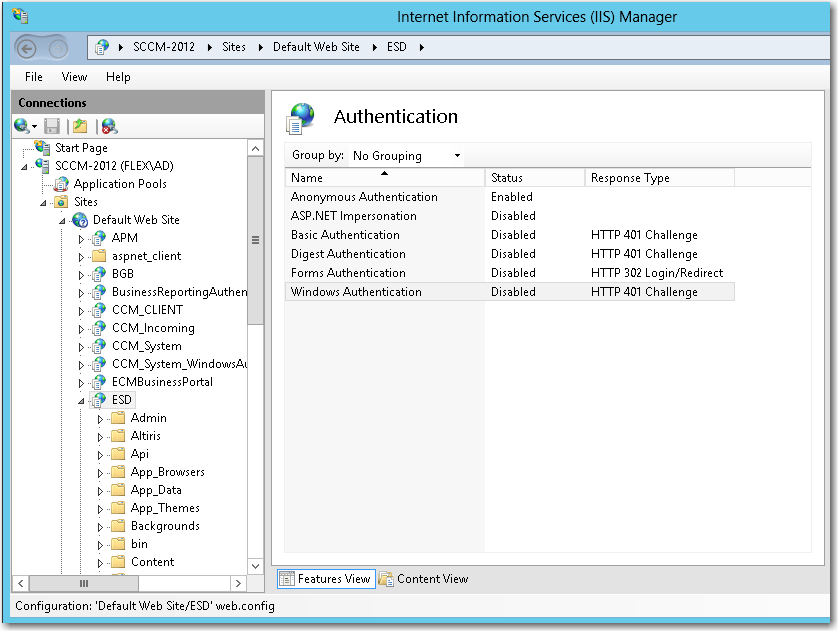Configuring OAuth 2.0 Authentication
App Portal 2021 R1
OAuth is an open standard for authentication, commonly used as a way for users to log in to third party websites using their Google, Facebook, Microsoft, Twitter, etc. accounts without exposing their password. One vendor that provides OAuth authentication is Google. For example, when linked to Google for authentication, users are prompted to login to Google instead of App Portal.
To configure OAuth 2.0 authentication for your App Portal site, perform the following steps:
To configure OAuth 2.0 authentication:
|
1.
|
Logon to your identity provider platform’s web site and open the page containing your account settings. |
|
2.
|
In your identity provider platform, provide this URL for redirecting to App Portal after sign in: |
http://YOURAPPPORTALSERVER/esd/oauth2SignOn.aspx?MethodToInvoke=CallBack
|
3.
|
Obtain the following from your identity provider platform: |
|
4.
|
Launch App Portal and open the Site Management > Settings > Single Sign-On view. |
|
5.
|
From the Single sign-on type list, select OAuth 2.0. The OAuth 2.0 settings are listed. |
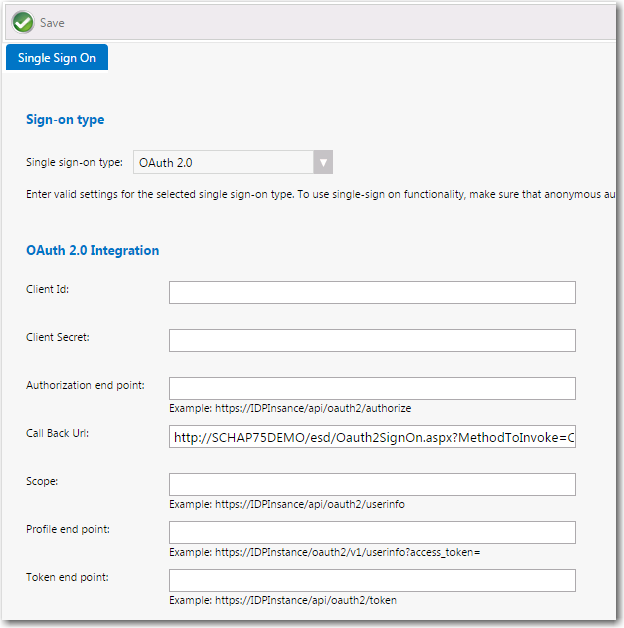
|
6.
|
In the Client Id and Client Secret fields, enter the information obtained from your identity provider platform. |
|
7.
|
In the Call Back Url field, enter the following: |
http://YOURAPPPORTALSERVER.YourDomainName/esd/oauth2SignOn.aspx?MethodToInvoke=CallBack
|
8.
|
Enter information provided by your identity provider platform into the in the following fields: |
|
•
|
Authorization end point |
|
10.
|
To configure IIS to use anonymous authentication instead of Windows authentication, perform the following steps. |
|
a.
|
Open IIS Manager and select the ESD virtual directory under Sites in the tree. |
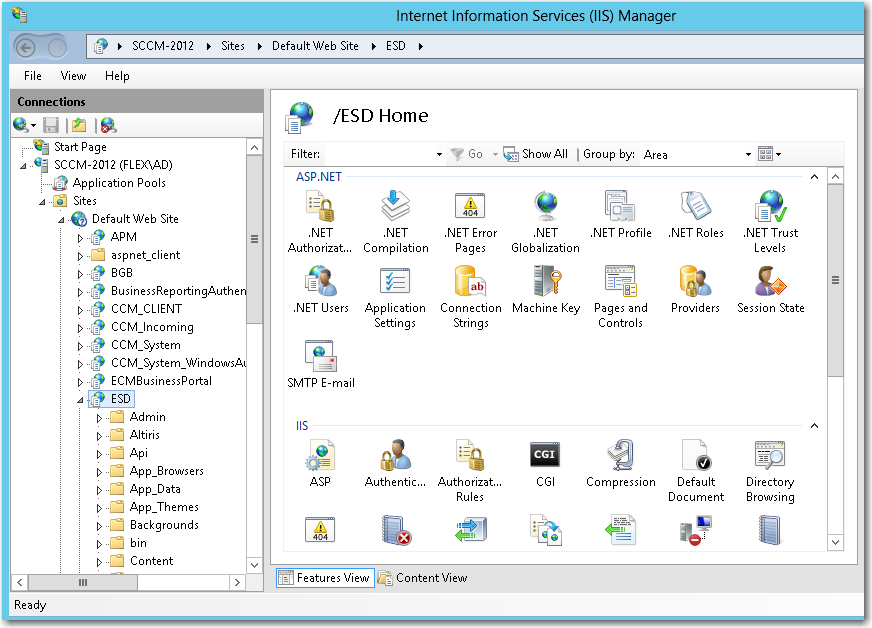
|
b.
|
Double-click on Authentication to open the Authentication view. |
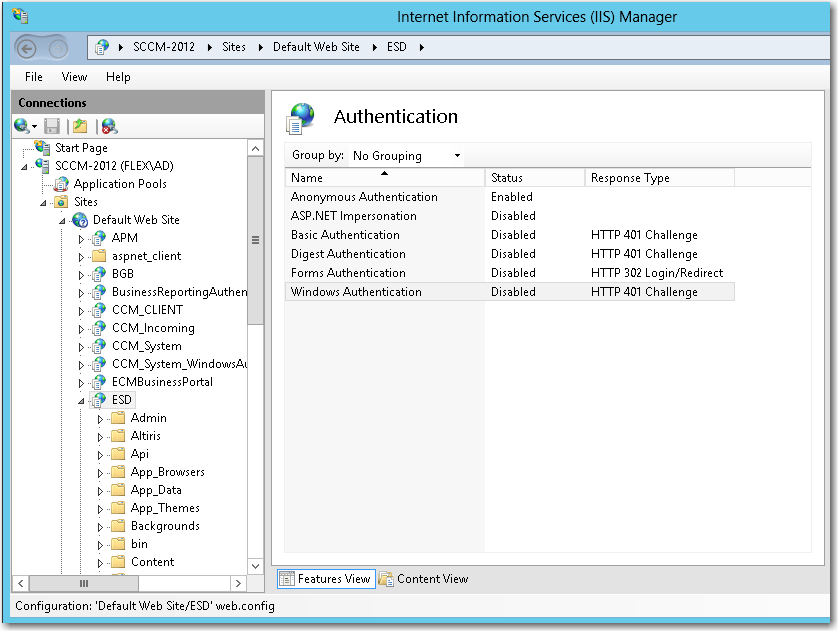
|
c.
|
Set Anonymous Authentication to Enabled, and set Windows Authentication to Disabled. |
See Also
Single Sign On