Changing the Page Header Logo
App Portal 2021 R1
By default, the Flexera Software App Portal logo is displayed in the page header:
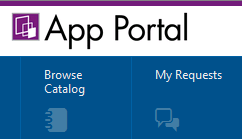
App Portal Logo in Page Header
To display a different image in the page header, perform the following steps:
To change the page header logo:
| 1. | Open the Admin tab. |
| 2. | Under Site Management, select Settings > Web Site > Catalog Appearance. The Web Site > Catalog Appearance view opens. |
| 3. | Scroll down to the Visual Styling properties and locate the Company Logo URL property. |
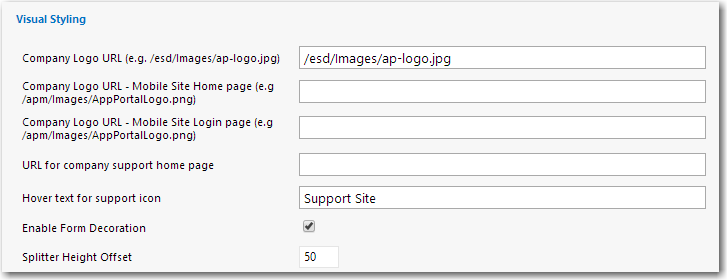
This field lists the location of the company logo that appears at the top left of all App Portal screens. By default, the location of the App Portal logo is listed in this field.
| 4. | In the Company Logo URL field, enter the location of the image you want to appear in the page header. You can specify either a local file or a URL to a file at a remote location. |
Tip:The image should be a maximum of 40 pixels in height. The default App Portal logo is displayed at 40px H by 176px W, but a replacement image can be wider; it just cannot be more than 40 pixels in height. If the specified image is more than 40 pixels in height, it will be automatically reduced in size and displayed at a height of 40 pixels.
| 5. | Click Save. The new image now appears in the Page Header of your site. |
Tip:To see the new logo, you may need to close your App Portal browser and then reopen it or refresh the browser window.
See Also